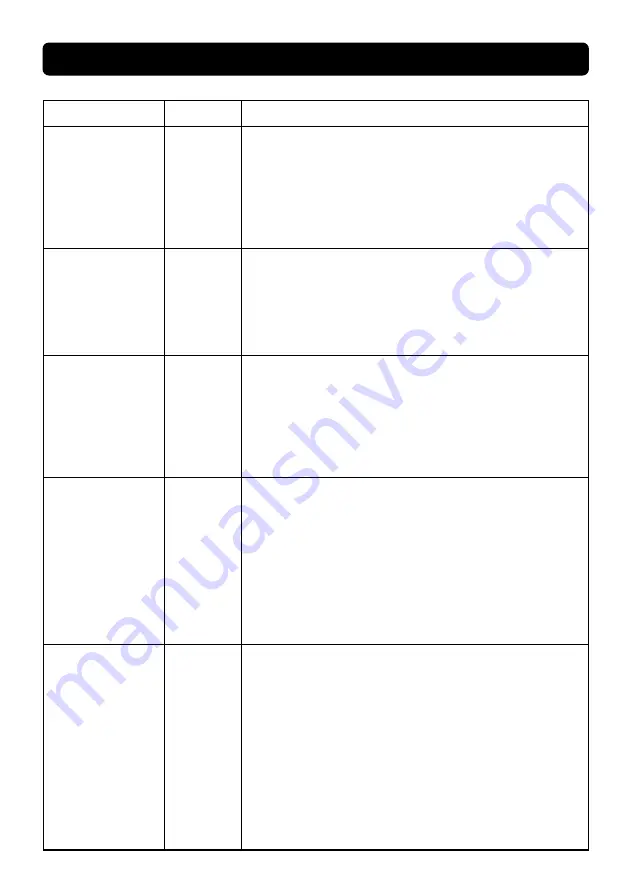
42
Vincent
Operation
Button(s) Description
Switch off tone control
(BASS/TREBLE)
TONE (7)
If the sound is not to be changed, it is recommended that you switch off the
sound control (BASS, TREBLE) with this button on the front of the device.
When this button is pressed, the sound processing settings in the tone con-
trollers (1)(2) come into play. If the button is not pressed, the two sound
controllers in the preamplifier are bypassed and the signals from the source
are not changed in terms of their frequency levels.
Change the brightness
of the tube window
illumination
DIMMER
(25)
The display window for the visible tube (3) can be illuminated with one of
four brightness settings, if that is desired. Initially the brightness setting is at
maximum. By repeatedly pressing “DIMMER” lower illumination levels are
available. After switching off the preamplifier the brightness setting is saved
until you use the device again.
Switching between
digital and analog
input signal
ANALOG/
DIGITAL (6)
If you should have connected devices on the digital Inputs (15) by optical
and coaxial cable you can choose these inputs by pressing the button
Analog/Digital (6). Herefor move the control dial on S1/S2/S3/S4 to
choose a source which is connected by optical cable.
By not pushing the buttom the signal is passed by the analog inputs.
Playback of music by
Bluetooth
BLUETOOTH
FUNCTION
1. Please select the Bluetooth input on the SV-737. Please turn the input
selector until the LED flashes at the input S5/BT. Please ensure that the
digital inputs are choosen (button 6).
2. Please activate the Bluetooth connection on your smartphone, tablet or
computer
3. Please select the search for new Bluetooth devices on your smartphone,
tablet or computer. You will find the SV-737 under the name "Vincent"
inside the list.
4. Please choose "Vincent" und start the connection
5. The SV-737 is connected to your smartphone, tablet or computer and
you can start the playpack.
Playback of music
through your wireless
networt (streaming)
WIFI
FUNCTION
1. Please download the APP Muzo-Player from the App-Store (Apple) or
Google Play-Store (Android).
2. Please select the WiFi input on your SV-737. Please turn the input selec-
tor until the LED flashes at the input S6/WiFi. Please ensure that the digital
inputs are choosen (button 6).
3. Open the app Muzo and choose "Add device" (picture 1)
4. After that, please choose "Muzo Bobblestone" (picture 2)
5. Leave the Muzo-App (don't close it) und connect your
smartphone/tablet throught the Wifi adjustments with the SV-737. If no con-
nection is possible, please use the WPS button and try it again.
6. Go back to the Muzo-App
7. Please choose inside the app your WiFi network and type in your pass-
word. Press "Continue" after. (picture 3)
OPERATING THE APPLIANCE
Summary of Contents for SV-737
Page 70: ...NOTIZEN NOTES 70 Vincent...
Page 71: ...NOTIZEN NOTES Vincent 71...
















































