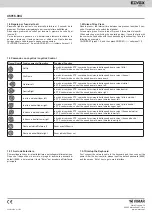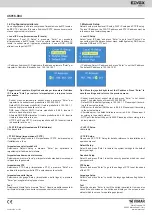Viale Vicenza, 14
36063 Marostica VI - Italy
www.vimar.com
46916.004
49401147A0 01 1703
1.6 Network Setup
Network setup includes local IP setup, PLAT IP setup and PTZ IP setup.
The local IP address, the PLAT IP address and PTZ IP address must be
in the same local network segment.
>
Local IP Setup
Select “Local IP Setup” and press “Enter” to go to local IP setup. You
can set the local IP address, subnet mask, default gateway, DNS server,
alternate DNS and HTTP port.
-
IP address: Select IP address and press “Enter” to set the IP address.
The default IP address is 192.168.1.201.
Tips: Move the joystick right to set the IP address. Press “Enter” to
save the settings and return to the previous menu.
- Subnet mask: select subnet mask and press “Enter” to set subnet
mask. The default subnet mask is 255.255.255.0.
- Default GW: the default gateway is 192.168.1.1. Please input it accord
-
ing to the actual network.
- DNS server: the default DNS server is 8.8.8.8. Please input it according
to the actual network.
- Alternate server: the default alternate server is 4.4.4.4. Please input it
according to the actual network.
- HTTP port: the default http port is 4000. Please input it according to the
actual network.
>
PLAT IP Setup
Unavailable
>
PTZ IP Setup
Please see 3.2 PTZ IP Setup for details, reference to insatallation and
operation manual
Default Setup
Select it and press “Enter” to restore the system settings to the default
factory settings.
Question Setup
Select it and press “Enter” to set the security question which can reset
your password.
PTZ Setup
Select it and press “Enter” to go to the settings of PTZ to set the speed
of the PTZ.
Language Setup
Select it and press “Enter” to switch the language between English and
Chinese.
Test
Select it and press “Enter” to test if the button is available. User can also
check if the silk-screen on the button and display on the screen is con-
sistent which is not use for operating equipment.
1.6 Configurazione della rete
La configurazione della rete comprende l'impostazione dell'IP locale e
dell'IP PTZ. L'indirizzo IP locale e l'indirizzo IP PTZ, devono trovarsi nello
stesso segmento di rete locale.
> Local IP Setup (Impostazione IP locale)
Selezionare "Local IP Setup" e prendere "Enter" per accedere
all'impostazione dell'IP locale. Qui è possibile impostare l'indirizzo IP
locale, la subnet mask, il gateway predefinito, il server DNS, il DNS
alternativo e la porta HTTP
.
-
IP address (Indirizzo IP): Selezionare IP address e premere "Enter" per
impostarlo. l’indirizzo IP predefinito è: 192.168.1.201
Suggerimenti: spostare il joystick a destra per impostare l'indirizzo
IP. Premere "Enter" per salvare le impostazioni e tornare al menu
precedente.
- Subnet mask: selezionare la subnet mask e premere "Enter" per
impostarla. La subnet mask predefinita è 255.255.255.0
- Default GW (Gateway predefinito): il valore predefinito è 192.168.1.1.
Inserire il valore in base alla rete in uso.
- DNS server (Server DNS): il valore predefinito è 8.8.8.8. Inserire il
valore in base alla rete in uso.
- Alternate DNS (DNS alternativo): il valore predefinito è 4.4.4.4. Inserire
il valore in base alla rete in uso.
- HTTP Port (Porta HTTP): il valore predefinito è 4000. Inserire il valore
in base alla rete in uso.
>
PLAT IP Setup (Impostazione IP Piattaforma)
Non disponibile.
>
PTZ IP Setup (Impostazione IP PTZ)
Per maggiori dettagli, vedere 3.2 Impostazione IP PTZ, del manuale per
l'installazione e l'uso.
Impostazione valori predefiniti
Selezionare Default Setup e premere "Enter" per ripristinare le
impostazioni di fabbrica del sistema.
Impostazione domanda di sicurezza
Selezionare e premere "Invio" per impostare la domanda di sicurezza per
reimpostare la password.
Impostazione PTZ
Selezionare PTZ Setup (Impostazione PTZ) e premere "Enter" per
andare alle impostazioni della PTZ e selezionarne la velocità.
Impostazione della lingua
Selezionare Language Setup (Impostazione della lingua) e premere
"Enter" per scegliere tra inglese e cinese.
Test
Selezionare il tasto Test e premere "Enter". Questa modalità consente di
verificare sul display la corretta corrispondenza tra tasti e funzioni.