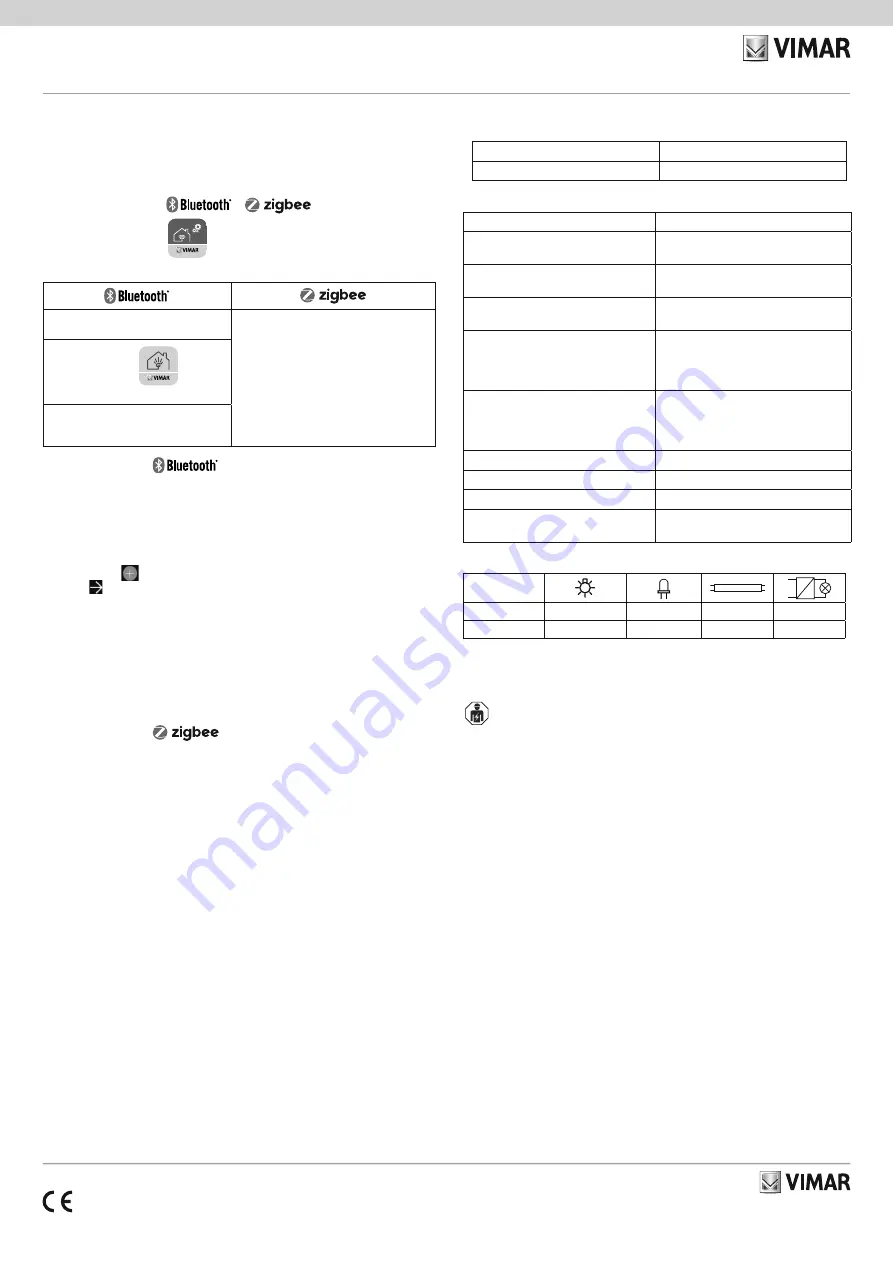
Viale Vicenza 14
36063 Marostica VI - Italy
www.vimar.com
03981 01 2105
03981 - Connected relay module
SMART HOME VIEW WIRELESS
The retrofit connected relay module is designed to operate a load via wireless connection and
from a traditional remote push button. It is fitted with:
- 1 relay output to control the loads indicated in the CONTROLLABLE LOADS section;
- 1 input to control the device;
- 1 input to recall a scenario in Bluetooth mode (in Zigbee mode both inputs control the device).
TWO OPERATING MODES (ALTERNATIVE)
or
Download the View Wireless
App from the stores onto the tablet/smartphone you
will be using for configuration.
Depending on the mode you select, you will need:
Gateway
art. 20597-19597-16497-14597
Zigbee Gateway
(Amazon Echo Plus, Echo Show or Echo
Studio)
Alexa App
View App
for management via smartphone/tablet
Alexa, Google Assistant, Siri and Homekit
voice assistants for possible voice oper-
ation
CONFIGURATION IN
1.
Create your Installer account on MyVimar (on-line).
2.
Wire all the devices in the system (2-way switches, relays, thermostats, gateway, etc.).
3.
Start the View Wireless App and log in with the credentials you just created.
4.
Create the system and the environments.
5.
Associate all the devices with the environments, except for the gateway (which should be
associated last).
To associate the relay module:
• Select “Add” (
), choose the environment to place it and give it a name
• Select
; activate the Bluetooth connection on your tablet/smartphone and approach the
relay module
• Press the push button connected to terminal P1 and set the desired function
6.
For every device, set the function, the parameters and any accessory devices (wired or radio
control and related function).
7.
Transfer the configuration of the devices to the gateway and connect it to the Wi-Fi network.
8.
Transfer the system to the Administrator user (who must have created his/her profile on
MyVimar).
For full details, see the View Wireless App manual that can be downloaded from the www.
vimar.com website.
CONFIGURATION IN
Follow the procedure above from points
1
to
3
.
Associate the relay module directly with Amazon Echo Plus, Echo Show or Echo Studio.
1) Press the push button connected to P1 until the LED flashes. Download the Zigbee software
onto the device using the View Wireless App (see the View Wireless App manual).
To update the software on the device, the procedure is the same.
2) After conversion to Zigbee technology (or the software update), relay module automatically
goes into pairing mode so that it can be recognised by the Amazon device within 5 minutes.
If the relay module is not in pairing mode, cut off the power supply and restore it after a few
seconds.
3) Associate the relay module with Amazon Echo Plus, Echo Show or Echo Studio according to
the procedure envisaged by the voice assistant (see the Amazon documentation).
Set the relay module parameters.
1) Within the first 5 minutes after the device has been powered (already associated with Alexa),
press the push button connected to P1 for 15 s; this way, you can select the relay operation
- between one-position stable and two-position stable (the LED flashes green for the two-po-
sition stable setting and amber for the one-position stable setting).
2) Briefly press the push button connected to P1 to switch from two-position stable to one-posi-
tion stable and vice versa; once the choice has been made, press the push button connected
to P1 for 5 s to confirm. If you have set the two-position stable setting, the LED flashes green
three times, whereas if you have chosen the one-position stable setting, you will move on to
the next step (3).
3) Press the push button connected to P1 for 5 s to set the one-position stable activation time.
Press the push button connected to P1 briefly, the output is activated and the LED lights up
amber permanently; at the end of the time you wish to set, press the push button connected
to P1 again. The output is deactivated and the LED flashes amber for 3 times to confirm the
setting made.
N.B.
When the voltage returns after a power outage, the relay maintains the state in which it was
prior to the power supply cut out.
Summary of Zigbee technology mode signalling.
• During normal operation:
LED
Meaning
Off
Normal operation
• In the configuration phase:
LED
Meaning
Flashing white
(for max 5 min.)
Zigbee mode active pending
voice assistant
Flashing blue
(for max 2 min.)
Pending receipt of
a fw update
Blue permanently lit
Device associated via Bluetooth
with the smartphone
Flashing green during
one-position/two-position stable config-
uration
(for max 2 min.)
Setting in two-position stable
Flashing amber during
one-position/two-position stable config-
uration
(for max 2 min.)
Setting in one-position stable
Amber permanently lit
One-position stable time setting
Flashing green 3 times
Confirms two-position stable setting
Flashing amber 3 times
Confirms one-position stable setting
Flashing green rapidly
3 times
Device correctly
associated with the voice assistant
CONTROLLABLE LOADS.
Loads
- maximum
100 V~
250 W
50 W
60 W
125 VA
240 V~
500 W
100 W
120 W
250 VA
RESETTING THE RELAY MODULE.
The reset restores the factory settings. Within the first 5 minutes from powering, press the push
button connected to P1 for 30 s until LED flashes white.
INSTALLATION RULES.
• Installation and configuration must be carried out by qualified persons in compliance with the
current regulations regarding the installation of electrical equipment in the country where the
products are installed.
• Installation and configuration must be carried out by qualified persons in compliance with the
current regulations regarding the installation of electrical equipment in the country where the
products are installed.
• The relay output power circuit must be protected against overloads by installing a device, fuse
or automatic 1-way switch, with a rated current not exceeding 10 A.
• Installation must be carried out with the system switched off.
CHARACTERISTICS.
• Rated supply voltage: 100-240 V~, 50/60 Hz.
• Dissipated power: 0.55 W
• RF transmission power: < 100mW (20dBm)
• Frequency range: 2400-2483.5 MHz
• Terminals:
- 2 terminals (L and N) for line and neutral;
- 1 terminal (P1) to control the device;
If configured in the Energy application, it forces the output ton for the time set on the
View App.
- 1 terminal (P2) to recall a scenario (in Bluetooth technology) and to control the device (in
Zigbee technology);
If configured in the “Energy” application, remove the forcing and the device is managed
with the load control logics.
- 1 terminal (1) for connection to the load.
For inputs P1 and P2 use push buttons art. 20008-19008-16080-14008.
• The push button connected to P1 is used both to control the load and as a configuration
push button.
• RGB LED that indicates the configuration status (flashing blue)
• In Bluetooth technology mode, you can associate up to 2 radio devices (art. 03925) which
make it possible to control the actuator or activate a scenario.






















