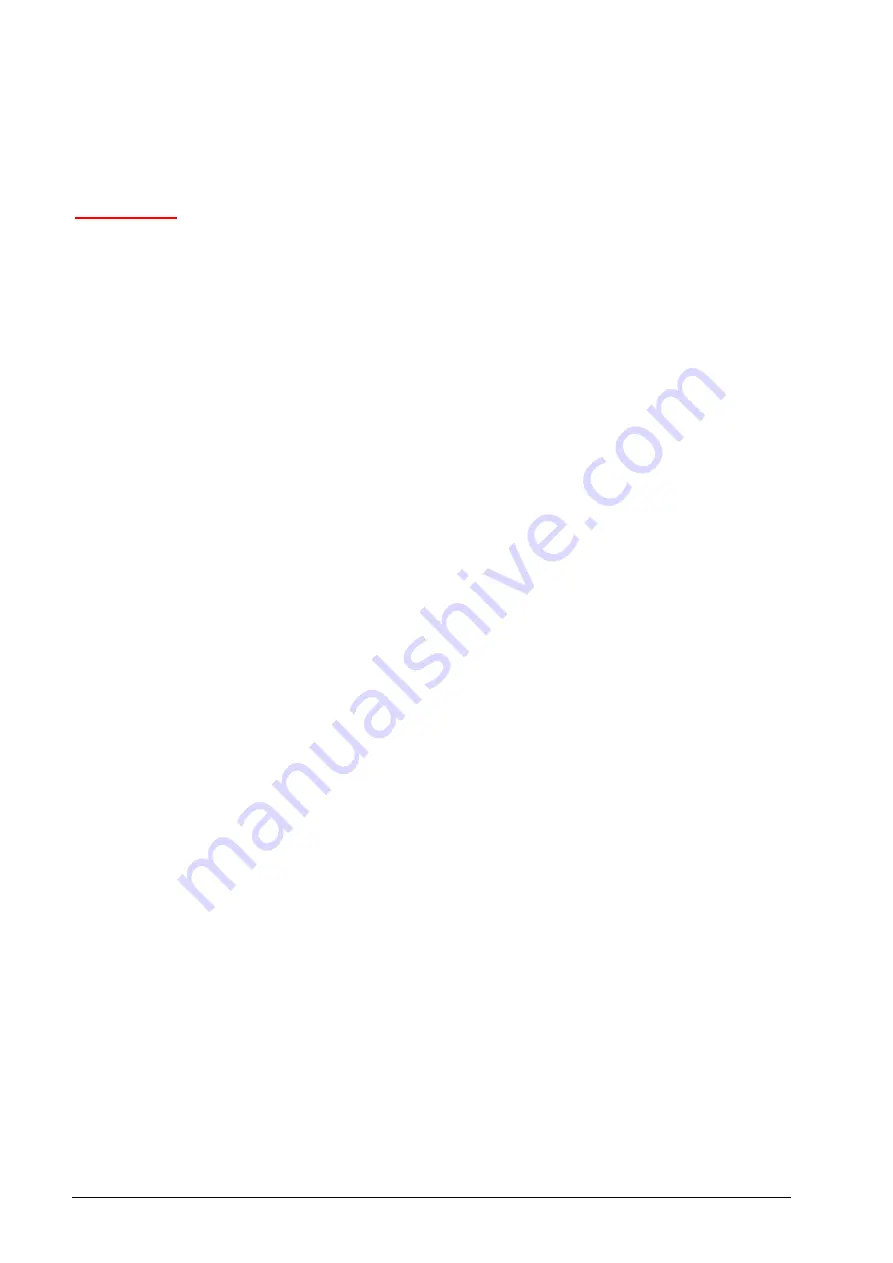
V1.0 Vig655M Motherboard Manual
33
Troubleshooting Procedures
This section provides a step-by-step troubleshooting procedure to identify a problem and
locate its source.
CAUTION!
1. Turn off the system and any peripheral devices before you disconnect any peripheral
cables from the system. Otherwise, you can permanently damage the system or the
peripheral devices.
2. Make sure the system is plugged into a properly grounded power outlet.
3. Make sure your keyboard and video display are correctly connected to the system.
Turn on the video display, and turn up its brightness and contrast controls to at least
two-thirds of the maximum (refer to the documentation supplied with the video
display).
4. If the operating system normally loads from the hard disk drive, make sure there is no
diskette in the diskette drive. If the operating system normally loads from a diskette,
insert the operating system diskette into the drive.
5. Turn on the system. If the power indicator does not light, but the system seems to be
operating normally, the indicator is probably defective. Monitor the power-on self test
(POST) execution. Each time you turn on the system, the POST checks the system
board, memory, keyboard, and certain peripheral devices.
NOTE:
If the POST does not detect any errors, the system beeps once and boots up.
Errors that do not prevent the boot process (non-fatal errors) display a message that
looks similar to the following:
Error Message Line 1
Error Message Line 2
Press <DEL> for Set-up, <F1> to Boot
You can note the error and press <F1> to resume the boot-up process, or <DEL>
to enter Set-up.
Errors that prevent the boot process from continuing (fatal errors), are communicated by
a series of audible beeps. If this type of error occurs, refer to the error codes and
messages listed at the end of this chapter.
6. Confirm that the operating system has loaded.










































