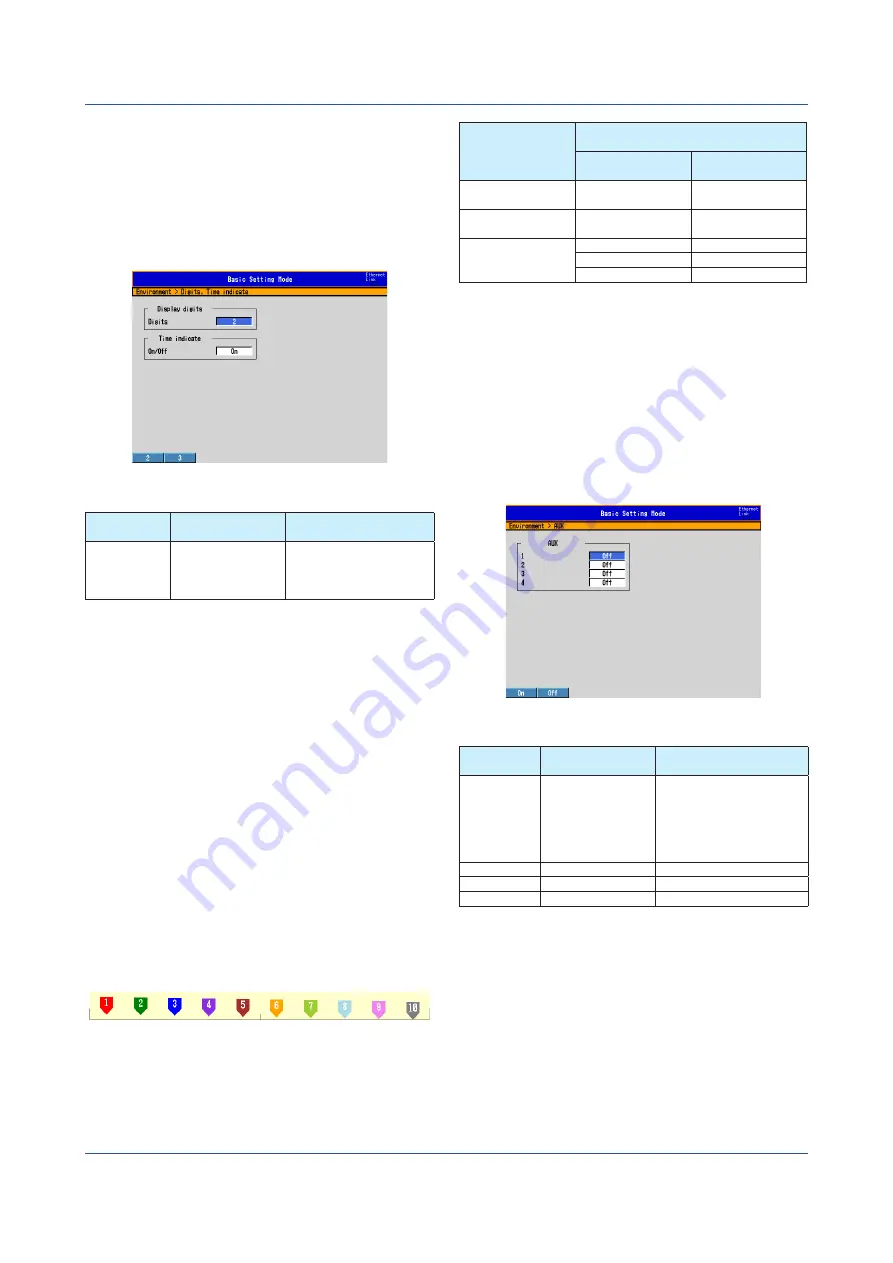
12
IM 04L75B01-01EN
■ Enabling/Disabling the Time Display
1.
Press
MENU
(switch to the setting mode).
2.
Hold down
FUNC
for 3 s to switch to the basic
setting mode.
3.
Select
Environment
>
Digits
,
Time indicate
.
4.
Set
Time indicate on/off
to On or Off.
Setup Screen Example for Enabling/Disabling the Time
Display
Setup Item
Selectable Items
(Selectable Range)
Description
Time display
On/Off
Enables/disables the time
display.
Off: Disable
On: Enable
Table 5 Setting the Time Display
■ Communication Commands
QC p1 <terminator>
p1: Enables/disables the time display (On/Off).
On: Enable
Off: Disable
Special Current Value Mark Function
■ Specifications
• A function used to display the channel using two digits
for the current value mark (see Fig. 1, “Current Value
Mark”) that is displayed in the scale display position on
the trend/historical trend display.
For the channel display, see Table 6.
If you set the display to two digits, you will not be able
to distinguish between measurement, computation, and
external input channels. In addition, the external input
channels will overlap.
• The current value mark setting is in AUX setting of the
basic setting mode.
See Table 6.
Fig. 1 Current Value Mark
Channel Type
Channel Display of the Current Value
Mark
Three Digits
(Standard)
Two Digits (Special
Setting)
Measurement
channel
1 to 30
1 to 30
Computation
channel
101 to 160
1 to 60
External input
channel
201 to 299
1 to 99
300 to 399
0 to 99
400 to 440
0 to 40
Table 6 Channel Display of the Current Value Mark
■ Setting the Channel Display of the Current Value
Mark
1.
Press
MENU
(switch to the setting mode).
2.
Hold down
FUNC
for 3 s to switch to the basic
setting mode.
3.
Select
Environment
>
AUX
.
4.
Set item
1
under
AUX
to On (two digits, special
setting) or Off (three digits, standard setting).
Setup Screen Example for the Channel Display of the
Current Value Mark
AUX Setting Selectable Items
(Selectable Range)
Description
1
On/Off
Channel display of the
current value mark
Off: Three digits (standard
setting)
On: Two digits (Special
setting)
2
On/Off
Not used
3
On/Off
Not used
4
On/Off
Not used
Table 7 Setting the Channel Display of the Current Value
Mark
■ Communication Commands
WU p1,p2,p3,p4,p5 <terminator>
p1: Setup type (AUX)
p2: Channel display of the current value mark (On: two
digits, Off: three digits)
p3: Not used (On/Off)
p4: Not used (On/Off)
p5: Not used (On/Off)
Summary of Contents for Daqstation DX3004
Page 16: ...Blank...

















