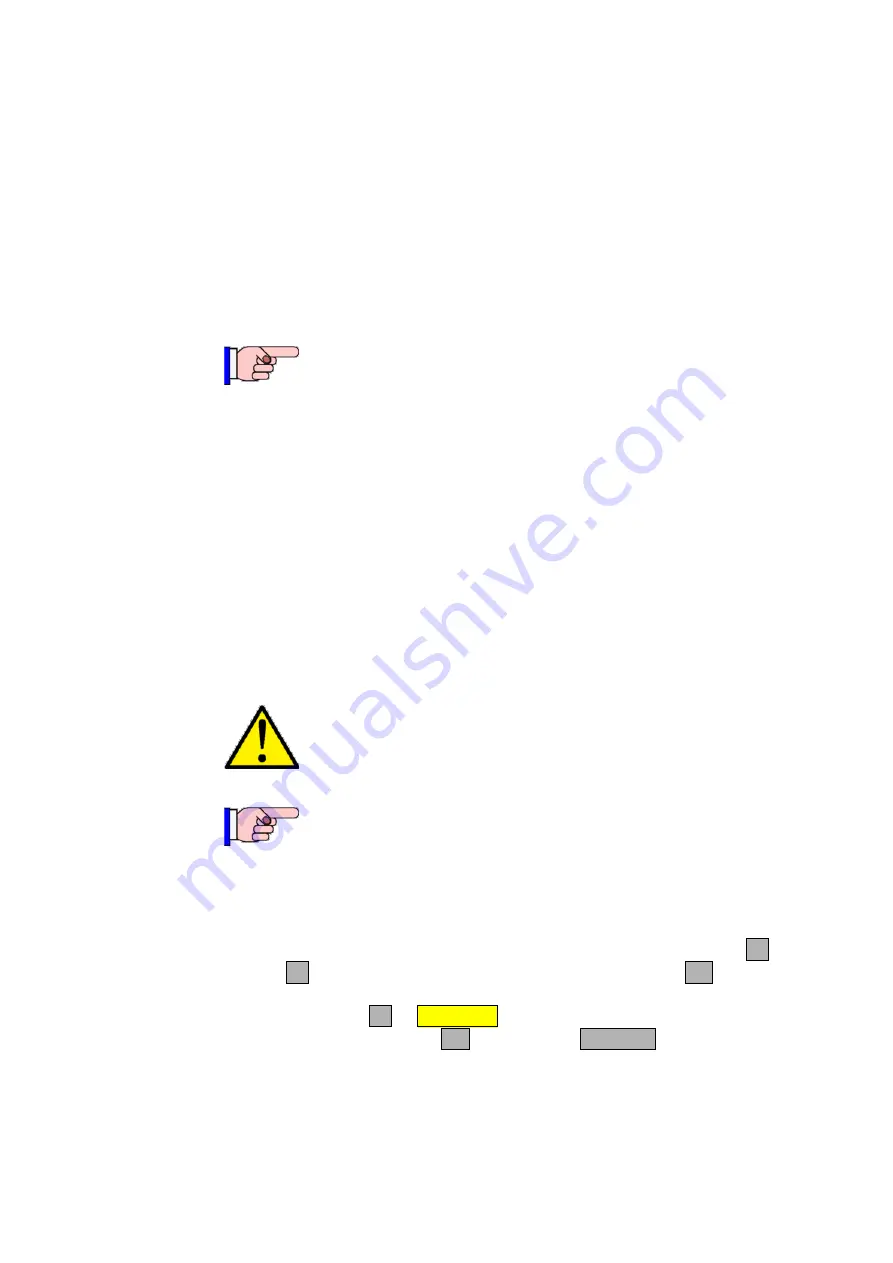
Vigilant
MX1-Au
Operator Manual
Document: LT0439
Page
23 October 2018
Issue 1.73
6-6
Disabling a device by entering the equipment and device number (i.e., no
subpoint) will normally disable all sensor or input subpoints. With these
subpoints disabled, a detector may be completely removed from the loop
with the consequential fault condition(s) masked by disable.
Where it is required to disable only a particular element of the sensor,
e.g., heat or smoke, then the relevant subpoint only should be disabled.
Note that although device fail conditions are signalled from subpoint 0,
fault conditions will still be signalled from other sensor input subpoints if a
device is removed with only subpoint 0 disabled.
Some subpoints will be programmed such that they cannot
ordinarily be disabled, e.g., detector LED subpoints.
However, if these subpoints are in a Device Fail condition,
they can be forced into a disable state by first logging into
Access Level 3 before using the disable point command(s).
In this case the confirmation screen will describe the
disablement as a “Force Disable”.
If a zone is disabled this will disable functionality for all its points as well,
unless the points map to another zone or their status is used directly. In
this case it will be necessary to disable the points directly.
If all points that map to a zone are disabled then the zone becomes
disabled automatically. It will not be possible to enable the zone until at
least one point that maps to the zone is enabled. Note that you must
separately enable the zone after you have enabled the point.
As soon as a zone is enabled it will resume its programmed
behaviour in activating alarm devices, alarm outputs and
fault outputs.
MX1
uses non-volatile memory to store disable status for
zones, points, ancillary groups and the alarm devices. If the
MX1
is powered down or restarted within 10 seconds of
disabling or enabling a zone, point, etc., then the new status
may not be stored correctly and the old status will remain.
From a recall point status display (refer Chapter 5), press
PREV
F2
or
NEXT
F3
to reach the required point, then press
MENU
F4.
Press
DISABLE
F2
or
DISABLE
to disable or enable the point. In the
confirmation display, press
OK
to confirm or
CANCEL
for no action.
If this point is configured so that it cannot be disabled, a message
“
This point cannot be disabled
” will be displayed briefly.
Disabling or
enabling a
Point from a
Recall Point
Status display





































