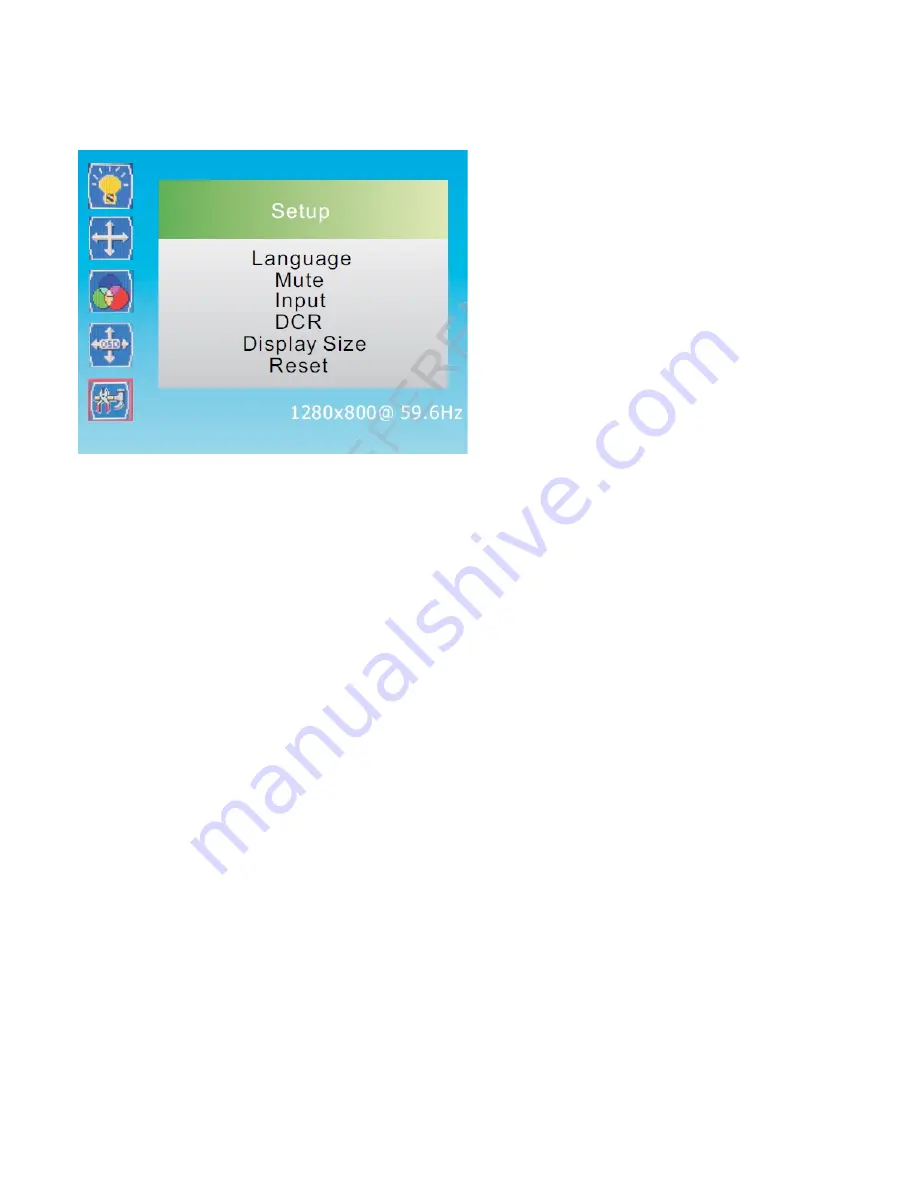
2.2.4 Setup Menu
1. Press -/+ button to select
Setup
in the main menu, then press
MENU
button to enter.
2. You can also enter
Setup
menu from the
Main
menu.
Language
Press 5” and “6”
button to select
Language
, then press
MENU
button to confirm the choice .
Press 5” and “6” button to select required language, then press Auto button to return to the previous menu.
Language: English, Italiano,
한국의
,
简体中文
, Español, Deutsch, Français ,
Mute:
Press 5” and “6”
button to select
Mute
, then press
MENU
button to confirm the choice and enter the sub-menu.
Press 5” and “6”
button to choose on/off.
Input:
Press 5” and “6”
button to select
Input
, then press
MENU
button to confirm the choice and press “3” and
“4”button to choose VGA, DVI or HDMI.
DCR:
Press 5” and “6”
button to select
DCR
, then press
MENU
button to confirm the choice and press “3” and “4”
button
to choose ON or OFF.
This item can judge the picture’s overall brightness automatically; it will make different homochromy step level
return to original state, and allow the details and level of picture be clearer and sharper by weakening the dark
region brightness.
4. LED MONITOR QUALITY AND PIXEL
The TFT monitor uses high-precision technology, manufactured according to industry standards, to guarantee
trouble-free performance. Nevertheless, the display may have cosmetic imperfections that appear as small bright or
dark spots. This a common matter related to the specific nature of TFT technology which determines the possible
presence of discontinuity on the screen and is not specific to products.











