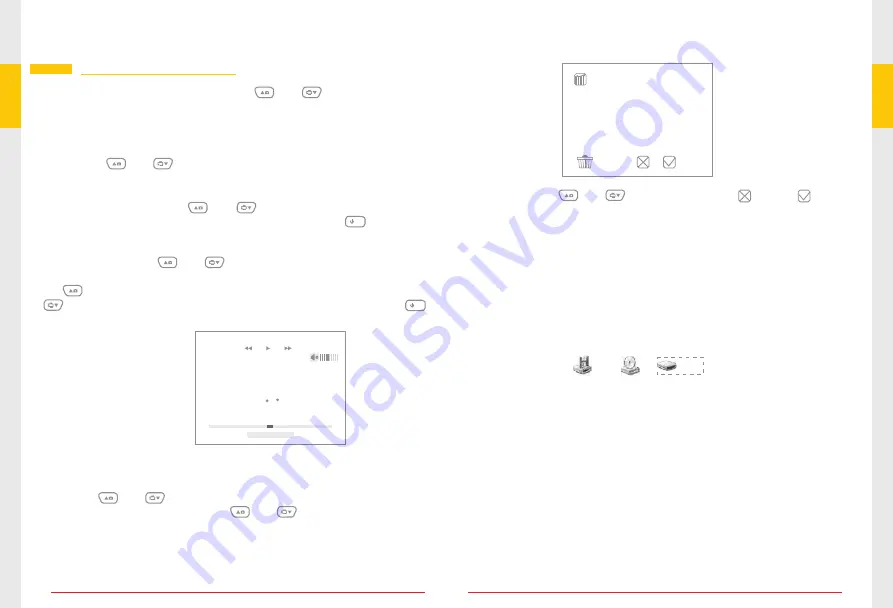
Document Management
In the main menu interface, press and button to select
“Folder”, then press the OK button to enter.
Press the and button to delete the photo\video or log. press
the OK button to enter, press and button to select the
photo/video/log you want to delete, then press the OK button for
about 2 seconds will appears the follow interface:
●
Delete
13
14
●
Playback
Press the and button to select the photo\video or logs.
then press the OK button to enter.
For photo\logs
: press the and button to select photo\log,
press the OK button to view photo\log, press the button to
exit.
Esc
For video
: press the and button to select video, press the
OK button to playback, press the OK button again to pause, press
the button to go backward fast for about 2 second, press the
button to go forward fast for about 2 second, press the
button to exit.
Esc
22
.
4
℃
00
:
00
:
05
£
=
1
.
00
IR
:
21
.
3
℃
AT
:
23
.
9
℃
RH
:
48
%
DP
:
12
.
3
℃
WB
:
16
.
7
℃
KT
:
24
.
9
℃
MAX
:
22
.
4
℃
MIN
:
21
.
7
℃
AVG
:
22
.
0
℃
DIF
:
0
.
7
℃
20
:
54
:
50
2011
/
01
/
03
00
:
01
:
26
Video display area
0001/0004
TREC20111202-021435.BIN
TREC20111203-021431.BIN
TREC20111202-021437.BIN
TREC20111202-021446.BIN
TREC20111204-021423.BIN
?
then press the and button to select “ ” or “ ”, press
OK button to confirm.
●
Output Date
Use the provided USB cable to connect the monitor to any PC with
a USB slot. Your computer should automatically recognize the new
hardware, which you may browse by double-clicking on the My
Computer icon on your desktop, and then navigating into the Mobile
Disk directory.
CD driver( G )
3.5 Floppy Disk( A )
Mobile Disk( H )












