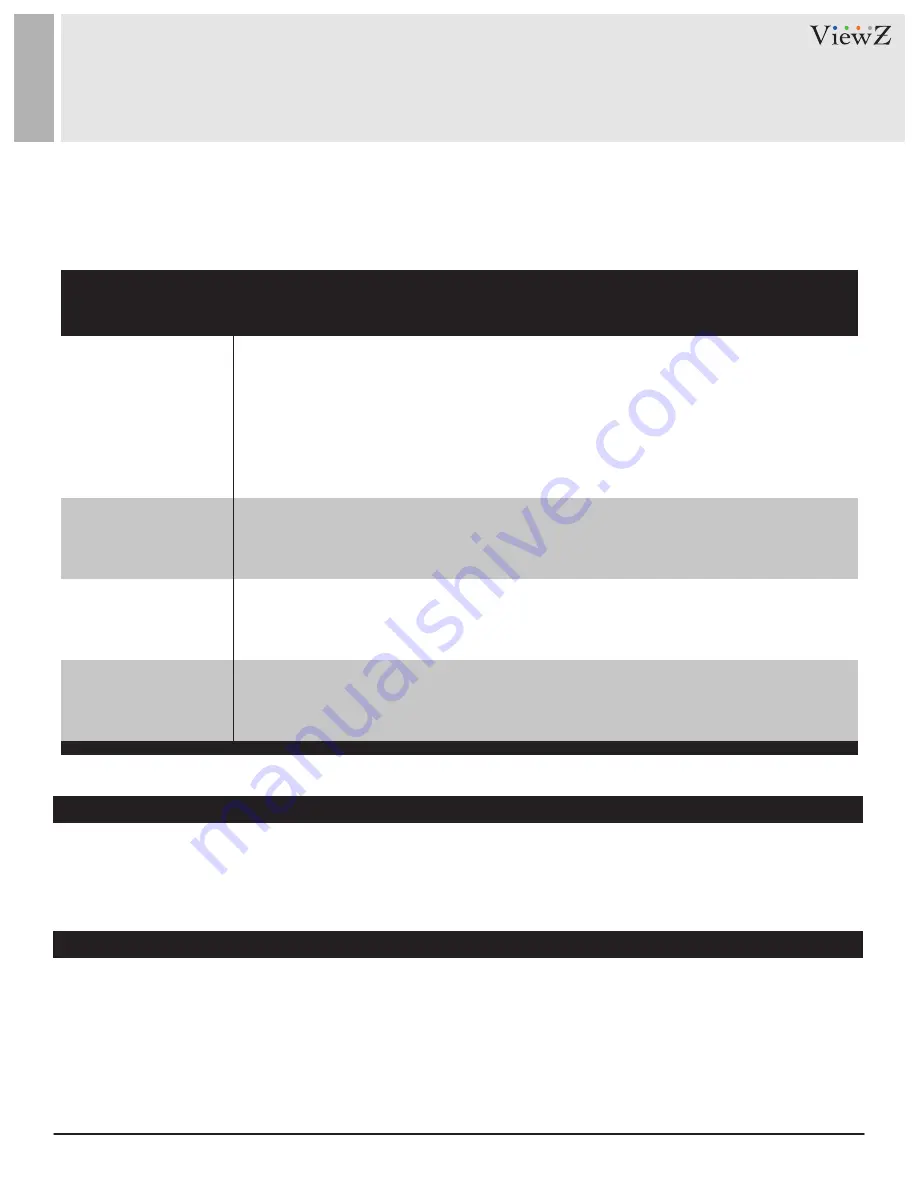
7
User Manual
Visit the ViewZ USA website at https://www.viewzusa.com
06272022-Rev. A
At start
We recommend that you test with different input sources when you have trouble with
the current input source. If symptom persists, follow the instructions below. After
following the instructions below, please contact us at 1-888-99-VIEWZ.
TROUBLESHOOTING GUIDE
- Check the following before calling for service.
- If the same problems continue after checking, contact the reseller you purchased the monitor from.
No image or
Noise on the screen
Receiver's Link LED
is flashing
The extender is not
working properly
RX Link LED is on
but there is no image
- Make sure the cable is correctly plugged into the outlet
- Make sure the power cable is correctly plugged into the transmitter & receiver
- Make sure the cable is correctly connected between monitor & receiver (RX)
- Check brightness and see if brightness is set to 'Ø'
- Check video source
- Press the Receiver's reset button to reset the unit.
- Use the shorter network cable.
1) Make sure the network cable follows the IEEE-568B wiring standard.
2) Check the Transmitter (TX) correctly connected HDMI input.
3) Reset both TX & RX and reconnect.
1) Please check the cable lengths:
HDMI cables: Up to 5m, Network cables (CAT 6/6a/7): Up to 230ft (70m),
Network cables (CAT 5/5e): Up to 131ft (40m)
2) Press the reset button on the TX/RX and reconnect.
1) Press RX reset button to reset the unit.
2) Make sure the HDMI cable is firmly connected to the monitor.
3) Make sure your HDMI monitor is set to the correct HDMI input.
4) Use the high quality network cable.
ViewZ USA intends to make this manual accurate and complete. However, ViewZ USA makes no claim that the information contained
herein covers all details, conditions or variations, nor does it provide for every possible contingency in connection with the
installation or use of this monitor. The information contained in this document is subject to change without notice or obligation of
any kind. ViewZ USA makes no representation of warranty, expressed or implied, regarding the information contained herein.
ViewZ USA assumes no responsibility for accuracy, completeness or sufficiency of the information contained in this document.
NORTH AMERICA
177 W. Orangethorpe Ave.
Placentia, CA 92870
USA and Canada
Phone: 1-888-998-4399
Fax: 1-714-996-1138
Other Locations
Phone: (001) 888-998-4399
Fax: (001) 714-996-1138
© ViewZ USA
Disclaimer
Contact Us


























