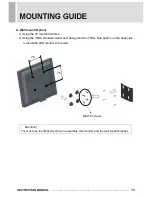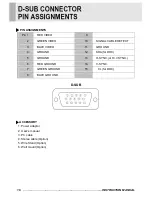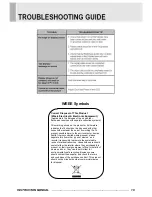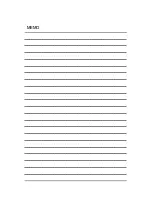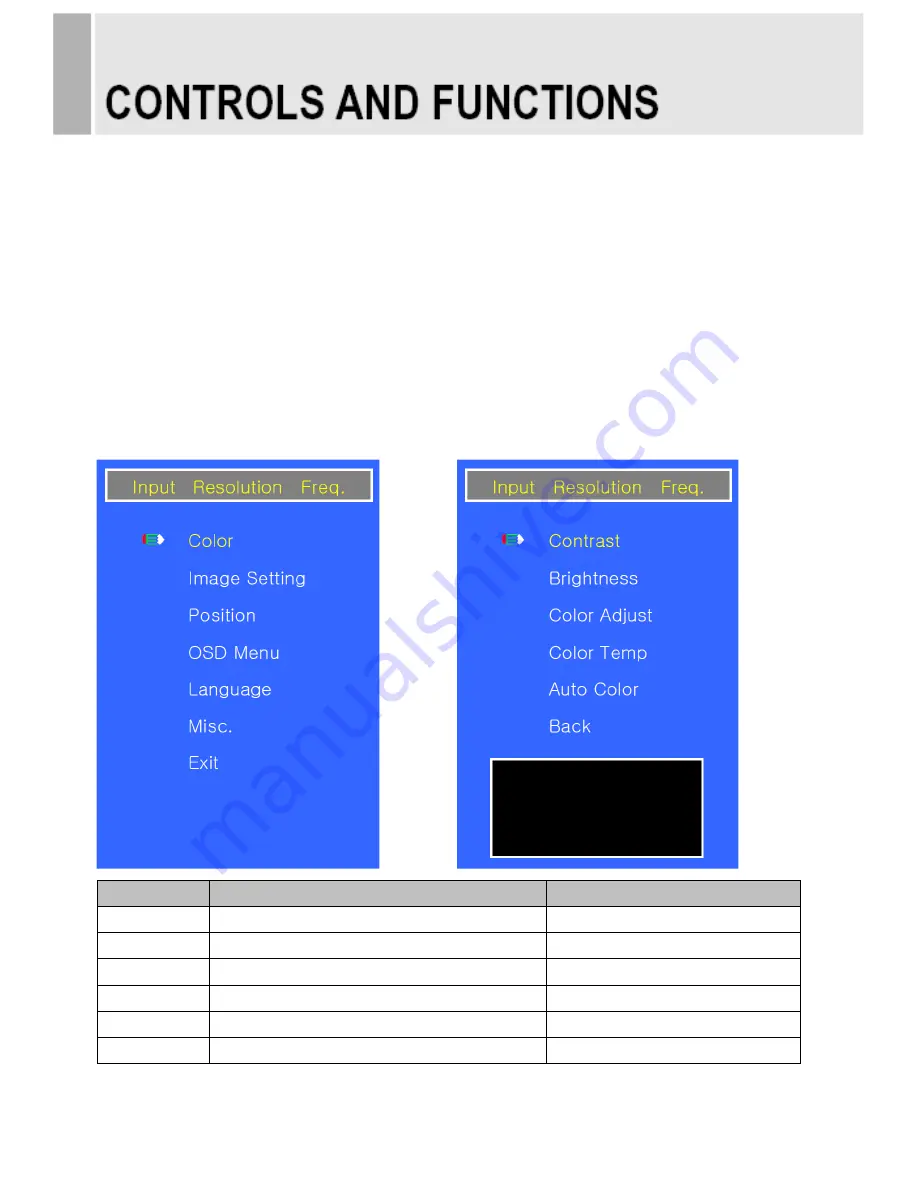
OSD Menu Description
All picture, sound settings and setup for the monitor can be adjusted in the OSD menu.
To adjust the OSD screen:
1. Press the
MENU
button to enter the OSD menu.
2.
Press the ▲/▼ buttons to select the desired option. The selected option is yellow color.
3. Press the
INPUT
button twice to enter the sub-menu and adjust the item.
Change the value you wish to adjust by using the
◀
/
▶
buttons.
4. Press the
MENU
button twice to exit the sub-menu and the adjusted item.
5. Press the
MENU
button again to exit the OSD menu.
A. Color
Option
Function
Value
Contrast
Adjusts intensity of the image.
0 ~ 100.
Brightness
Adjusts brightness of the screen.
0 ~ 100.
Color Adjust
Adjusts red, green & blue color of the picture.
0 ~ 100.
Color Temp
Adjusts color temperature of the picture.
9300K, 6500K, 5800K & USER.
Auto Color
1)
Auto color adjustment.
Back
Returns to previous menu.
1) Unavailable in DVI input.
8
…………………………………………….……………………………INSTRUCTION MANUAL
Summary of Contents for LED MONITOR
Page 2: ......
Page 8: ...A BACK 1 AUDIO OUT 2 AUDIO IN 3 VGA 4 DVI 5 DC 12V 6 INSTRUCTION MANUAL 1 2 3 4 5 ...
Page 16: ...G Exit Option Function Exit Exits the OSD menu 14 INSTRUCTION MANUAL ...
Page 22: ...MEMO ...
Page 23: ......
Page 24: ...L39ME0285 Rev 0 ...