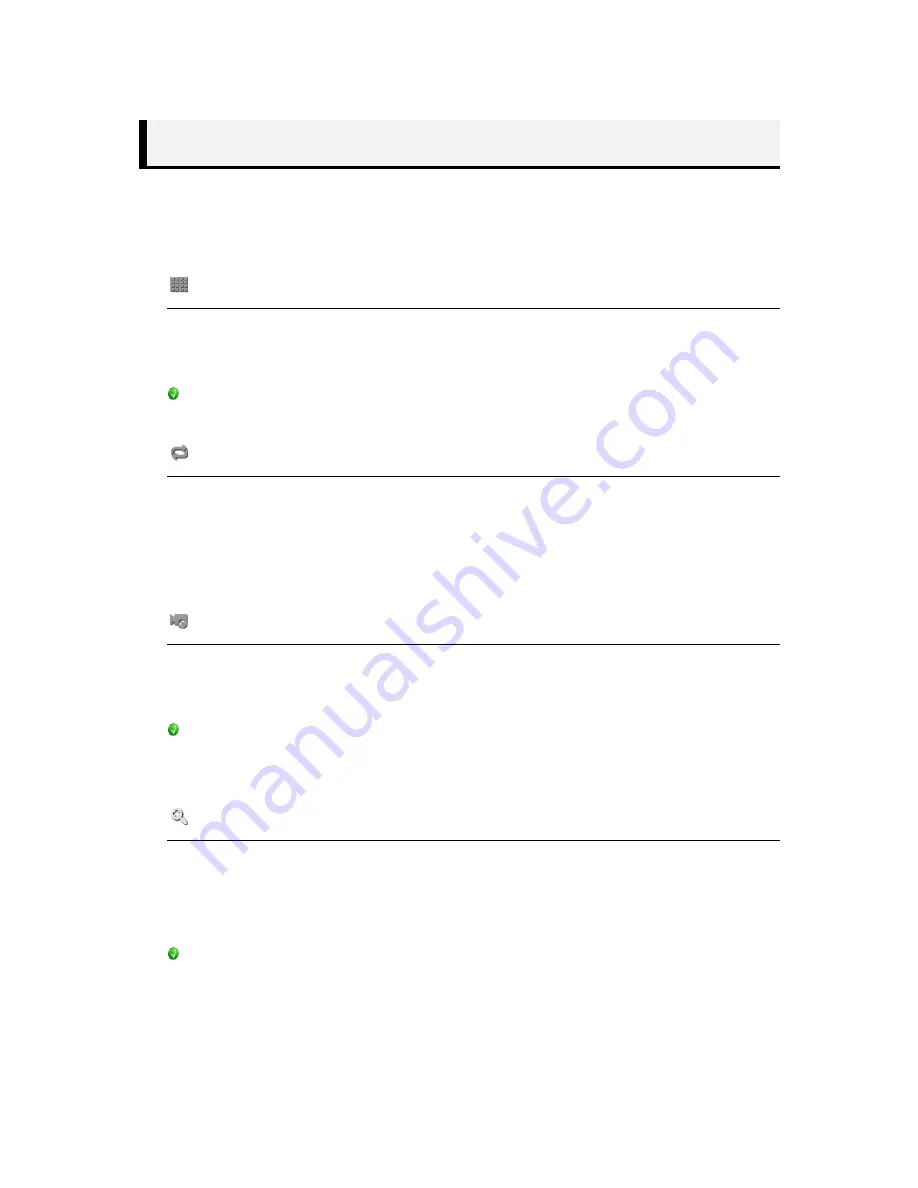
16
Camera Screen Division
Setup and Control Screen Mode of Display
Screen Division/Sequence/Freeze/Zoom
Screen Division
Mode - 1x1, 2x2, 3x3, 4x4, 1+5, 3+4, 1+7, 2+8, 1+12
Setup by [Context Menu>Screen] or Screen Division Tool Bar.
According to Model (CH), Screen Division will be different.
Sequence
Shows current Screen Division in sequence
Setup by [Context Menu>Screen] or Screen Division Tool Bar
Setup – Advanced Setup>Device>Display
Freeze
Freeze Live Display
Setup by [Context Menu>Screen>Freeze]
This stops by clicking another Screen Model automatically
Zoom (Digital)
Setup and control Zoom in Display.
Setup by [Context Menu>Control>Zoom]
Zoom-In of HD-SDI CH, Mini View is not displayed.
Summary of Contents for Video Surveillance DVRs
Page 34: ...34 Record Policy Recycle One Time Record Can set Record Mode Resolution Speed Quality ...
Page 47: ...47 System Log Can check and manage playback System Log and save to external Storage or delete ...
Page 49: ...49 Product Dimensions Standard Type Unit mm ...






























