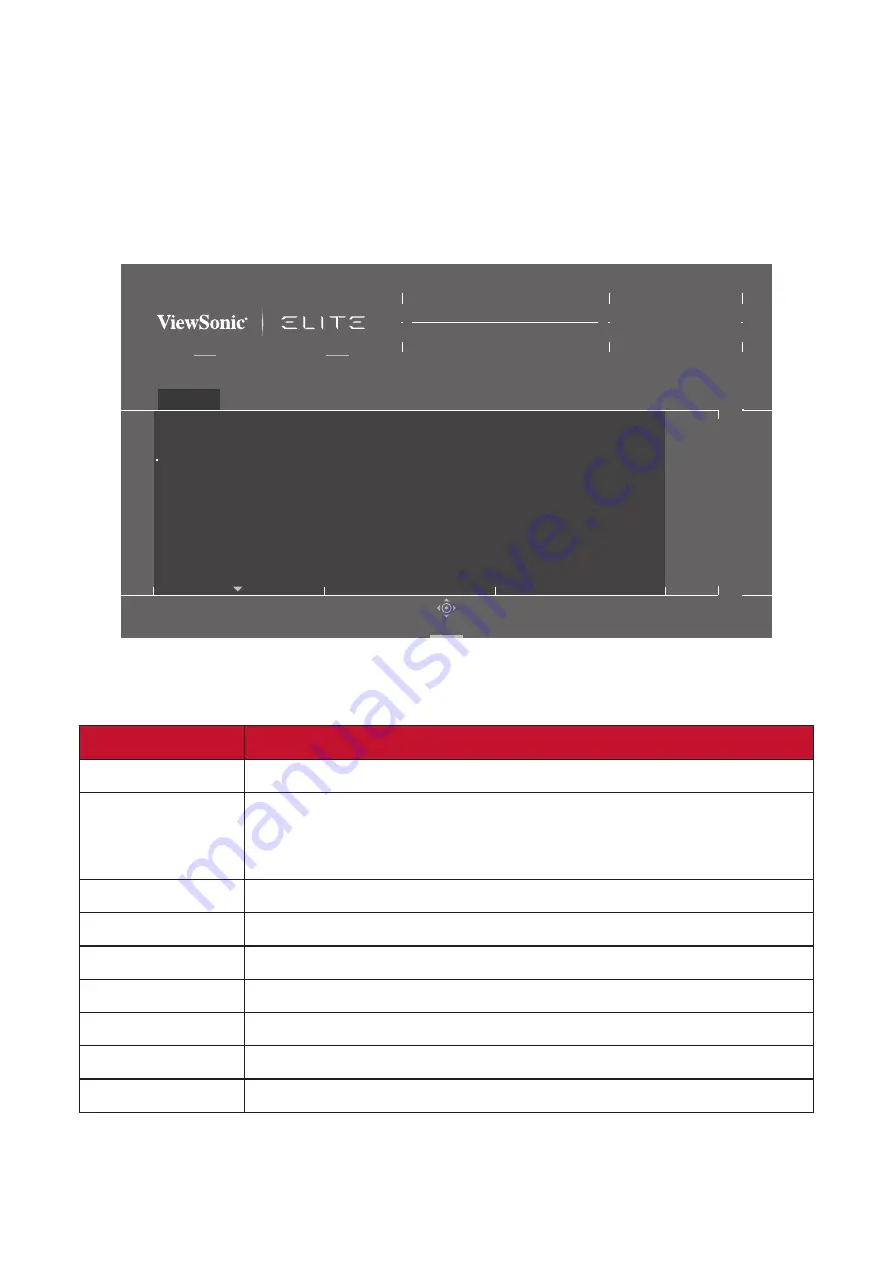
40
Menu Options
Game Modes
1.
Press the
[●]
key
or
move the joy key
[
◄
]
or
[
▲
]
or
[
▼
]
to display the On-Screen
Display (OSD) Menu.
2.
Move the joy key
[
◄
]
or
[
►
]
to select
Game Modes
. Then move the joy key
[
▼
]
to enter the
Game Modes
menu.
FreeSync Premium Pro
Game Modes
ON
Standard
Custom 1
Custom 2
FPS
MOBA
Battle Royale
Game Modes
Display
Input Select
ViewMode
Audio Adjust
Setup Menu
Hz
165
Custom 1
Max. Refresh Rate
X G 3 4 0 C - 2 K
Navi.
3.
Move the joy key
[
▲
]
or
[
▼
]
to select the setting. Then press the
[●]
key to
confirm the selection.
Menu Option
Description
Standard
Select this option for general use.
Custom 1/2
Two customizable “Custom” settings are available to help
match individual preferences and adapt to every type of
game on the market.
FPS
Ideal for First-Person Shooter games.
MOBA
Select this option for Multiplayer Online Battle Arena games.
Battle Royale
Tuned for Battle Royale games.
Realistic
True-to-life color representation.
Vibrant
Lush and saturated colors.
Console Speed
Speed focused for console use.
Console Color
Color accuracy focus for console use.






























