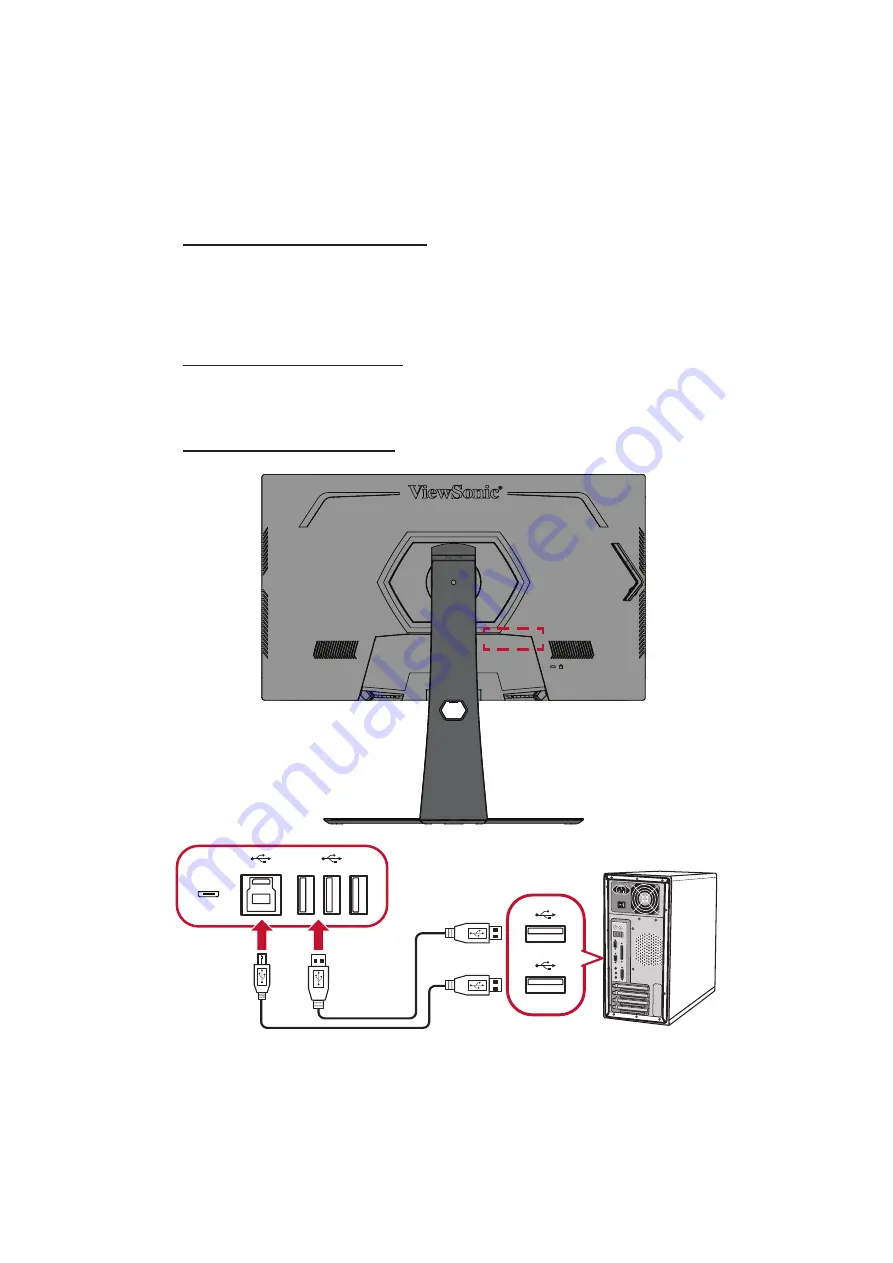
20
USB Connection
Connect one end of a USB cable to a USB port of the monitor. Then connect the
other end of the cable to a USB port of your computer.
NOTE:
The monitor supports three (3) types of USB ports. When making the
connection(s), observe the following guidelines:
• Three (3) USB Type A ports
: Connection for your Type A peripheral
device(s) (i.e. storage device, keyboard, mouse).
ͫ
NOTE:
To use some peripherals, please ensure your computer is
also connected to the monitor’s USB Type B port.
• One (1) USB Type B port: Connect the USB Type B male cable (square
with 2 cut corners) to this port, and then connect the other end of the
cable to the USB downstream port of your computer.
• One (1) Micro USB port: For Elite Ally use only.
NOTE:
The USB Type A port furthest to the right of the USB Type B port can
support 5V 2.1A fast charging. The other two USB Type A ports can
support 5V 0.9A charging.






























