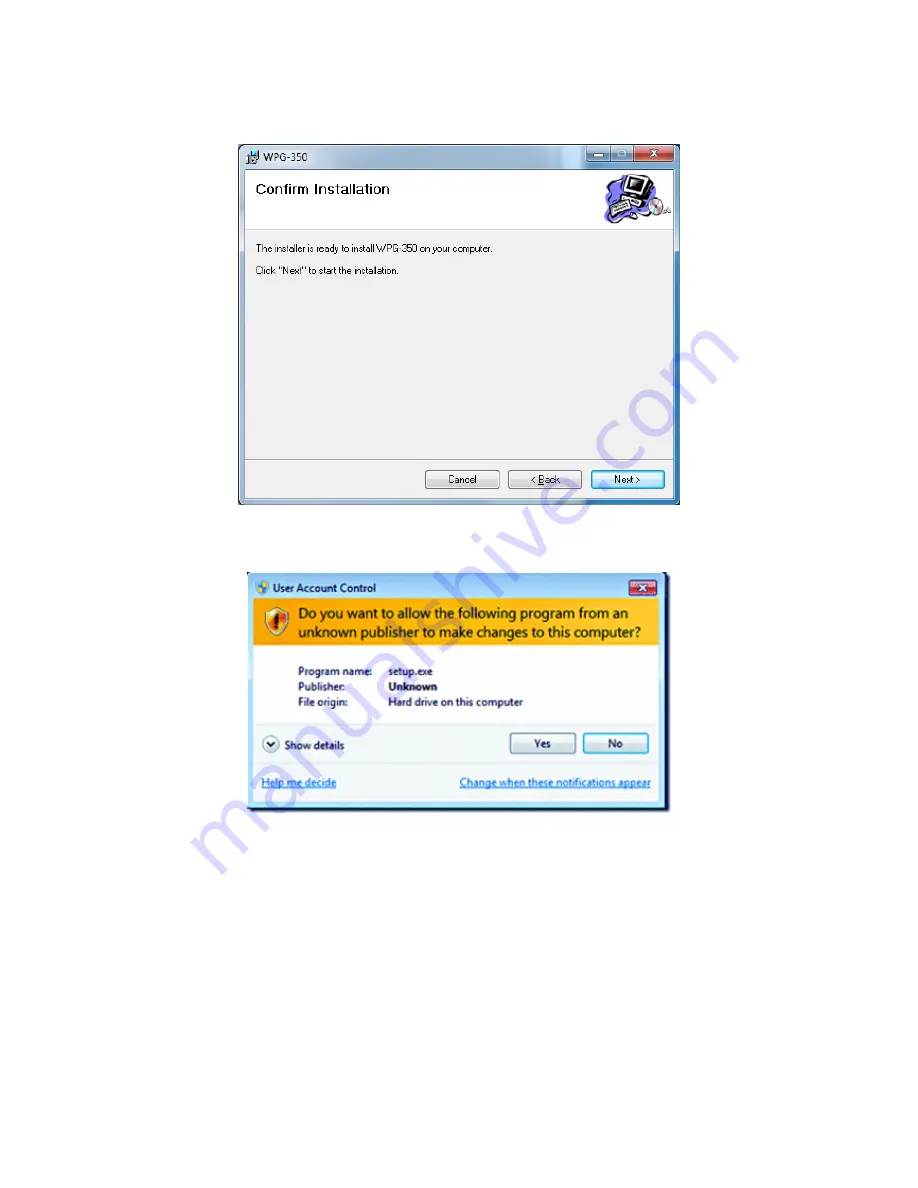
WPG-350 Utility software installation – Windows 7
®
- 5 -
Windows 7 is a registered trademark of Microsoft Corporation. All other corporate names and trademarks mentioned herein are the property of their
respective companies. Copyright
©
2010 ViewSonic Corporation. All rights reserved.
10.
Click
Next
to confirm Installation.
Figure 11
11.
Click
YES
button if prompted by User Account Control to continue installation.
Figure 12






