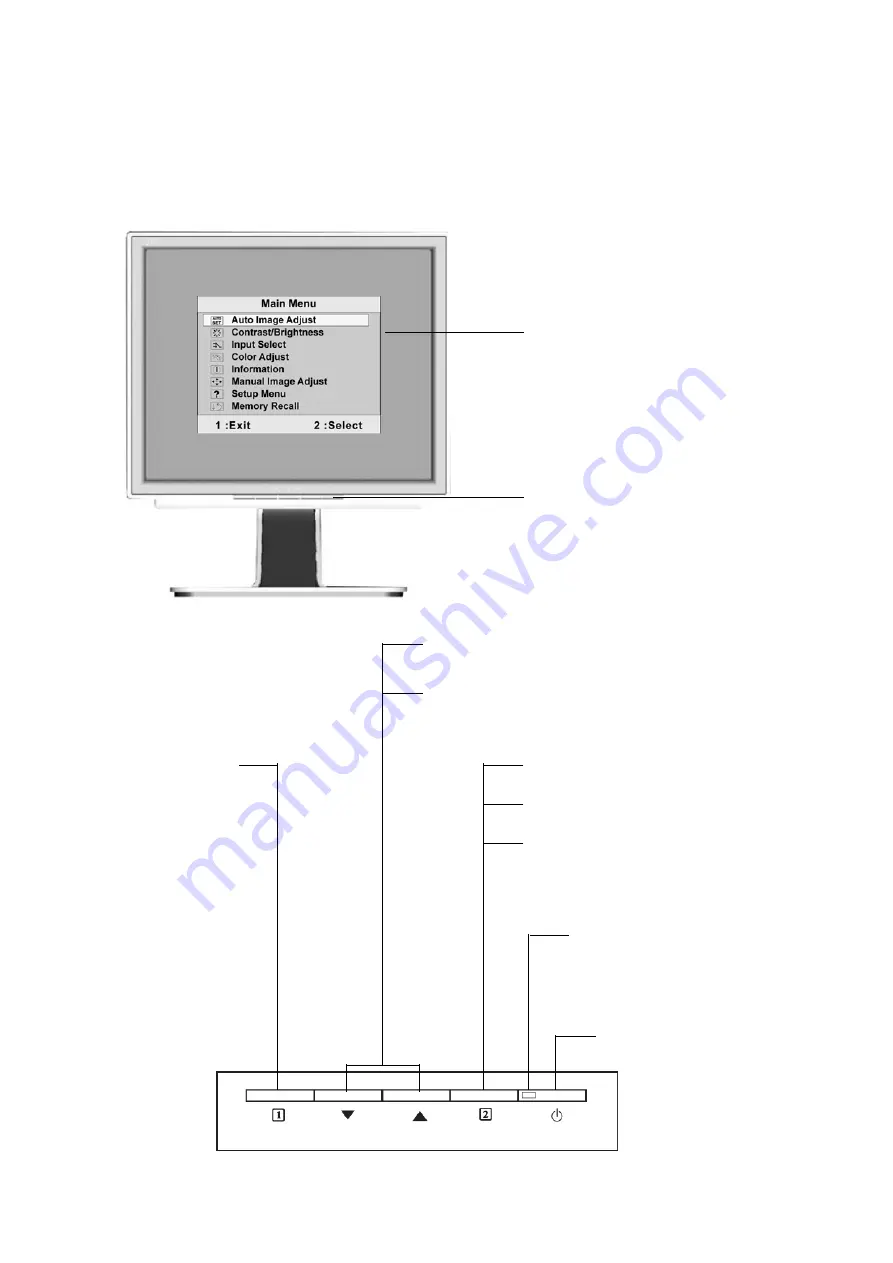
ViewSonic
VX710
8
Adjusting the Screen Image
Use the buttons on the front control panel to display and adjust the OSD controls which display
on the screen. The OSD controls are explained at the top of the next page and are defined in
“Main Menu Controls” on page 10.
Main Menu
with OSD controls
Front Control Panel
shown below in detail
Scrolls through menu options and adjusts the
displayed control.
Also a shortcut to display the Contrast adjustment
control screen.
Displays the control screen for the
highlighted control.
Also toggles between two controls on
some screens.
Also a shortcut to toggle analog and
digital connection.
Power light
Green = ON
Orange = Power Saving
Power On/Off
Displays the Main
Menu or exits the
control screen
and saves
adjustments.
Summary of Contents for VX924 - Xtreme LCD - 19" Monitor
Page 21: ......





















