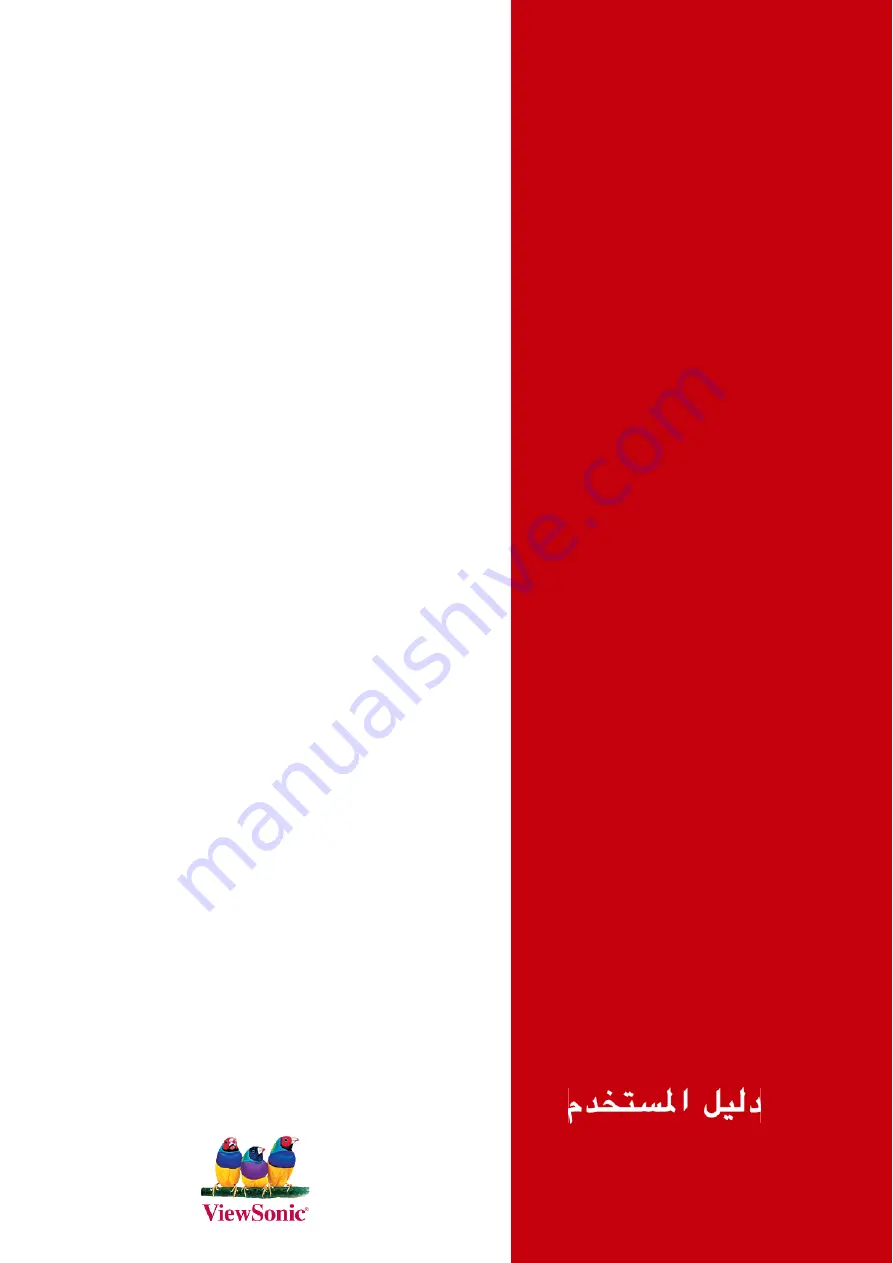
ViewSonic
®
- User Guide
- Guide de l'utilisateur
- Bedienungsanleitung
- Guía del usuario
- Guida dell'utente
- Guia do usuário
- Användarhandbok
- Käyttöopas
- Podr
ę
cznik u
ż
ytkownika
- Használati útmutató
- Py
ководство
польэователя
- Uživatelská píruka
-
ユーザーズガ イ ド
-
使用手冊
-
使用手冊
-
사용자 안내서
-
VX710
LCD Display
Summary of Contents for VX924 - Xtreme LCD - 19" Monitor
Page 21: ......


































