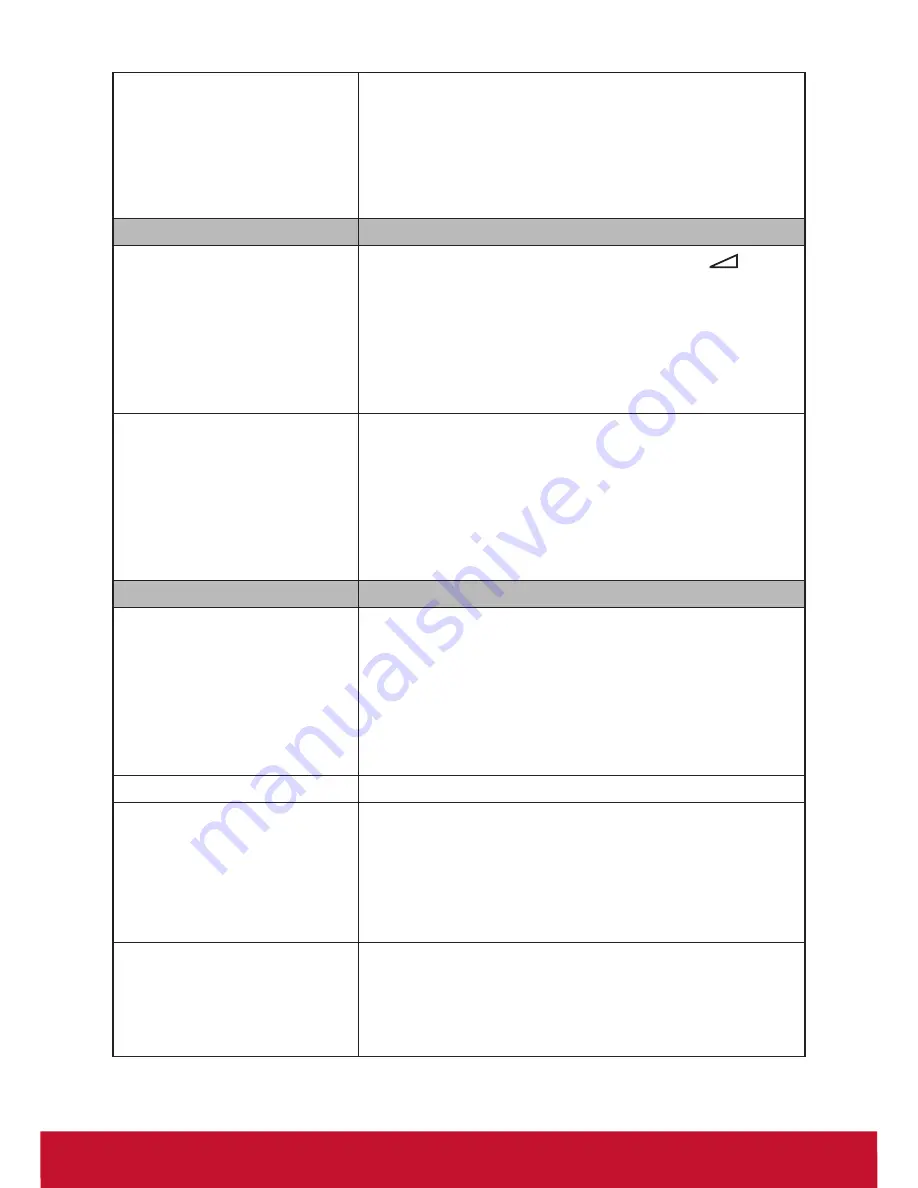
44
Noisy picture
Make sure that the antenna is connected using a 75-
ohm coaxial cable.
Keep the antenna cable away from other connecting
cords.
To avoid TV interference, make sure to use an
undamaged antenna cable.
No sound/Noisy sound
Good picture, no sound
Check the volume control. Press
MUTE
or
+
so
that disappears from the screen.
Disconnect your headphones.
For HDMI equipment, confirm that the audio output
setting of the connected equipment is set to
PCM
.
This TV's HDMI inputs support PCM 32, 44.1 and 48
kHz, 16, 20 and 24bits.
Audio noise
Make sure that the antenna is connected using a 75-
ohm coaxial cable.
Keep the antenna cable away from other connecting
cords.
To avoid TV interference, make sure to use an
undamaged
antenna cable.
PC Input
No Picture / No Signal
Confirm the PC is correctly connected to the TV with
either the PC IN (with an HD15 cable) or with the HDMI
IN.
Turn the PC off. Confirm the PC connection and
restart the PC. Plug and play will auto-detect the TV
and correctly set up PC timing.
Verify PC Power Management is activated.
Poor Picture
Adjust the resolution.
Wide Mode changes
automatically
Default setting when you change the channel or
video input, if 4:3 Default in the Screen settings is set
to other than Off. If you want to lock in Wide Mode
selected with WIDE on the remote control, set 4:3
Default to Off in the Screen settings.
Check the Auto Wide option in the Screen settings.
Suddenly the picture gets
smaller
The picture gets smaller during the commercials, this
is due to the method the provider broadcasts their
contents. When HD content channels switch to SD
definition content (commercials), the picture may be
small with a black border.







































