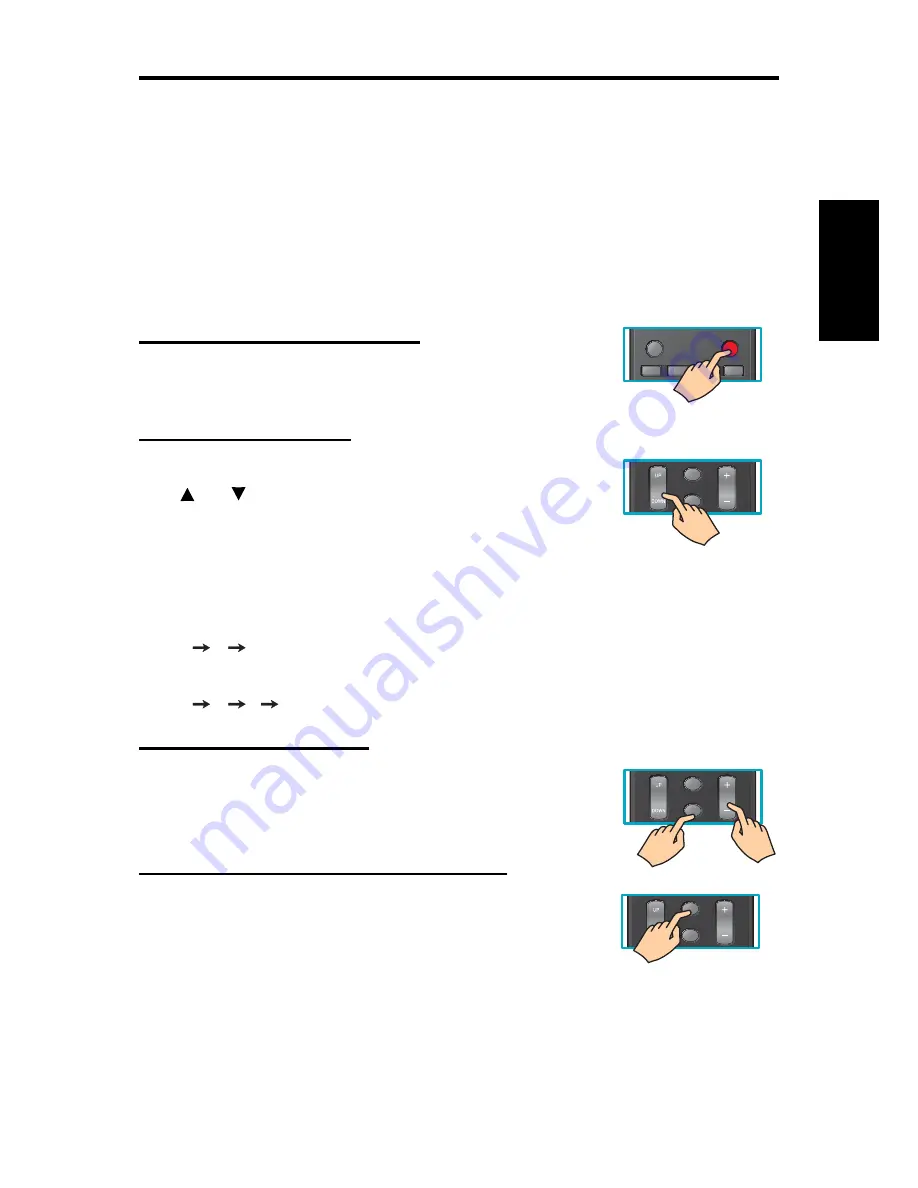
Using TV Features
ViewSonic 24 VT2230
English
Contact ViewSonic service team at: http://www.ViewSonic.com or call our service team: United States 1-800-688-6688, Canada 1-866-463-4775
Step 2: Press “FAV1”, “FAV2”, “FAV3” or “FAV4” button on the remote control and hold
this button for more than 3 seconds.
The current channel is saved as the favorite channel.
How to Select the Favorite Channel
Press the FAV1 ~ FAV4 keys on the remote control and release it, then the TV will be
change to the pre-stored channel number.
Operation
Turning the TV On and Off
Press the
POWER
button on the remote control.
You can also use the Power button on the front of the panel.
Changing Channels
1. Using Channel Buttons
Press
CH
button to change channels, and the TV changes chan-
nels in sequence. You will see all channels that have been memorized.
Channels erased or not memorized will not be shown.
2. Using Number Buttons
Using the remote control buttons 0-9, select channel for NTSC/ATSC/CATV.
To select 1, 2 or 3-digt channel number (e.g., Channel 110)
Press 1
1
0.
To select 4-digit channel number (e.g. Channel 23-1)
Press 2
3
-
1.
Adjusting the Volume
Press
VOL
+/- to adjust volume.
To turn off the volume, press
MUTE
.
To restore volume, press
MUTE
again, or press
VOL +
/
-
directly.
Viewing the Displayed Information
To display the current information of the LCD TV:
Press
INFO
, and the current state will be displayed on the screen. (It
shows all or some of the information about Input, Channel, Resolu-
tion, Audio Type, etc., depending on what input source it is in)
YPbPr
HDMI/PC
AV
TV
ALEEP
POWER
CH
INFO
MUTE
VOL
CH
INFO
MUTE
VOL
CH
INFO
MUTE
VOL
Summary of Contents for VT2230 - 22" LCD TV
Page 47: ......






























