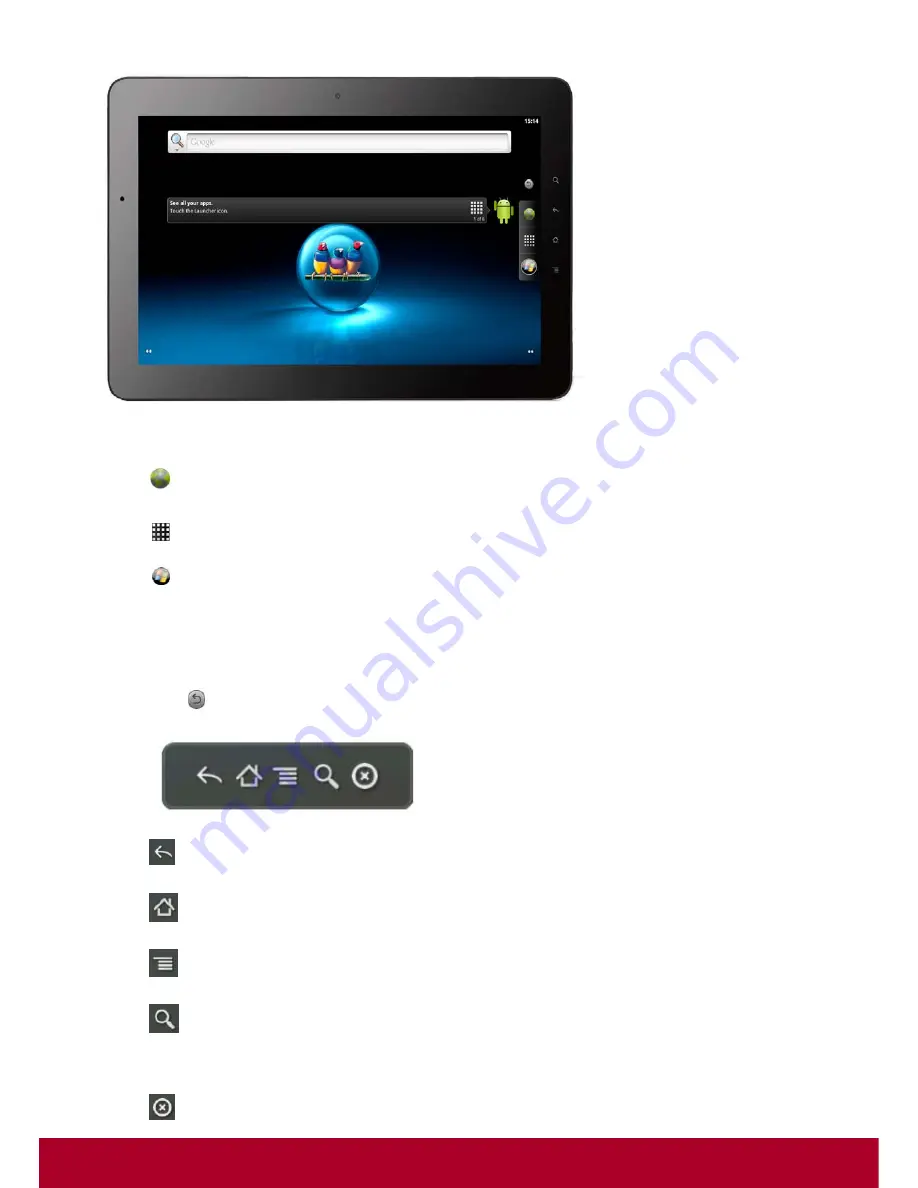
4
Buttons on Android Hot Seat, which is the bar on the right, are:
Browser – Launches the browser to browse the Internet
Apps – Displays your apps
Windows – Switch to Windows
Soft Control Bar
Tap
to show or hide the soft control bar. You can drag it to any position on the screen.
Back –Go back to the previous screen
Home – Tap the home button anytime to go to Android Home Screen
Menu – Open Android settings menu
Search - In Home screen, launch Google search
In Apps, launches app specific search
Close
–Tap the close button to close the soft control bar
Summary of Contents for VS14140
Page 1: ...User Guide Model No VS14140 lueS acks B t ...
Page 8: ......








