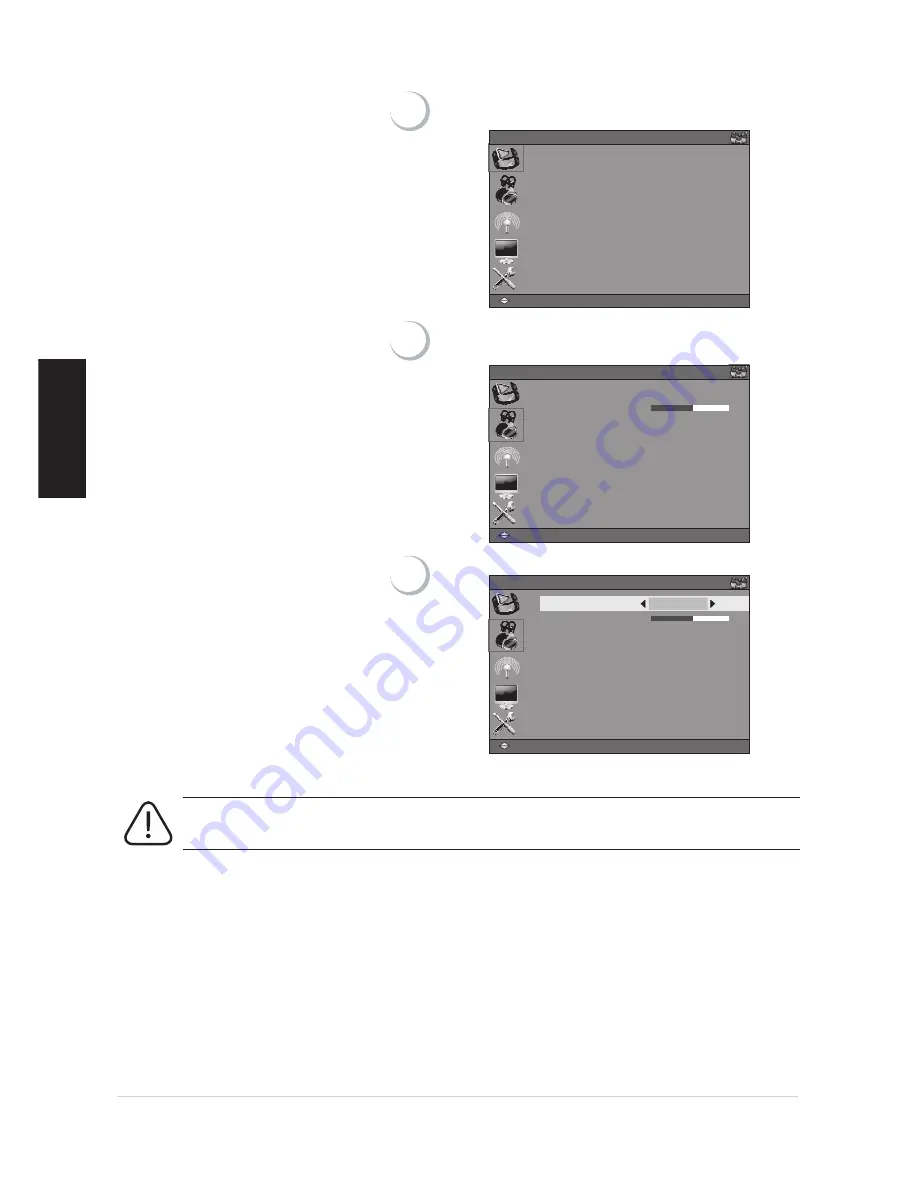
VT3245-NT/VT3745-NT/VT4245-NT
Sound Adjustment
The Sound adjustment enables you to
adjust volume, treble, bass, balance,
speaker output and surround setting.
1
Press
選單
key on the control panel or the remote con
-
trol to view OSD menu.
PICTURE
PICTURE MODE
STANDARD
NOISE REDUCTION
WEAK
COLOR TEMP
STANDARD
AUTO Gamma
ON
DCR
OFF
:
Move
ᒔᎁ
:
Select
ᙇ
:
Return
ᠦၲ
:
Exit
HDMI-1
2
Press
pq
key to select [
SOUND
] mode.
Press
tu
or +/- key to enter sub-menu.
0
HDMI-1
SOUND
STANDARD
:
Move
ᒔᎁ
:
Select
ᙇ
:
Return
ᠦၲ
:
Exit
SOUND MODE
BALANCE
SPEAKER
ON
HDMI AUDIO OUTPUT ON
3
Press
tu
key to select (
SOUND MODE).
HDMI-1
0
SOUND
STANDARD
:
Move
ᒔᎁ
:
Select
ᙇ
:
Return
ᠦၲ
:
Exit
SOUND MODE
BALANCE
SPEAKER
ON
HDMI AUDIO OUTPUT ON
In default SOunD MODE, it is allowed to adjust each sub audio-item setting. Press
pq
key
to select an item and press
tu
key or +/- key to adjust the settings.
20
ViewSonic
ENGLISH
Summary of Contents for VS12078
Page 34: ......













































