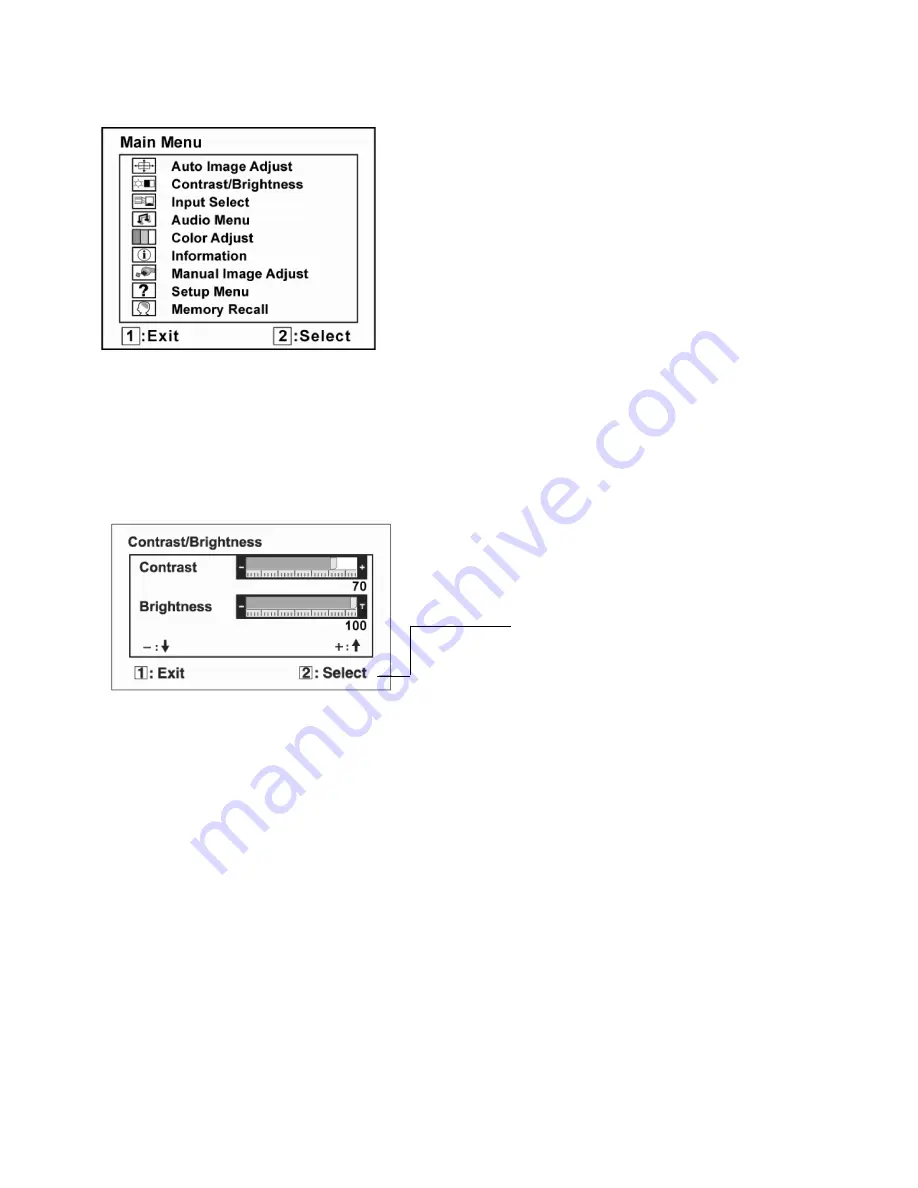
8
Do the following to adjust the display setting:
1.
To display the Main Menu, press button [1].
NOTE: All OSD menus and adjustment screens disappear automatically after about 15 seconds. This is adjustable
through the OSD timeout setting in the setup menu.
2. To select a control to adjust, press
▲
or
▼
to scroll up or down in the Main Menu.
3. After the desired control is selected, press button [2]. A control screen like the one shown below appears.
4. To adjust the control, press the up
▲
or down
▼
buttons.
5. To save the adjustments and exit the menu, press button [1] twice.
The following tips may help you optimize your display:
• Adjust the computer's graphics card so that it outputs a 1680 x 1050 @ 60Hz video signal to the LCD display.
(Look for instructions on “changing the refresh rate” in the graphics card's user guide.)
• If necessary, make small adjustments using H. POSITION and V. POSITION until the screen image is completely
visible. (The black border around the edge of the screen should barely touch the illuminated “active area” of the LCD
display.)
The command line at the bottom of the
control screen tells what to do next from
this screen. You can toggle between
control
Summary of Contents for VS11422
Page 6: ...6 2 Specification ...
Page 13: ...13 Block Diagram ...
Page 19: ...19 Application Block Diagram ...
Page 31: ...31 For analog a Double click appear as follow Figs b Click ...
Page 33: ...33 6 Troubleshooting Flow Chart ...
Page 45: ...45 9 PCB Layout Diagrams 9 1 Main Board ...
Page 46: ...46 ...
Page 47: ...47 9 2 Power Board ...
Page 48: ...48 ...
Page 49: ...49 9 3 Key Board ...
Page 50: ...50 10 Exploded Diagram and Spare Parts List 10 1 EPL ...























