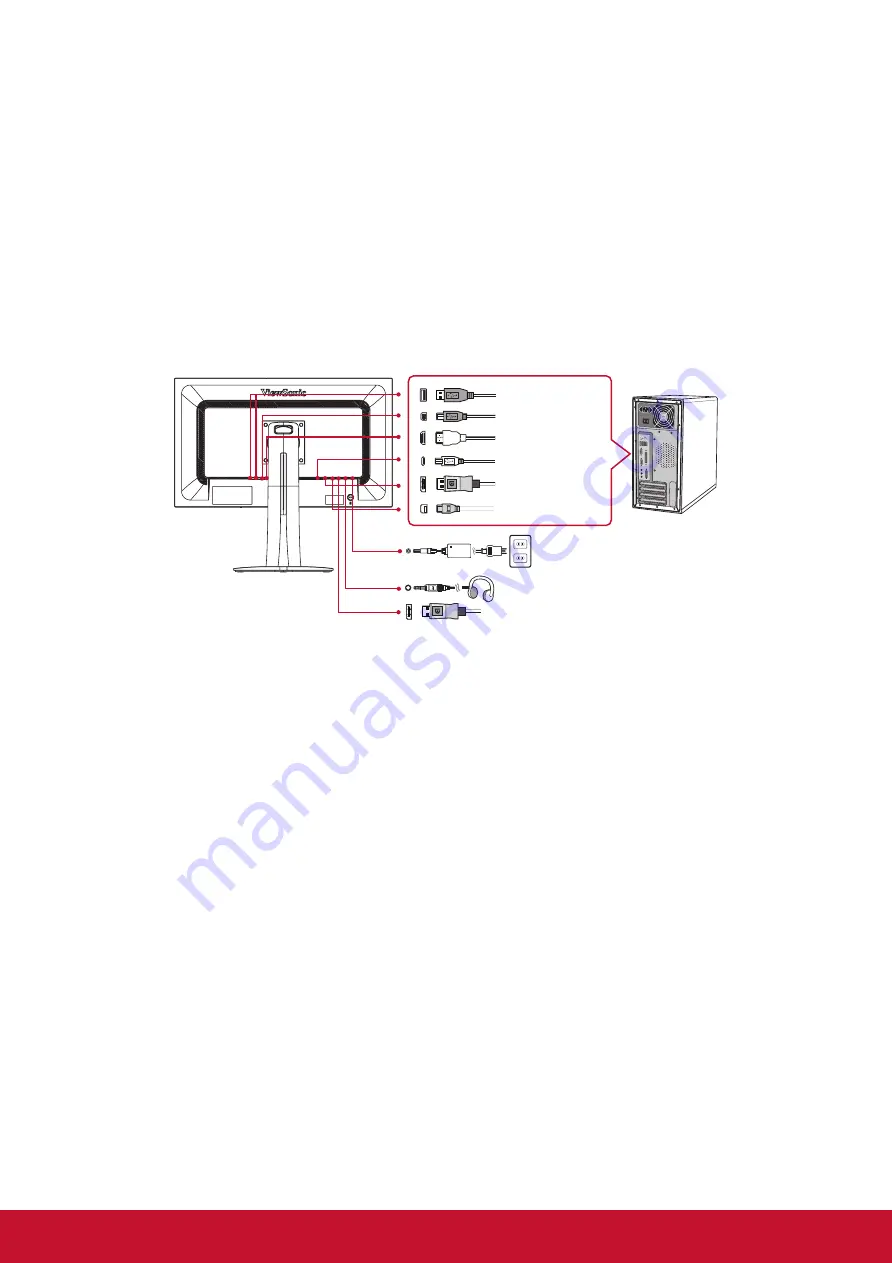
4
Quick Installation
1. Connect video cable
•
Make sure both the display and computer are turned OFF.
•
Remove rear panel covers if necessary.
•
Connect the video cable from the display to the computer.
Macintosh users: Models older than G3 require a Macintosh adapter. Attach the
adapter to the computer and plug the video cable into the adapter.
To order a ViewSonic
®
Macintosh adapter, contact ViewSonic Customer Support.
2. Connect power cord (and AC/DC adapter if required)
HDMI
USB Type B
USB Type A
USB Type C
DP
Mini DP
DP out
Power Cord
Audio out
3. Turn ON the display and computer
Turn ON the display, then turn ON the computer. This sequence (display before
computer) is important.
NOTE: Windows users may receive a message asking them to install the INF file.
To access the file, please use the directory ":\CD\vsfiles".
4. Insert the ViewSonic CD into the computer’s CD drive.
If your computer does not have a CD-ROM drive, please refer to Customer
Support page.
5. Windows users: Set the timing mode (example: 1920 x 1080)
For instructions on changing the resolution and refresh rate, see the graphics
card’s user guide.
6. Installation is complete. Enjoy your new ViewSonic display.
Additional Software Installation (Optional)
1.
Load the ViewSonic CD on your CD/DVD drive.
2.
Double click on the "Software" folder and choose an application, if desired.
3.
Double click on the Setup.exe file and follow the onscreen instructions to
complete the simple installation.
Summary of Contents for VP2775
Page 25: ......











































