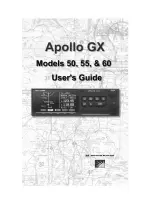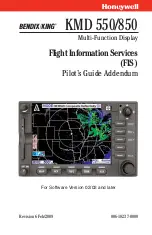4
Quick Installation
1. Connect video cable
•
Make sure both the LCD display and computer are turned OFF.
•
Remove rear panel covers if necessary.
•
Connect the video cable from the LCD display to the computer.
Macintosh users: Models older than G3 require a Macintosh adapter. Attach the
adapter to the computer and plug the video cable into the adapter.
To order a ViewSonic
®
Macintosh adapter, contact ViewSonic Customer Support.
2. Connect power cord (and AC/DC adapter if required)
DisplayPort
Mini-DP
DVI
HDMI
USB UP
USB DOWN 3.0
Power Cord
Audio Out
DP Out
3. Turn ON LCD display and computer
Turn ON the LCD display, then turn ON the computer. This sequence (LCD
display before computer) is important.
NOTE: Windows users may receive a message asking them to install the INF file.
To access the file, please use the directory ":\CD\vsfiles".
4. Insert the ViewSonic CD into the computer’s CD drive.
If your computer does not have a CD-ROM drive, please refer to Customer
Support page.
5. Windows users: Set the timing mode (example: 1024 x 768)
For instructions on changing the resolution and refresh rate, see the graphics
card’s user guide.
6. Link DP Out to other display
To link DP Out, please follow the instructions below,
* Make sure Graphic Card Requirements
DP 1.2 compliant
Support 2560 x 1440 resolution
Support MST mode
DP bandwidth up to 5.4G x4 Lans
Summary of Contents for VP2772
Page 27: ......