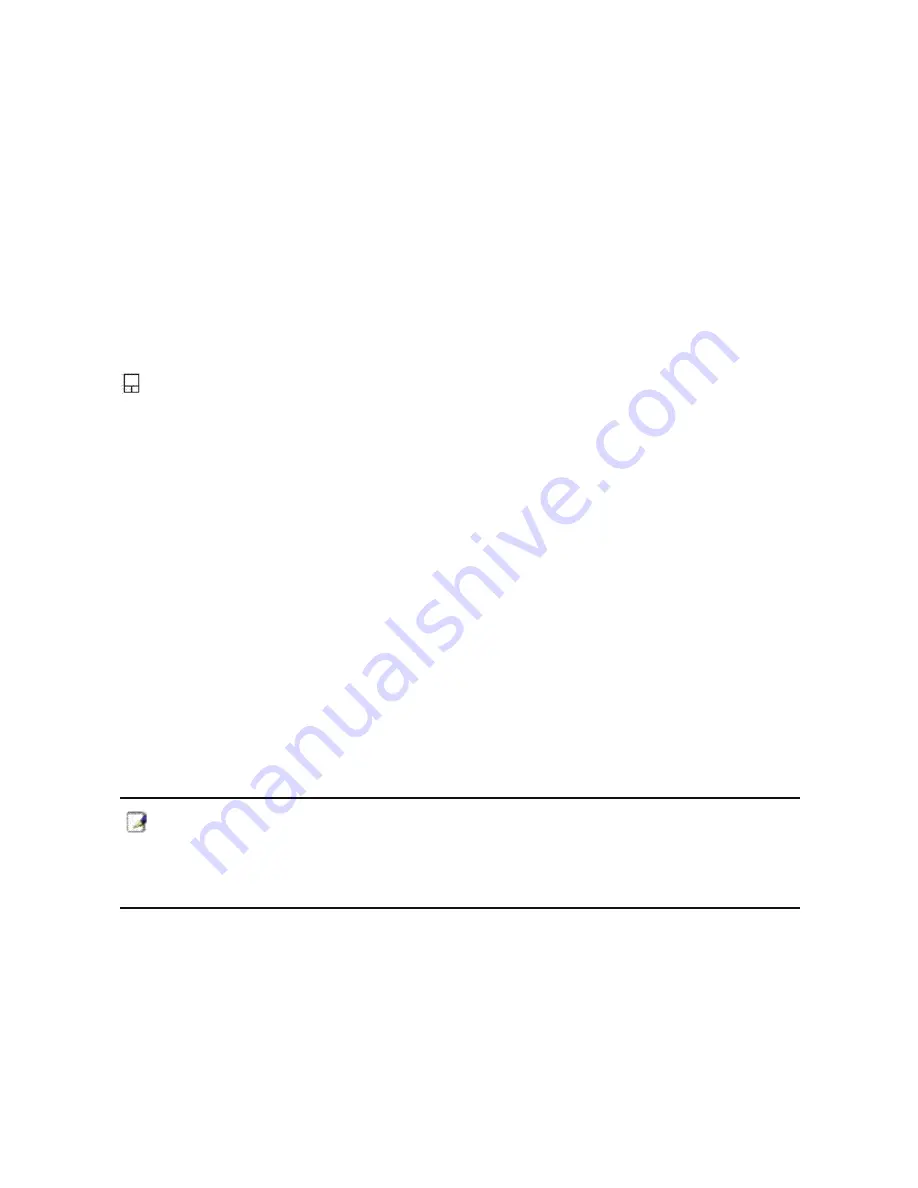
ViewSonic
VNB104
24
Using touchpad
Only a finger tip can control the touchpad. Because it is induced by static, it can’t be
induced by any implement instead of fingers. Main function of touchpad is replacing normal
mouse of desk computer, which can be used to position the cursor anywhere you want to
scroll, or choose the items on the display with your finger tip. The examples along with
graphs for using the touchpad in a right way are indicated in the following.
Moving the cursor
Please put your finger in the center of the touchpad and glide it to the position which you
want to move towards.
Graphic explanation for using touchpad
Press or tap the touchpad---make the cursor stop at an item, press the button on the
left or use your finger to touch it gently and keep your finger on the touchpad until the item
is chosen. The chosen item will change the color of it. Examples in the following make the
same result.
Press or tap twice----It is a common technique to start a program directly from a
corresponding icon of chosen program. Move the cursor towards the icon which you want
to run, and press twice the left button or tap the touchpad twice continuously and quickly,
and then system will start the corresponding program. If the interval of pressing or tapping
is too long, it won’t make any effect. You can use Windows>control panel>mouse setting to
control the speed of pressing twice continuously. Two examples in the following make the
same result.
Daggle---daggling means choosing an item and put it anywhere of the screen. Move
the cursor towards the item you want to choose, keep it, and press the left button, then
move it towards where you want to place and set it free. Or else, while using the finger tip to
draggle, you have to tap gently on the item for the first time and then skim through the
touchpad while tapping the second time, then move the cursor towards where you want and
then set it free. Two examples in the following make the same result.
ATTENTION
: After setting internal touchpad application software, scroll function
controlled by software can be used, and it will make it more easily to browse Windows
or website. One can regulate main functions in control panel of Windows, so as to
make it conveniently to choose and tap.
Summary of Contents for VNB104
Page 1: ... User Guide VNB104 NetBook ViewSonic Model No VS13342 ...
Page 41: ......













































