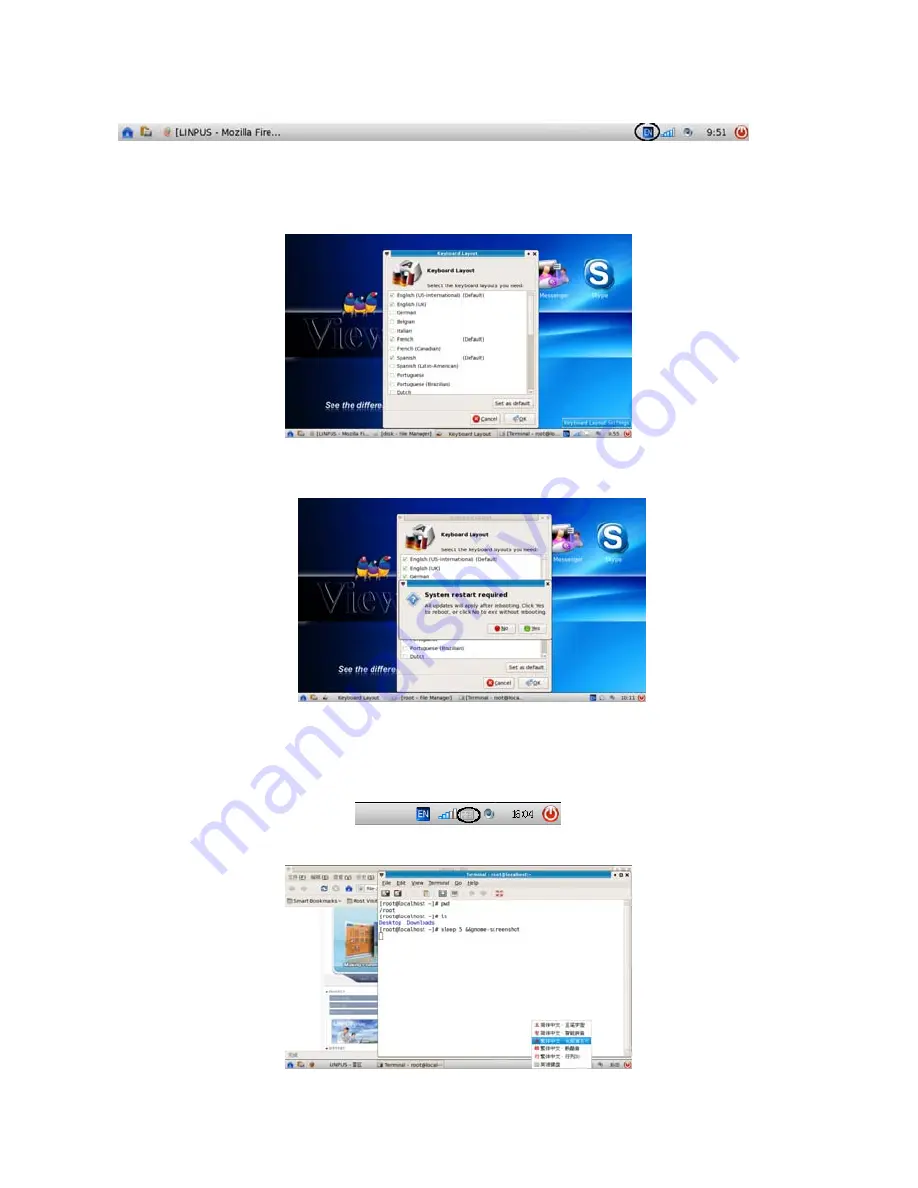
ViewSonic
VNB101
29
Keyboard Layout
This shows the active using keyboard layout.
The default keyboard layout is correspond to your selected language, if you want to
change it, you can right click its icon, then you can click the “Keyboard Layout Settings” to open
the setting application and choose your prefer keyboard layout.
The system need to restart to apply your selection.
Input method
The input method application (SCIM) can be run by default, once your system language is
Chinese. You can use the hotkey “Ctrl+Space” to switch input method.
You can also right click the SCIM icon to select your prefer input method.
Summary of Contents for VNB101
Page 55: ......






























