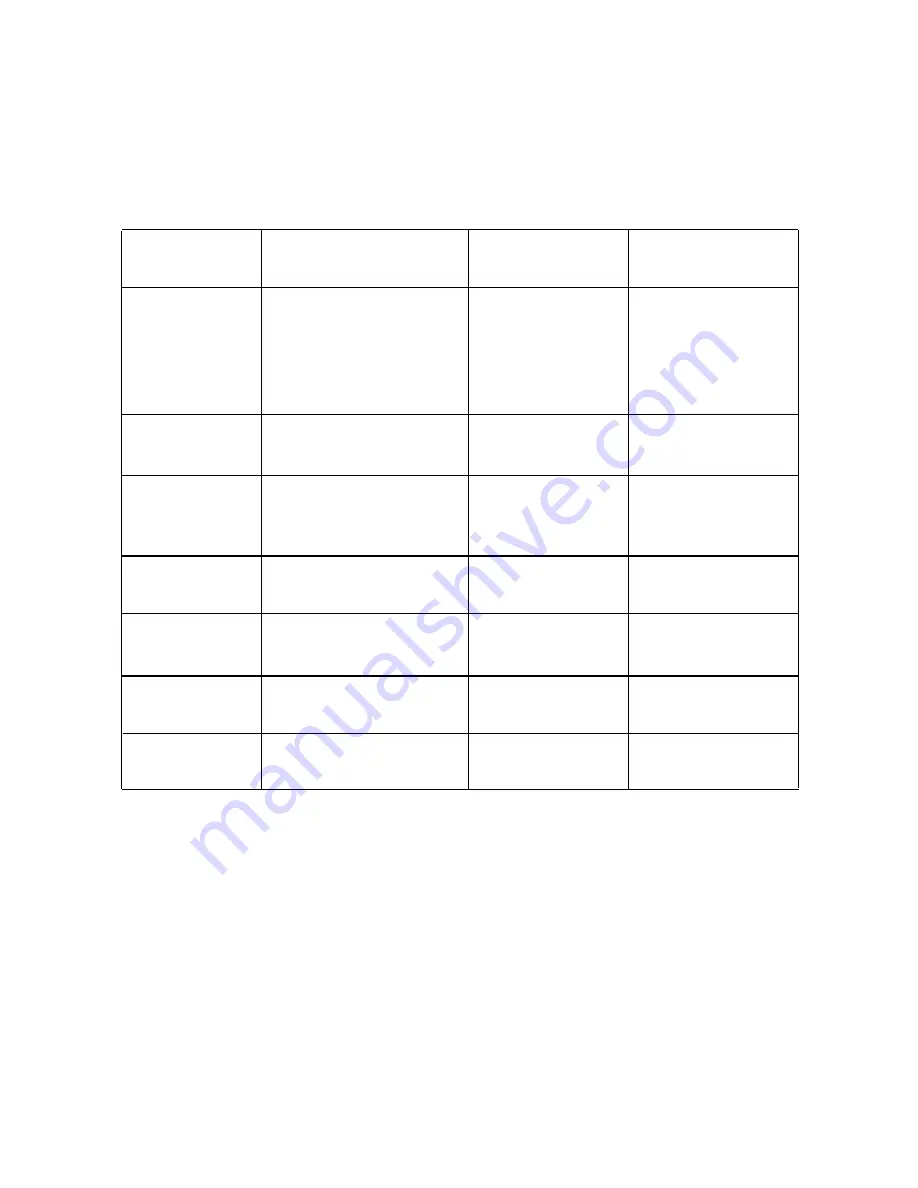
ViewSonic VP20
0
0s 16
Customer Support
For technical support or product service, see the table below or contact your
reseller.
NOTE:
You will need the product serial number.
Country/
Region
Web site
T = Telephone
F = FAX
United States
Canada
support
support
T:
(800) 688-6688
F:
(909) 468-1202
T:
(800) 688-6688
F:
(909) 468-1202
service.us@
viewsonic.com
service.ca@
viewsonic.com
United Kingdom
T:
0800 833 648
F:
(01293) 643910
service.eu@
viewsoniceurope.com
Europe, Middle
East, Baltic
countries, and
North Africa
Contact your
reseller
service.eu@
viewsoniceurope.com
Australia and New
Zealand
T:
+
61 2 9906 6277
F:
+
61 2 9906 6377
service@
au.
viewsonic.com
Singapore/
Malaysia/Thailand
T:
65 273 4018
F:
65 273 1566
service@
sg.
viewsonic.com
T:
886 2 2246 3456
F:
886 2 8242 3668
service@
sd.
viewsonic.com
T:
886 2 2246 3456
F:
886 2 8242 3668
viewsonic.com
www.viewsonic.com/
www.viewsonic.com/
www.viewsoniceurope.com
www.viewsoniceurope.com
www.viewsonic.com.au
www.viewsonic.com.sg
www.viewsonic.com
Hong Kong
www.hk.viewsonic.com
service@
hk.
South Africa/
Other countries
Summary of Contents for VLCDS26064-4W
Page 22: ...ViewSonic Corporation ...






































