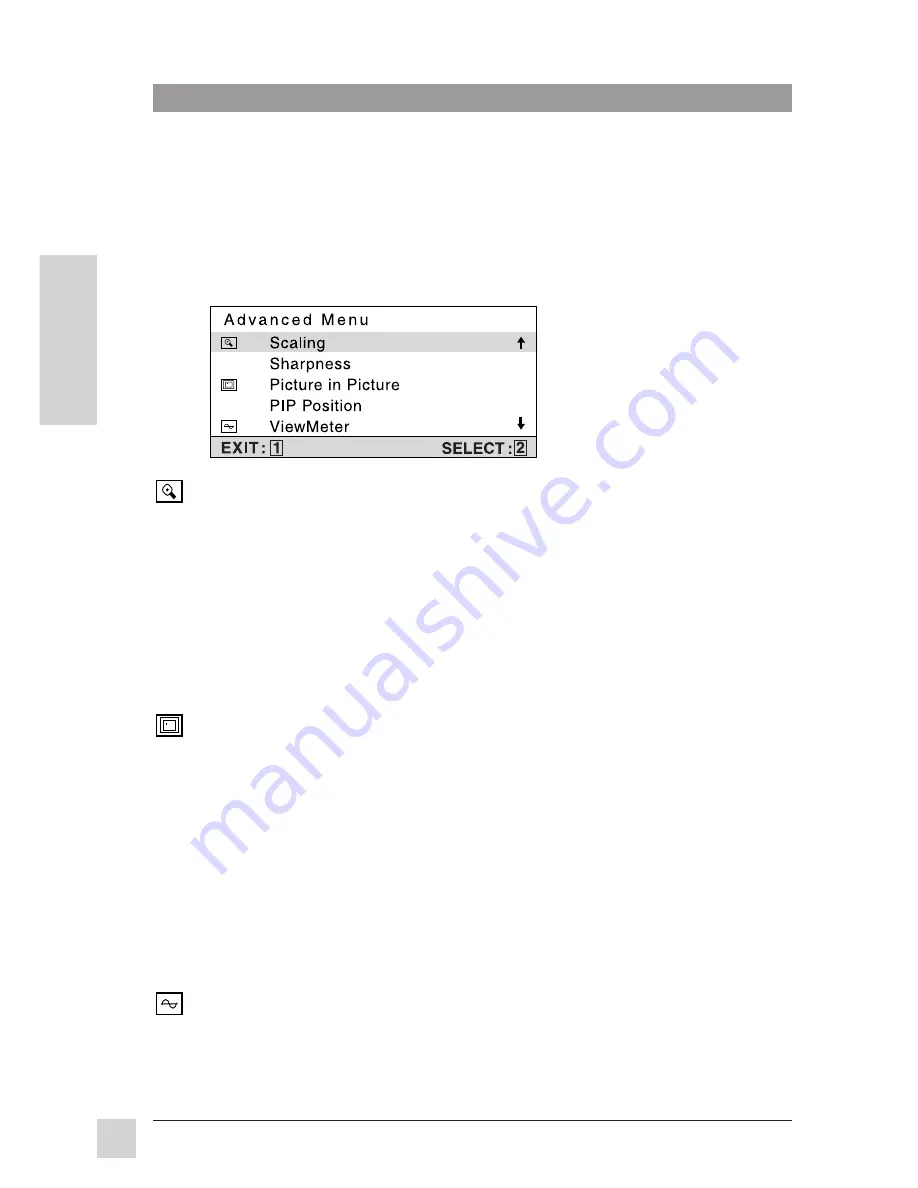
14
E
N
G
L
I
S
H
ViewSonic
VP151 ViewPanel
®
Operation
ViewMeter
®
displays information regarding the current input signal coming
from the graphics card in your computer.
NOTE:
See your graphics card user guide for more information about
changing the resolution and refresh rate.
Scaling
adjusts the video input signal to the screen size using the following
options. Press [
▼
] or [
▲
] to select from the following options:
1:1
adjusts the video signal so that the height and width of the
picture are the same.
Fill all
adjusts the video signal to fill the screen.
Fill Aspect Ratio
maintains the correct video signal proportions
for different resolutions.
Sharpness
adjusts the clarity of a non-XGA (1024 x 768) RGB signal.
Press [
▼
] or [
▲
] to adjust.
Picture in Picture
allows the user to review a composite video signal within
the primary screen image.
Press [
▼
] or [
▲
] to adjust the size of the picture from the following options:
Small, Medium, or Large.
PIP Position
allows the user to place the Picture-in-Picture window anywhere
on the screen.
Press [
▼
] or [
▲
]
to select from the following options:
H. Adj
moves the second video signal horizontally.
[
▼
]
moves second signal to left, [
▲
] moves second signal to right.
V. Adj
moves the second video signal vertically.
[
▼
] moves second signal down, [
▲
] moves second signal up.
Bass/Treble
adjusts the high (treble) and low (bass) frequency audio output.
Press [
▼
] or [
▲
] to adjust treble.
Press [2] button to select bass adjustment.
Press [
▼
] or [
▲
] to adjust bass.
Advanced Menu
To save changes and exit Main Menu, press the [1] button






















