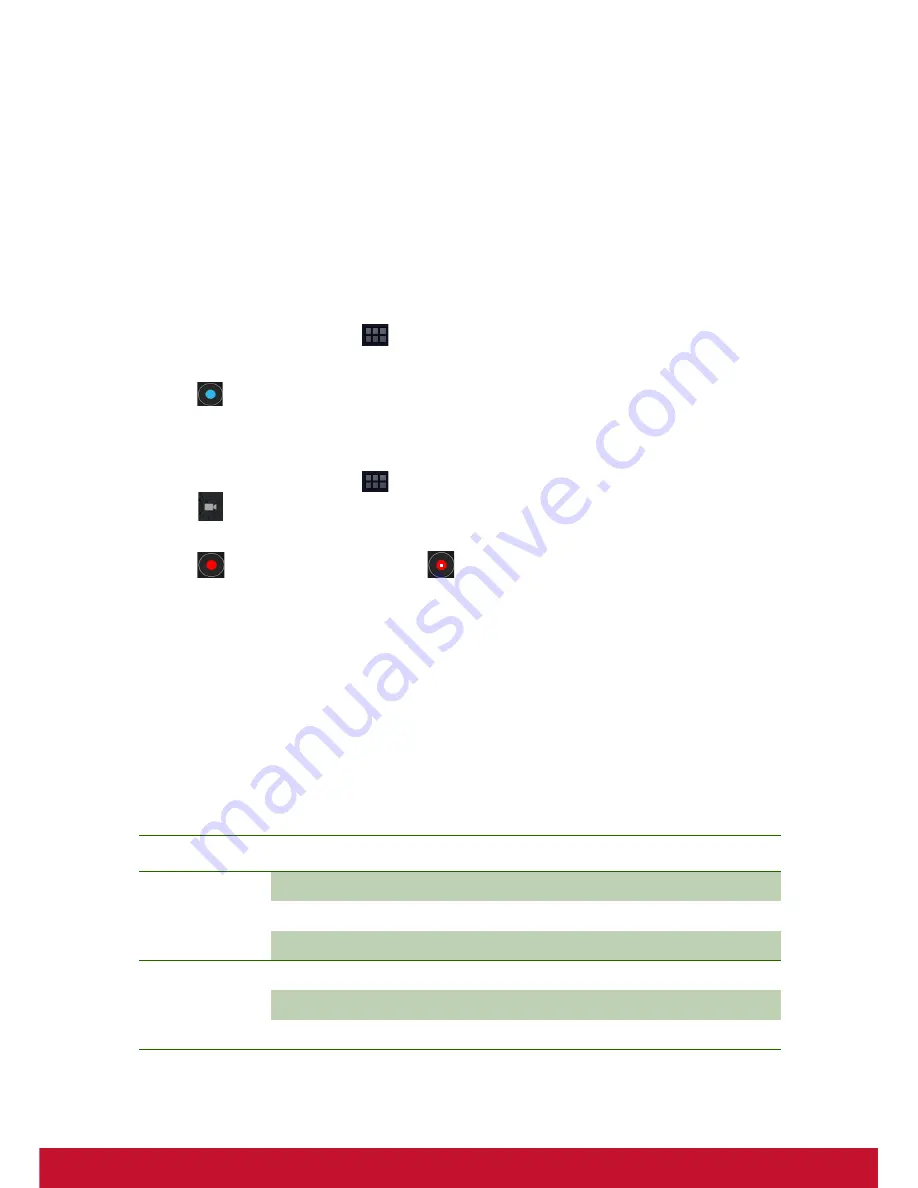
19
Chapter 6: Multimedia Applications
6.1 Videos and Photos
Your device is equipped with a front camera for you to take photos and record videos.
Taking a Photo
1. On the Home screen, tap
>
Camera
.
2. Aim the device at the desired subject.
3. Tap
to take the photo.
Recording a Video
1. On the Home screen, tap
>
Camera
.
2. Tap
to go to the video mode.
3. Aim the device at the desired subject.
4. Tap
to start recording, and tap
to stop recording.
Reviewing a photo
After taking a photo, tap the window located at top right corner to preview the latest
captured photo on the screen.
Configuring Camera Settings
You can adjust the settings when you take photos or videos. Tap the icon to access
the respective menu, and scroll the bar to view more options.
Tap to view and adjust the general settings of your camera:
Mode
Setting
Available options
Photo mode
White balance
Auto, Incandescent, Daylight, Fluorescent
Exposure
+4, +3, +2, +1, 0, -1, -2, -3, -4
AntiBanding
50hz/ 60hz
Video mode
White balance
Auto, Incandescent, Daylight, Fluorescent
Time lapse interval
Off,1s, 1.5s, 2s, 2.5s, 3s, 5s, 10s
Camera settings
Restore defaults, Store location (Off/ On)






























