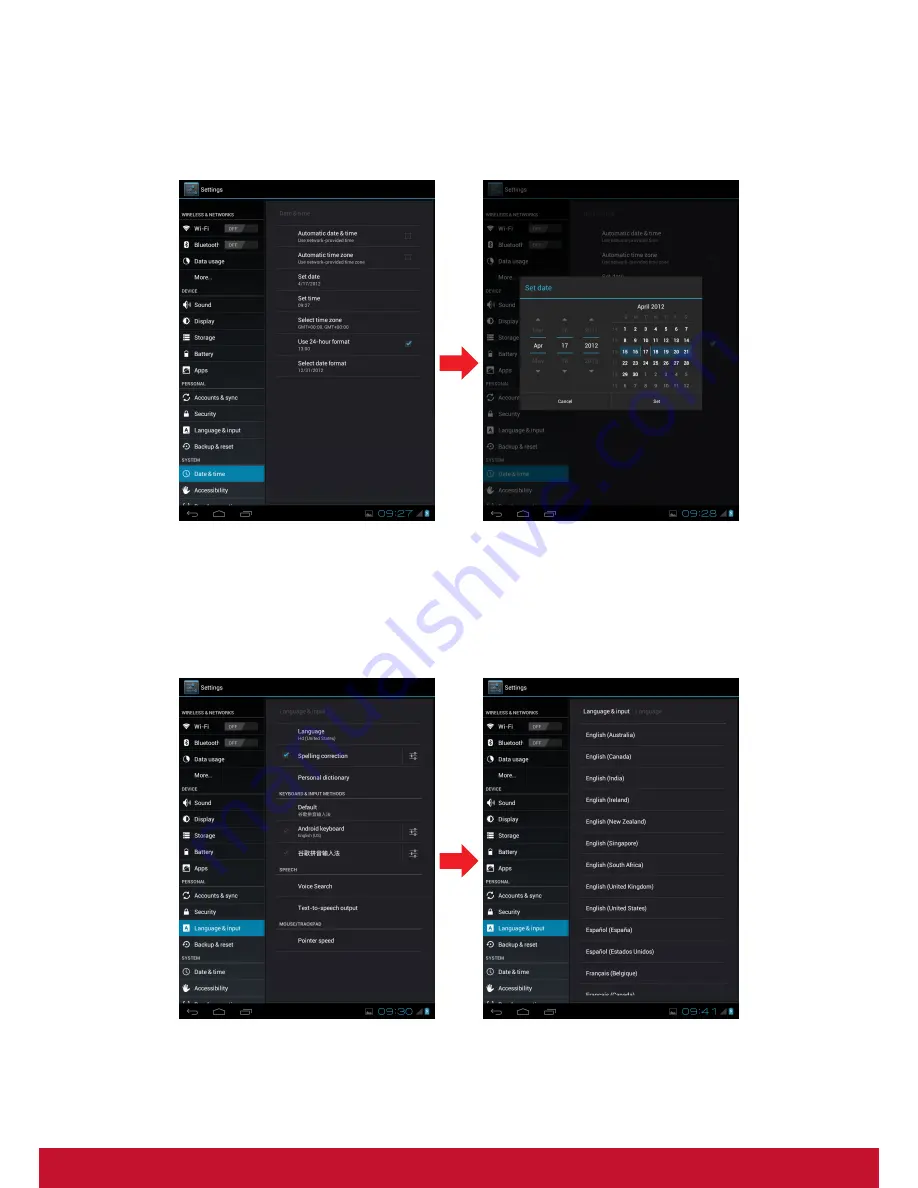
14
3.2 Setting Date & Time
Touch the "
Settings
" icon from the applications menu, select “
Date & time settings
" and
click to change date & time setting, You can set date, time zone, time, and so on.
3.3 Set the System Language
Touch applications menu icon >
Settings
>
Language & input
>
Language
. Choose
language from language list showing on screen. Scroll up/down to select the desired
language from the list.
Summary of Contents for ViewPad E100
Page 1: ...ViewPad E100 User Guide Model No VS14445 VS14445G ...
Page 37: ...26 ...












































