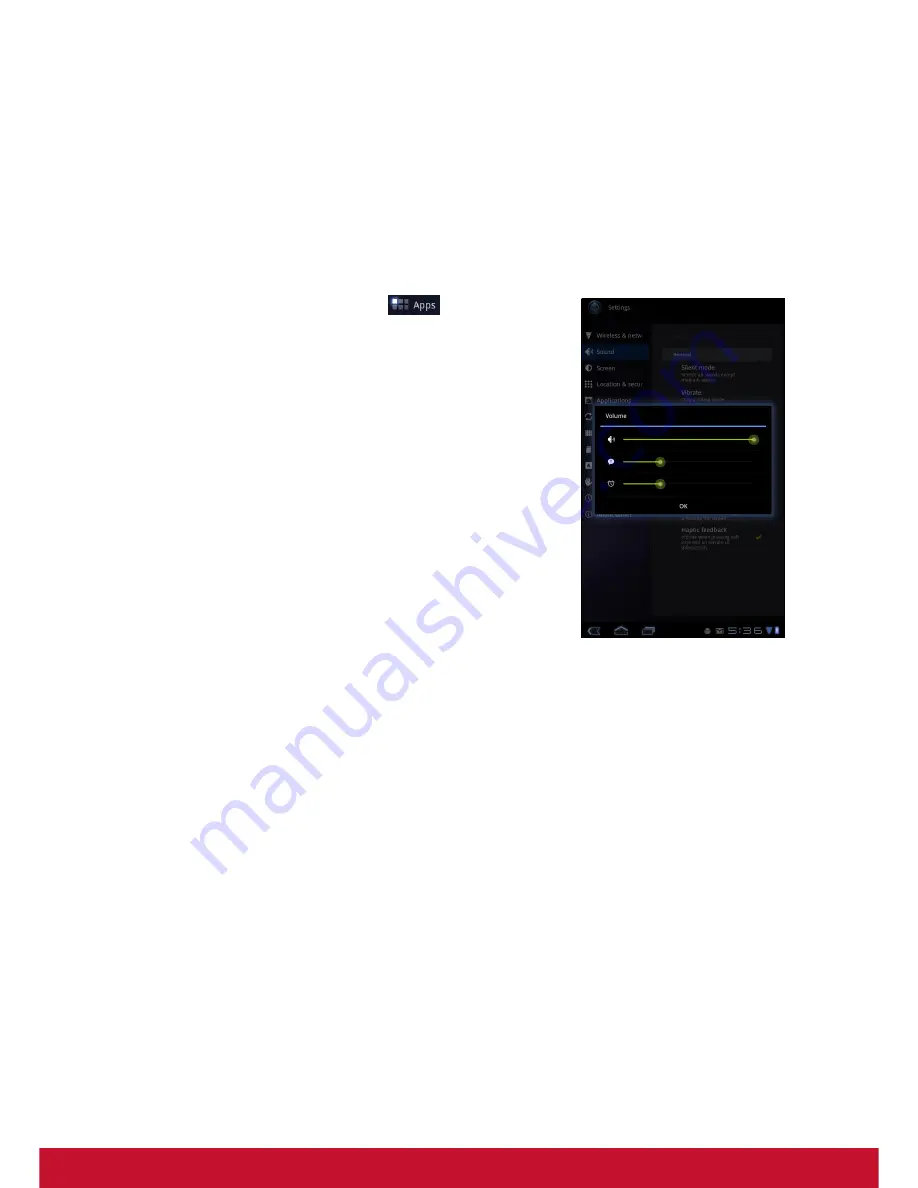
11
2.2 Adjusting Volume
This device features three types of volume which can be adjusted separately:
•
Ringer
volume
: Set the volume for notifications.
•
Media
volume:
Set the volume for music and videos.
•
Alarm
volume
: Set the volume for alarms.
To adjust the volume
1. From the Home screen, tap
>
Settings
>
Sound
.
2. Tap
Volume
.
3. To adjust the volume, do either of the following:
a. Drag the respective volume slider to adjust the
volume.
b. Press the volume button to adjust the volume.
NOTE:
When the device is set to silent mode,
all sounds are turned off except media
and alarm.
4. Tap
OK
to save your settings.
Summary of Contents for ViewPad 7x
Page 1: ...ViewPad 7x User Guide Model No VS14109 ...
Page 83: ......






























