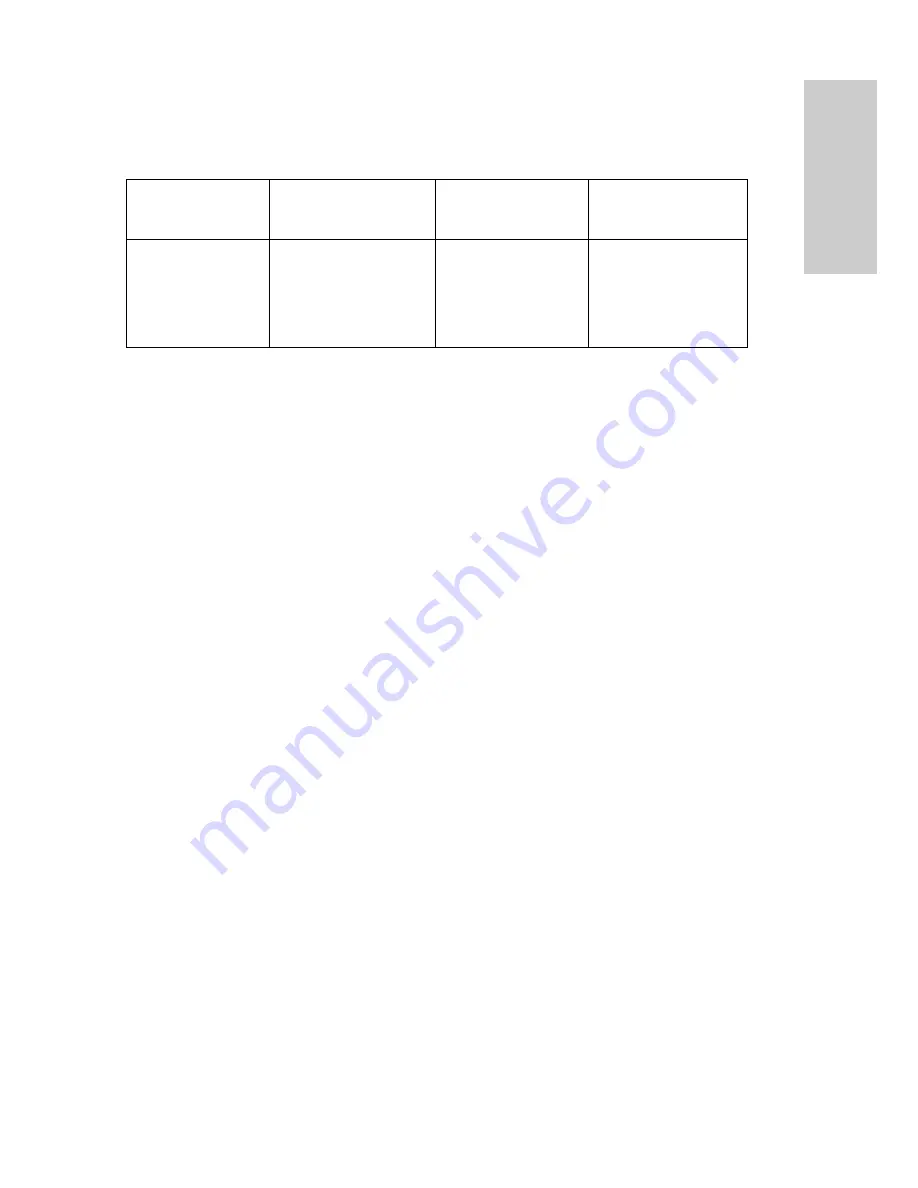
Customer Support
For technical support or product service, see the table below or contact your
reseller.
Important:
You will need the product serial number.
Federal Communications Commission
(FCC) Notice
This equipment has been tested and found to comply with the limits for a Class
B digital device, pursuant to part 15 of the FCC Rules. These limits are designed
to provide reasonable protection against harmful interference in a residential
installation. This equipment generates, uses, and can radiate radio frequency
energy, and if not installed and used in accordance with the instructions, may
cause harmful interference to radio communications. However, there is no
guarantee that interference will not occur in a particular installation. If this
equipment does cause harmful interference to radio or television reception,
which can be determined by turning the equipment off and on, the user is
encouraged to try to correct the interference by one or more of the following
measures:
• Reorient or relocate the receiving antenna.
• Increase the separation between the equipment and receiver.
• Connect the equipment into an outlet on a circuit different from that to which
the receiver is connected.
• Consult the dealer or an experienced radio/TV technician for help.
FCC Warning
To assure continued FCC compliance, the user must use grounded power supply
cord and the provided shielded video interface cable with bonded ferrite cores. If
a BNC cable is going to be used, use only a shielded BNC(5) cable. Also, any
unauthorized changes or modifications not expressly approved by the party
responsible for compliance could void the user's authority to operate this device.
Country/
Region
Web site
T = Telephone
F = FAX
United States
Canada
viewsonic.com/
support
viewsonic.com/
support
T:
(800) 688-6688
F:
(909) 468-1202
T:
(800) 688-6688
F:
(909) 468-1202
service.us@
viewsonic.com
service.ca@
viewsonic.com
ViewSonic ViewMat
e
Optical
Travel
Mouse
M
U203
6
E
N
G
L
I
S
H
T M



























