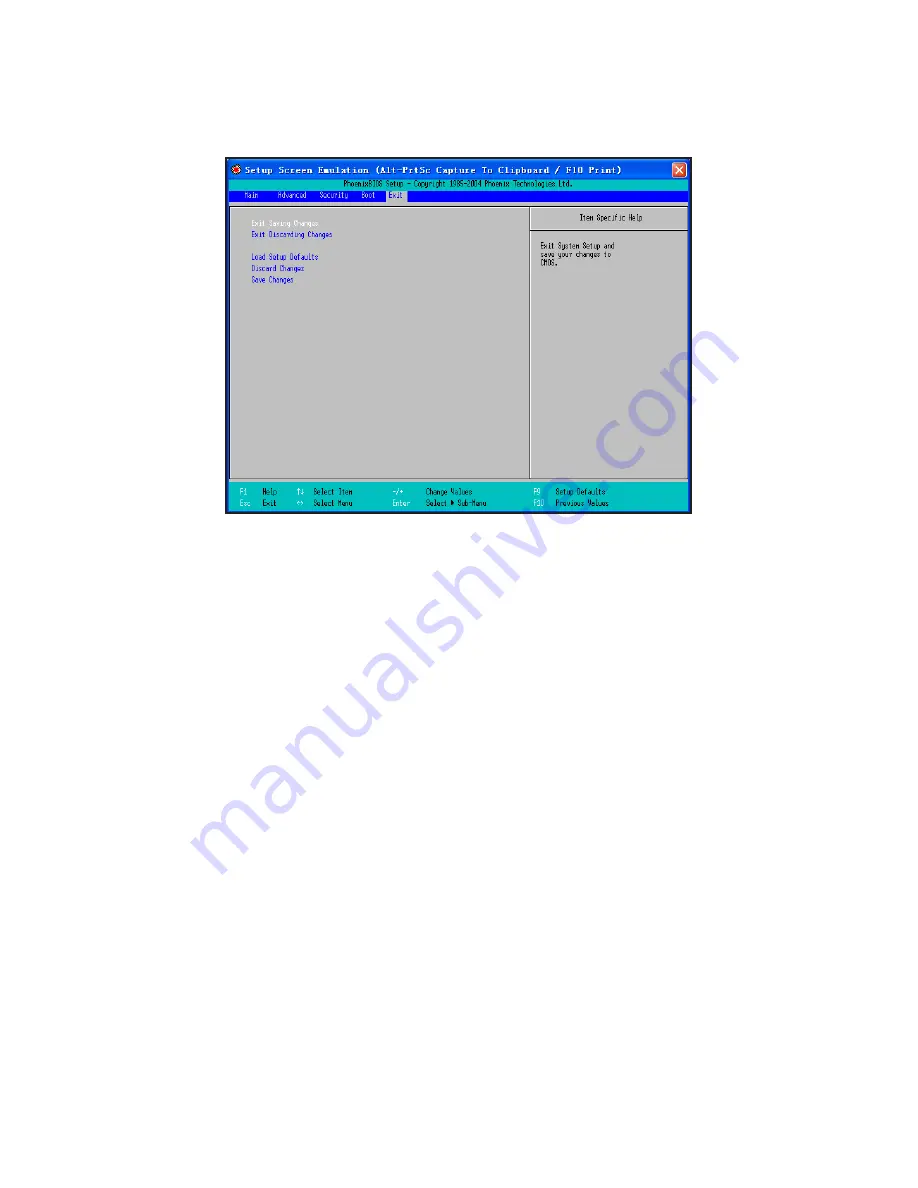
ViewSonic
VNB145
8
Exit Menu:
options for exiting the BIOS Setup Utility after you have made
changes to the settings.
• Exit Saving Changes: to store the values and exit.
• Exit Discarding Changes: to exit without storing the values.
• Load Setup Defaults: to restore the settings to their factory values.
• Discard Changes: to abandon all the settings done during current
session, yet to remain in the BIOS Setup Utility.
• Save Changes: to save the settings.
NO.3.3 Installing the drivers
Use the CD bundled with your VNB145 to install drivers and additional
applications.
Choose the driver you need to install, and follow the on-screen instructions.
After a driver is installed you may be requested to restart your system.
Summary of Contents for ViewBook VS13550
Page 23: ......























