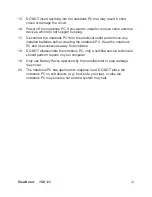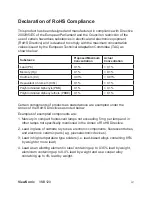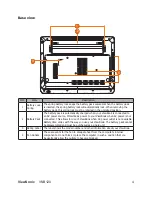ViewSonic
VNB120
v
Copyright Information
Copyrght © VewSonc
®
Corporaton, 2009. All rghts reserved.
Mcrosoft
®
, Wndows
®
, Wndows NT
®
, and the Wndows
®
logo are regstered
trademarks of Mcrosoft
®
Corporaton n the Unted States and other countres.
VewSonc
®
, the three brds logo, OnVew
®
, VewMatch
™
, and VewMeter
®
are
regstered trademarks of VewSonc
®
Corporaton.
Intel
®
, Pentum
®
, and Atom™ are regstered trademarks of Intel Corporaton.
Dsclamer: VewSonc
®
Corporaton shall not be lable for techncal or edtoral
errors or omissions contained herein; nor for incidental or consequential
damages resultng from furnshng ths materal, or the performance or use of
ths product.
In the nterest of contnung product mprovement, VewSonc
®
Corporaton
reserves the right to change product specifications without notice. Information in
ths document may change wthout notce.
No part of ths document may be coped, reproduced, or transmtted by any
means, for any purpose wthout pror wrtten permsson from VewSonc
®
Corporaton.
Product Registration
To meet your future needs, and to receve any addtonal product nformaton as
t becomes avalable, please regster your product on the Internet at:
www.vewsonc.com. The VewSonc
®
Wzard CD-ROM also provdes an
opportunty for you to prnt the regstraton form, whch you may mal or fax to
VewSonc
®
.
For Your Records
Product Name:
Model Number:
Document Number:
Serial Number:
Purchase Date:
VNB120
VewSonc 12" NoteBook
VS13058
VNB120-1_UG_ENG Rev. 1A 09-30-09
Product disposal at end of product life
VewSonc
®
s concerned about the preservaton of our envronment. Please
dspose of ths product properly at the end of ts useful lfe. For the recyclng
nformaton, please refer to our webste:
1. USA: www.vewsonc.com/company/green/recycle-program/
2. Europe: www.vewsonceurope.com/uk/support/recyclng-nformaton/
3. Tawan: recycle.epa.gov.tw