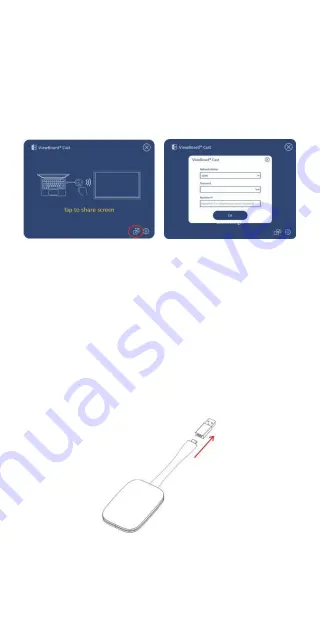
7.
If the ViewBoard® Cast Button has been paired,
and you would like to pair it with another IFP/CDE
device, please click the “Pairing-Switch Button” at
the bottom right corner (Figure 5) and re-enter the
network information to re-pair the ViewBoard® Cast
Button (Figure 6). After the ViewBoard® Cast Button
is re-paired, please remove it and plug it in again to
start sharing.
Figure 5
Figure 6
ViewBoard IFP/CDE Pairing
You can also plug-in the ViewBoard® Cast Button into
IFP/CDE device(s) to pair if the IFP/CDE device(s) is
connected to a LAN (Ethernet cable).
For VB-WPS-001:
1.
Attach the USB Type C to USB Type A adapter to the
VS18188 ViewBoard® Cast Button (Figure 7).
2.
Then plug the ViewBoard® Cast Button into the IFP/
CDE device’s USB port for pairing.
Figure 7
NOTE:
The USB Type C to USB Type A adapter is for
optional IFP/CDE device pairing only.
Summary of Contents for ViewBoard VS18188
Page 13: ......













