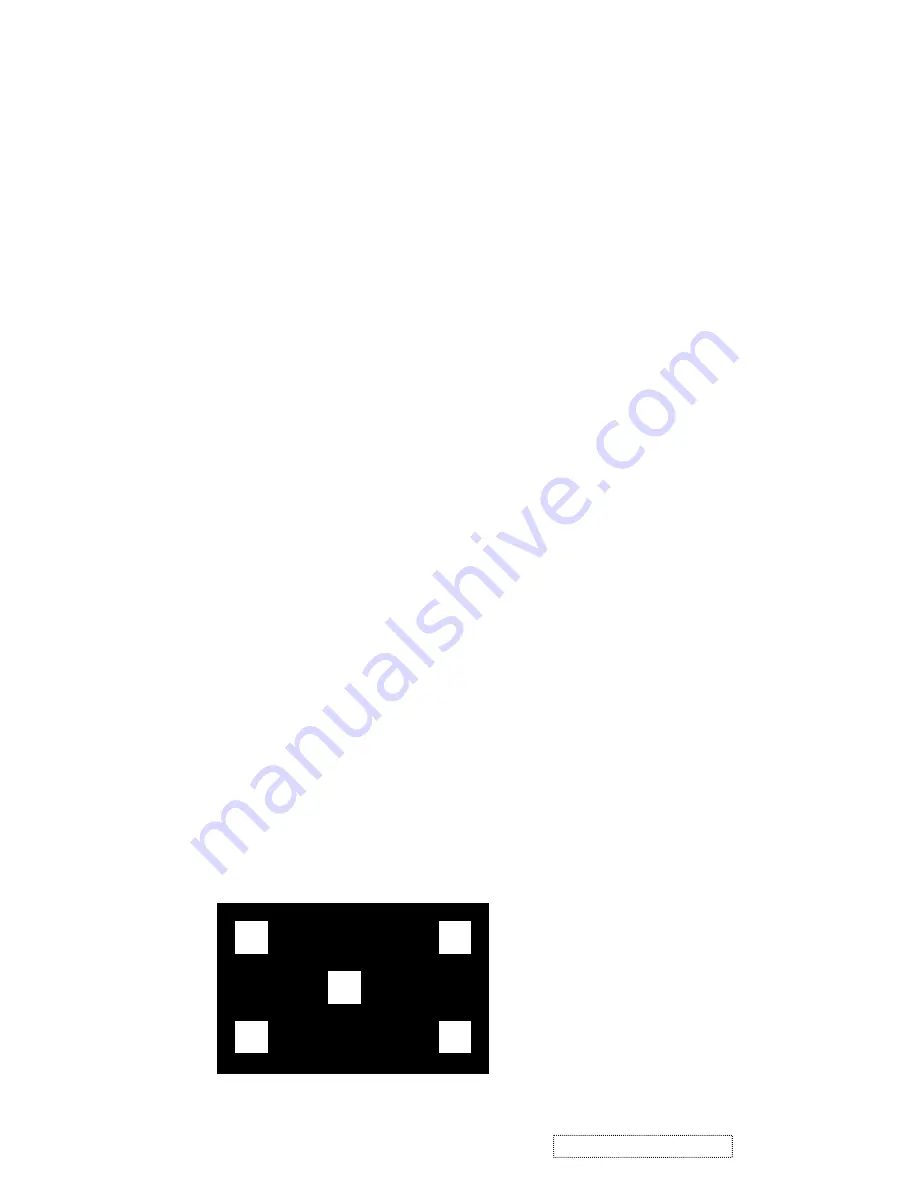
To confirm the current selection. It also used for go back to previous menu for sub-menu,
and the change
data will be save to memory.
3)
To scroll up in sub menu or to increase value of selected item.
4)
ADJUST
▲
:
To scroll down in sub menu or to decrease value of selected item
5)
POWER SWITCH
Pushing the power switch will turn the monitor on. Pushing it again to turn the monitor off.
6)
POWER INDICATOR
The LED will light with green color in normal on state, and will
light with orange color in power saving mode.
7)
BRIGHTNESS/CONTRAST:
Press button UP/DOWN
8)
AUTOIMAGEADIUST:
press button [2]
9) OSD LOCK AND UNLOCK:
press two buttons [1] & [UP] simultaneously for 10 seconds
10) POWER LOCK AND UNLOCK:
press two buttons [1] & [DOWN] simultaneously
for 10 seconds
11) ALL RESET:
First,power off the monitor, un-plug the AC cord, then press [2] key at the same time and plug
12) FACTORY MODE:
First,power off the monitor, un-plug the AC cord and be sure the signal cable is connected (D-sub
connected),then press [
] key at the same time and plug the AC cord.
13) RUN-IN MODE:
First ,power off the monitor, up-plug the AC cord and be sure the cable is not connected(D-Sub
not connected),then press [1] key at the same time and plug the AC cord.
14)
AUTO COLOR:
press three buttons [1] & [up] & [down], this function only use for 1024x768 60hz patten 42/of
Chroma 2135
signal generator.
NOTE:
chroma Patten 42
2)
SELECT:
ADJUST ▼:
▲
the AC cord
1)
MENU:
Enter to the OSD adjustment menu. It also used for go back to previous menu for sub-menu,
and the change
data don’t save to memory.
6
ViewSonic
Corporation
Co
nfidential
-
Do
Not
Copy
VG511s
VG512s
























