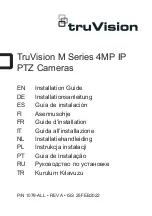ViewSonic
VFM735w-52G/VFM735w-72G
Limited Warranty
VIEWSONIC Digital Photo Frame
What the warranty covers:
ViewSonic warrants its products to be free from defects in material and workmanship, under normal use, during the warranty period. If a product proves to be defective in
material or workmanship during the warranty period, ViewSonic will, at its sole option, repair or replace the product with a like product. Replacement product or parts may
include remanufactured or refurbished parts or components.
How long the warranty is effective:
ViewSonic Digital Photo Frame are warranted for 1 year for labor from the date of the first customer purchase.
Who the warranty protects:
This warranty is valid only for the first consumer purchaser.
What the warranty does not cover:
1.
Any product on which the serial number has been defaced, modified or removed.
2.
Damage, deterioration or malfunction resulting from:
a.
Accident, misuse, neglect, fire, water, lightning, or other acts of nature, unauthorized product modification, or failure to follow instructions supplied with the
product.
b.
Repair or attempted repair by anyone not authorized by ViewSonic.
c.
Causes external to the product, such as electric power fluctuations or failure.
d.
Use of supplies or parts not meeting ViewSonic’s specifications.
e.
Normal wear and tear.
f.
Any other cause which does not relate to a product defect.
3.
Any product exhibiting a condition commonly known as “image burn-in” which results when a static image is displayed on the product for an extended period of time.
How to get service:
.
For information about receiving service under warranty, contact ViewSonic Customer Support (please refer to Customer Support page). You will need to provide your
product’s serial number.
2.
To obtain warranted service, you will be required to provide (a) the original dated sales slip, (b) your name, (c) your address, (d) a description of the problem, and (e)
the serial number of the product.
3.
Take or ship the product freight prepaid in the original container to an authorized ViewSonic service center or ViewSonic.
4.
For additional information or the name of the nearest ViewSonic service center, contact ViewSonic.
Limitation of implied warranties:
There are no warranties, express or implied, which extend beyond the description contained herein including the implied warranty of merchantability and fitness for a
particular purpose.
Exclusion of damages:
ViewSonic’s liability is limited to the cost of repair or replacement of the product. ViewSonic shall not be liable for:
1.
Damage to other property caused by any defects in the product, damages based upon inconvenience, loss of use of the product, loss of time, loss of profits, loss of
business opportunity, loss of goodwill, interference with business relationships, or other commercial loss, even if advised of the possibility of such damages.
2.
Any other damages, whether incidental, consequential or otherwise.
3.
Any claim against the customer by any other party.
DPF_LW0 Rev. A 0-22-08