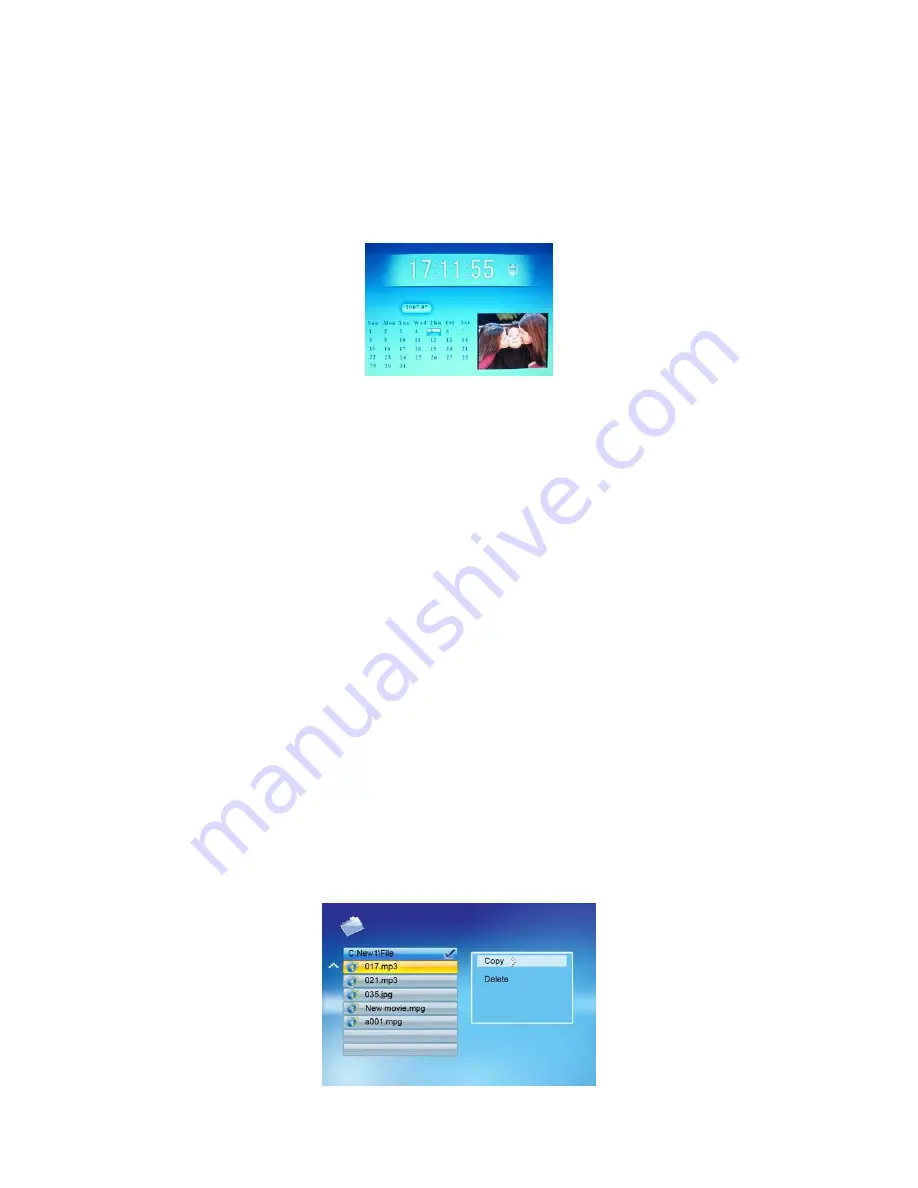
Other functions:
Calendar, clock and alarm clock function:
Under the main menu interface, choose “Calendar” icon by “Left/Right” key, press “Enter” for
calendar display interface and show calendar, clock, alarm clock (if start) and small picture view.
(Local date and time should be set at corresponding selection of the menu)
E-book
Insert USB device suitable for the product, such as memory card or U disk (including text file),
then the name of the inserted storage device will be displayed under main menu interface (if you insert
several memory devices, choose the storage device that you want to play by “Left/Right” key). Press
“Enter” for next interface- function selection interface.
Under the function selection interface, choose “E-book” icon by “Left/Right” key, press “Enter”
to confirm E-book file interface, choose the text file that you want to play by “Up/Down” key and
then press “Enter” to enter text file reading.
Files Copying or Deleting:
Insert USB device suitable for the product, such as memory card or U disk, then the name of the
inserted storage device will be displayed under main menu interface (if you insert several memory
devices, choose the storage device that you want to play by “Left/Right” key), and press “Enter” for
next interface- function selection interface.
Under the function selection interface, choose “File” icon by “Left/Right” key, press “Enter” to
confirm folder interface, choose the file you want to copy or delete by “Up/Down” key and then press
“Right” to confirm selection (repeat if several files are required to be copied or deleted); press
“Copy/Del” for copy/delete interface, choose Copy by “Up/Down” key and press “Enter” to choose
the copied target folder; choose target disk by “Up/Down” key and press “Right” to confirm selection,
and then press “Enter” to confirm copying till completion, press “Enter” to quit; choose Delete by
“Up/Down” key, press “Enter” for delete interface, choose “
¥
” or “
ɏ
” by “Up/Down” key, choose “
¥
”
and press “Enter” to confirm deleting till completion, press “Enter” to quit.
ViewSonic
VFM1530-11
9
Summary of Contents for VFM1530-11
Page 17: ......

















