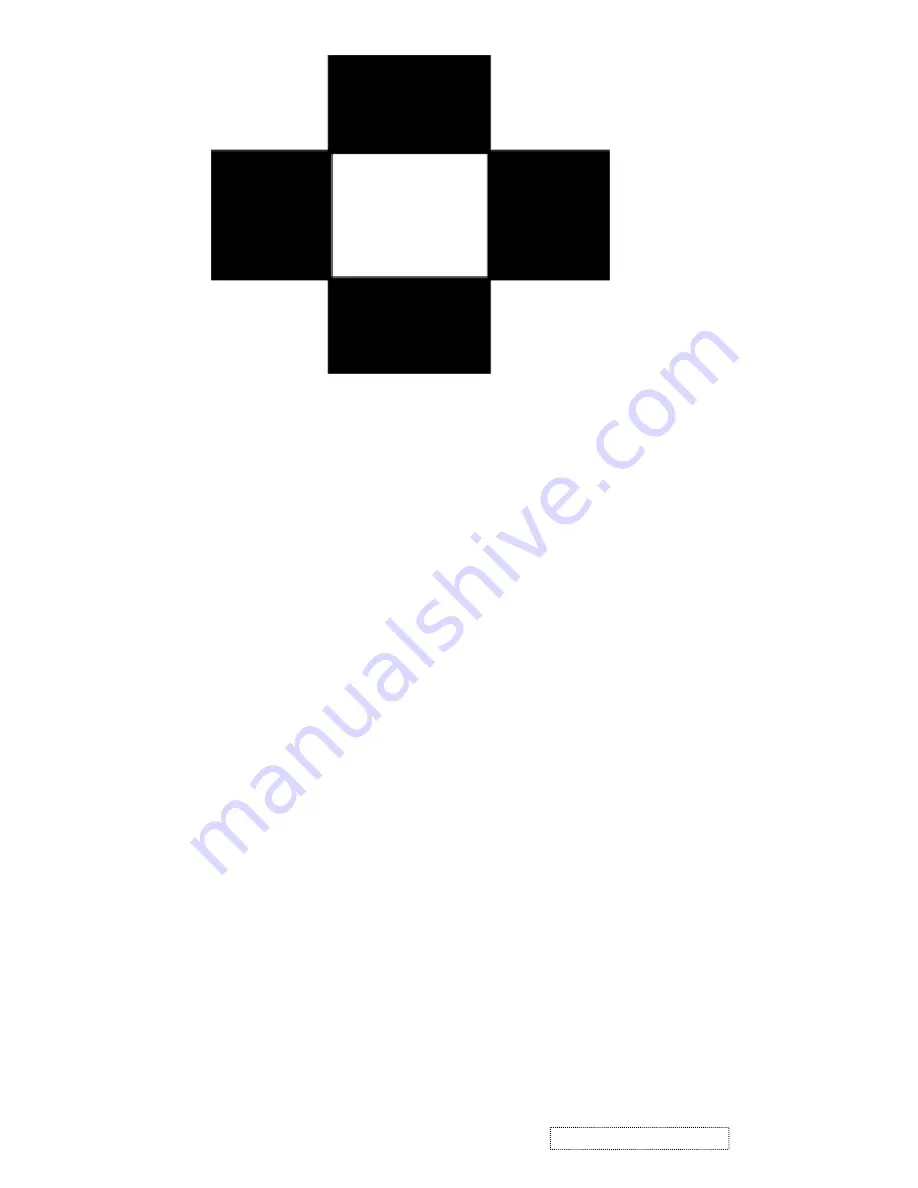
Black-White Pattern (Figure 9)
1.5 Function Test and Alignment Procedure
1.5.1 All Modes Reset
You should do “All Mode Reset”
(Refer to Chapter III-3. Hot Keys for Function Controls)
first. This action will allow you to erase all end-user’s settings and restore the factory
defaults.
1.5.2 Auto
Image
Adjust
Please select and enter
“Auto Image Adjust”
function on Main Menu to see if it is workable.
The
“Auto Image Adjust”
function is aimed to offer a better screen quality by built-in
ASIC. For optimum screen quality, the user has to adjust each function manually.
1.5.3 Firmware
Test Pattern: Burn In Mode
(Refer to Chapter III-3. Hot Keys for Function Controls)
- Make sure the F/W is the latest version.
1.5.4 DDC
Test Pattern: EDID program
- Make sure it can pass test program.
1.5.5 Fine Tune and Sharpness
Test Signal: 1280*1024@60Hz
Test Pattern: Line Moire Pattern
- Check and see if the image has noise and focus performs well. Eliminate visual line bar.
- If not, readjust by the following steps:
(a) Select and enter “
Fine Tune
” function on “
Manual Image Adjust
” to adjust the image
to eliminate visual wavy noise.
(b) Then, select and enter “
Sharpness
” function to adjust the clarity and focus of the screen
image.
1.5.6 Boundary
Test Signal: 1280*1024@60Hz
Test Pattern: Horizontal & Vertical Line Thickness Pattern
- Check and see if the image boundary is within the screen frame.
- If not, readjust by the following steps:
(a) Select and enter “
Manual Image Adjust
” function on OSD Main Menu.
(b) Then, select and enter “
Horizontal Size
” or “
Horizontal/Vertical Position
” function to
adjust the video boundary to be full scanned and within screen frame.
19
ViewSonic
Corporation
Co
nfidential
-
Do
Not
Copy
VA
905






























