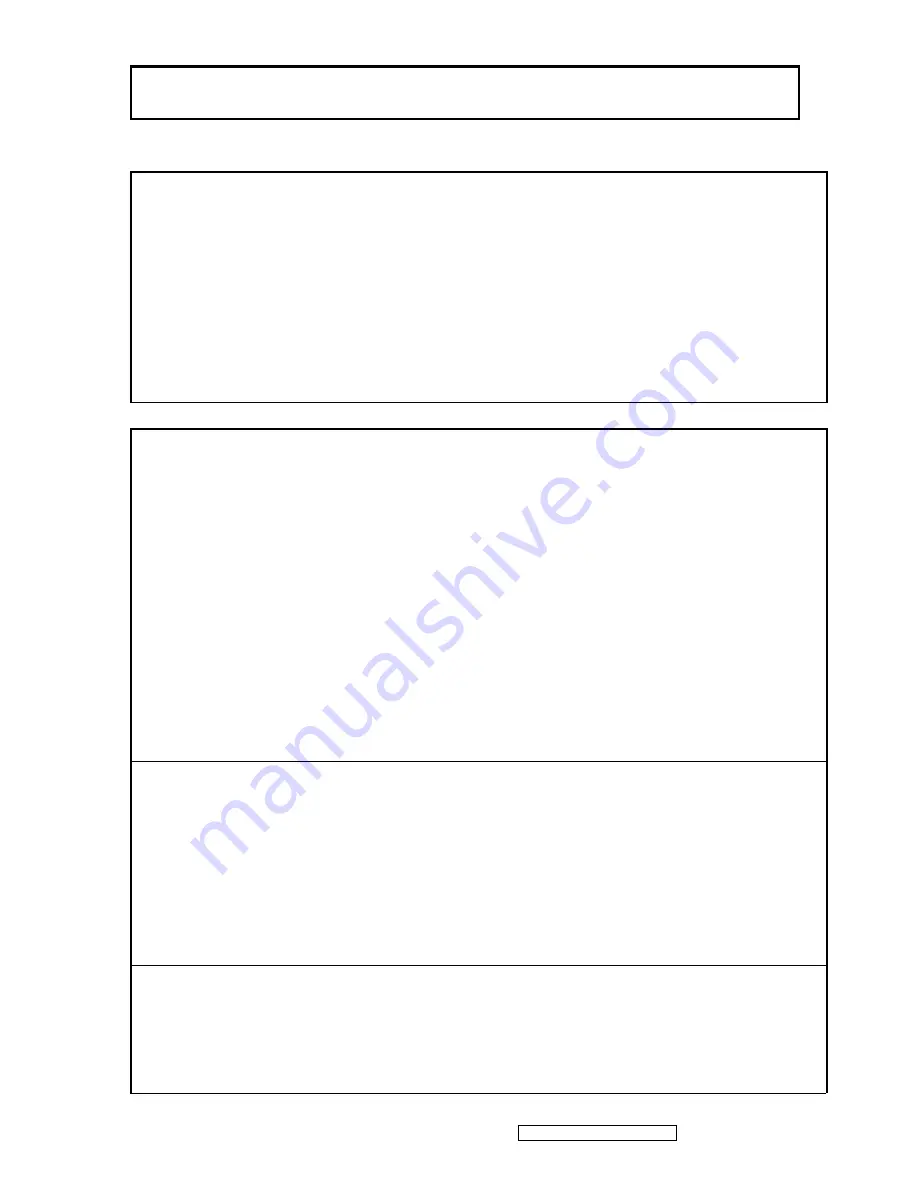
ViewSonic Corporation
Confidential - Do Not Copy
VA1930wm-1
9
Main Menu Controls
The Main Menu OSD includes most of control functions.
Please refer to APPENDIX C (Main Menu OSD Table) for the detail.
Function descriptions
OSD Lock short cuts function for the buttons
The OSD lock will be activated by pressing the front panel control buttons "(1), & (
▲
)" for 10 seconds. If the
user then tries to access the OSD by pressing any of the buttons "1", "
▼
", "
▲
", "2" a message will appear on
the screen for 3 seconds showing "OSD Locked". The OSD lock will be deactivated by pressing the front
panel control buttons "(1), & (
▲
)" again for 10 seconds.
Note1: When the OSD is locked will lock all functions, including “Volume” and “Mute”
Note 2: Status bar indicating OSD Lock or Unlock is in progress and when complete it will indicate “OSD
Locked”
Note 3: OSD Lock should not lock Power Button and Power Lock function
Power Lock short cuts function for the buttons
The power button lock will be activated by pressing the front panel control buttons "(1), & (
▼
)" for 10 seconds.
Locking the power button means that the user won't be able to turn off the LCD while the power button is
locked. If the user presses the power button while it is locked, a message will appear on the screen for 3
seconds showing "Power Button Locked". It also means that with the power button locked, the LCD would
automatically turn back "On" when power is restored after a power failure. If the power button is not in the
locked mode, then power should return to it's previous state when power is restored after a power failure. The
power button lock will be deactivated by pressing the front panel control buttons "(1), & (
▼
)" again for 10
seconds.
Note 1: Status bar indicating Power Button lock or unlock is in progress and when complete it will indicate
“Power Button Locked”
Note 2: Power should only be lockable in the “On State”
Memory Recall Actions
Memory Recall action on the analog and digital mode as below
1. Recall white balance to factory setting
2. Set the factory defaults as shown in Section 4-8
3. Clean all the mode setting buffer
4. Execute Auto Image Adjust
Note: Memory Recall should have no effect for Language, Power Lock, User Color Settings or Input Priority
Resolution Notice Actions
1. Resolution Notice OSD should show on screen after changing to non-native mode for 30 sec
2. For auto input select function, it shall meet the requirement in Appendix D.
3. The OSD should disappear after 10 sec or by pushing button [1] or [2]
Resolution Notice function should be disabled when push button [2] under Resolution Notice OSD
Summary of Contents for VA1930wm-1
Page 5: ...ViewSonic Corporation Confidential Do Not Copy VA1930wm 1 2 4 Handling and Placing Methods...
Page 6: ...ViewSonic Corporation Confidential Do Not Copy VA1930wm 1 3...
Page 39: ...ViewSonic Corporation Confidential Do Not Copy VA1930wm 1 36...
Page 40: ...ViewSonic Corporation Confidential Do Not Copy VA1930wm 1 37...
Page 55: ...ViewSonic Corporation Confidential Do Not Copy VA1930wm 1 52 9 Block Diagram...
Page 63: ...ViewSonic Corporation Confidential Do Not Copy VG1930wm 1 60 11 PCB Layout Diagrams...
Page 64: ...ViewSonic Corporation Confidential Do Not Copy VG1930wm 1 61...
Page 65: ...ViewSonic Corporation Confidential Do Not Copy VG1930wm 1 62...
Page 66: ...ViewSonic Corporation Confidential Do Not Copy VG1930wm 1 63...













































