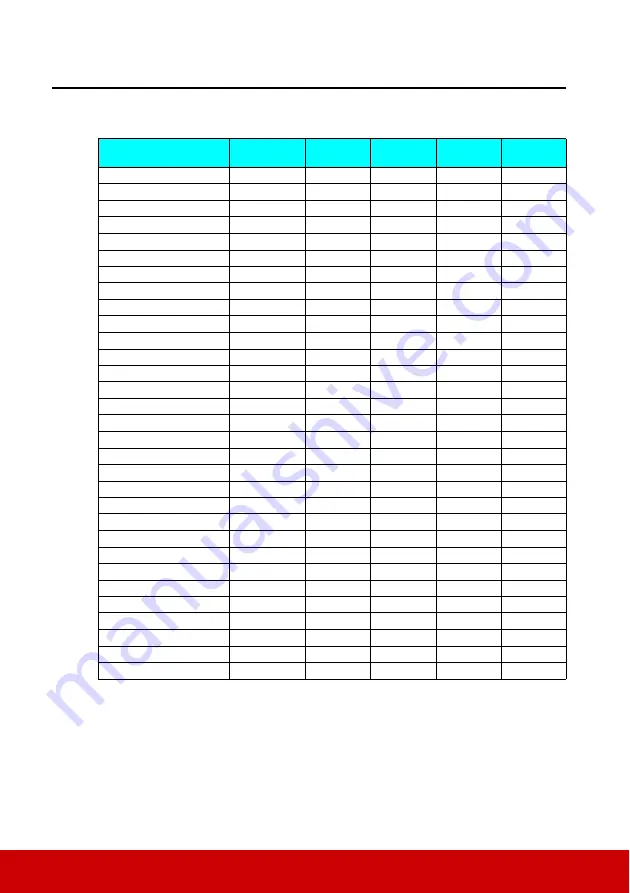
55
Appendix
IR control table
Key
(with Blue back light)
Format
Byte1
Byte2
Byte3
Byte4
Power ON
NEC
X3
F4
4F
A0
Power Off
NEC
X3
F4
4E
A1
COMP
NEC
X3
F4
41
BE
HDMI 1
NEC
X3
F4
58
A7
HDMI 2
NEC
X3
F4
59
A6
Auto sync
NEC
X3
F4
8
F7
Source
NEC
X3
F4
40
BF
Up/V ke
NEC
X3
F4
0B
F4
Left
NEC
X3
F4
0E
F1
Enter
NEC
X3
F4
15
EA
Right
NEC
X3
F4
0F
F0
Down/V keystone -
NEC
X3
F4
0C
F3
Menu
NEC
X3
F4
30
CF
Info(i)
NEC
X3
F4
97
68
Exit
NEC
X3
F4
28
D7
Aspect NEC
X3
F4
13
EC
Pattern
NEC
X3
F4
55
AA
Blank
NEC
X3
F4
7
F8
Help(?)
NEC
X3
F4
21
DE
Mute
NEC
X3
F4
14
EB
Volume-
NEC
X3
F4
83
7C
NEC
X3
F4
82
7D
Brightness
NEC
X3
F4
60
9F
Contrast
NEC
X3
F4
61
9E
Color Temp.
NEC
X3
F4
66
99
3D
NEC
X3
F4
20
DF
Standard
NEC
X3
F4
62
9D
Gaming
NEC
X3
F4
63
9C
Eco mode/ ID6
NEC
X3
F4
2B
D4
Movie
NEC
X3
F4
64
9B
Sports
NEC
X3
F4
65
9A
Summary of Contents for PX725HD
Page 78: ......
















































