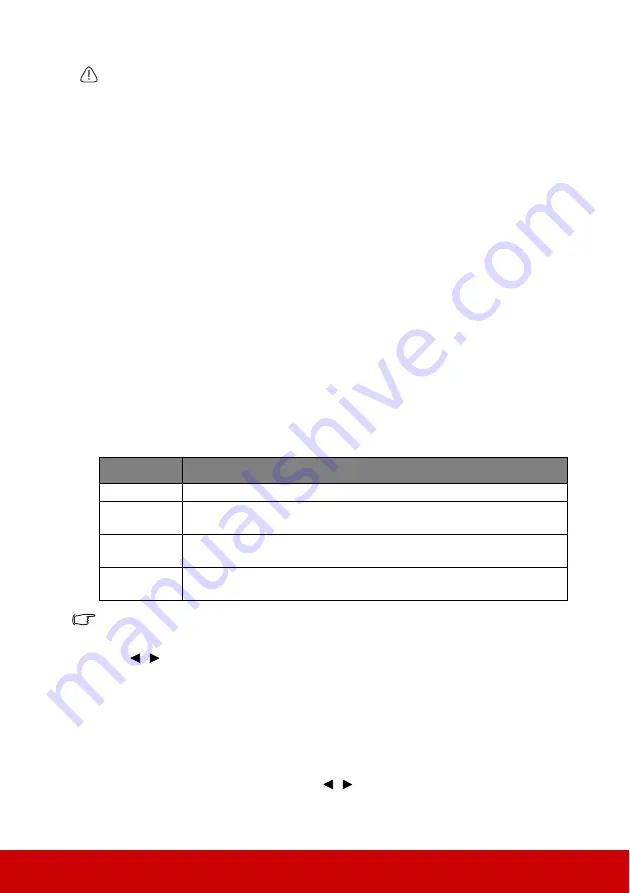
57
CAUTION
Remember to set Filter Mode to Off in the ADVANCED > Filter Settings menu when using the
projector with the dust filter removed. Setting Filter Mode to Off does not reset the filter timer.
The timer will continue counting the next time you fit the filter back on and set Filter Mode to
On.
Lamp information
Getting to know the lamp hour
When the projector is in operation, the duration (in hours) of lamp usage is automatically
calculated by the built-in timer.
To obtain the lamp hour information:
1.
Open the OSD menu and go to the
ADVANCED > Lamp Settings
menu.
2.
Press
Enter
and the
Lamp Settings
page is displayed.
3.
You will see the
Lamp Hours
information on the menu.
4.
To leave the menu, press
Exit
.
Extending lamp life
The projection lamp is a consumable item. To keep the lamp life as long as possible, you
can do the following settings via the OSD menu.
Setting Lamp Mode
Setting the projector in
Eco/Dynamic Eco/SuperEco
mode reduces system noise, power
consumption and extends the lamp operation life.
It is not recommended that you use the SuperEco mode for a long time.
To set the lamp mode, go to the
ADVANCED > Lamp Settings
>
Lamp Mode
menu and
press
/
to select. Or you can press
Eco Mode
on the remote control to select.
Setting Auto Power Off
This function allows the projector to turn off automatically after a set period of time once no
input source is detected to prevent unnecessary waste of lamp life.
1.
Open the OSD menu and go to the
POWER MANAGEMENT
>
Smart Energy
menu
.
2.
Press
Enter
and the
Smart Energy
page is displayed.
3.
Highlight
Auto Power Off
and press
/
.
4.
If the preset time lengths are not suitable for your need, select
Disable
. The projector
will not automatically shut down in a certain time period.
Lamp mode Description
Normal
Provides full lamp brightness.
Eco
Reduces lamp power consumption by 30% and lowers brightness to
extend the lamp life and decreases the fan noise.
Dynamic Eco
Reduces lamp power consumption by up to 70% depending on the
content brightness level.
SuperEco
Reduces lamp power consumption by 70% and lowers brightness to
extend the lamp life and decreases the fan noise.
Summary of Contents for PS500X
Page 90: ......






























