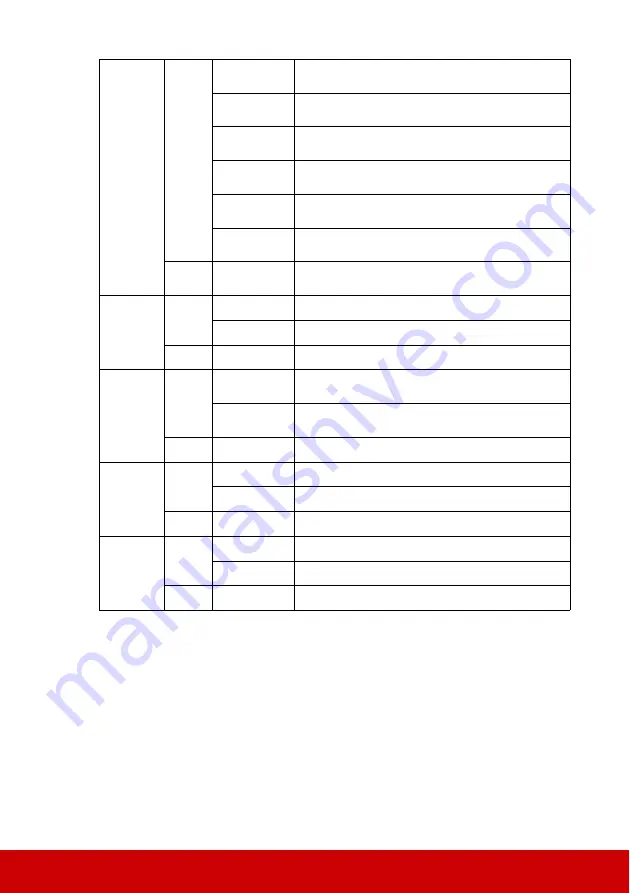
79
Primary
Color
Write
Primary color
R
0x06 0x14 0x00 0x04 0x00 0x34 0x12 0x10 0x00 0x6E
Primary color
G
0x06 0x14 0x00 0x04 0x00 0x34 0x12 0x10 0x01 0x6F
Primary color
B
0x06 0x14 0x00 0x04 0x00 0x34 0x12 0x10 0x02 0x70
Primary color
C
0x06 0x14 0x00 0x04 0x00 0x34 0x12 0x10 0x03 0x71
Primary color
M
0x06 0x14 0x00 0x04 0x00 0x34 0x12 0x10 0x04 0x72
Primary color
Y
0x06 0x14 0x00 0x04 0x00 0x34 0x12 0x10 0x05 0x73
Read
Primary color
status
0x07 0x14 0x00 0x05 0x00 0x34 0x00 0x00 0x12 0x10 0x6F
Hue
Write
Hue decrease
0x06 0x14 0x00 0x04 0x00 0x34 0x12 0x11 0x00 0x6F
Hue increase
0x06 0x14 0x00 0x04 0x00 0x34 0x12 0x11 0x01 0x70
Read
Hue
0x07 0x14 0x00 0x05 0x00 0x34 0x00 0x00 0x12 0x11 0x70
Saturation
Write
Saturation
decrease
0x06 0x14 0x00 0x04 0x00 0x34 0x12 0x12 0x00 0x70
Saturation
increase
0x06 0x14 0x00 0x04 0x00 0x34 0x12 0x12 0x01 0x71
Read
Saturation
0x07 0x14 0x00 0x05 0x00 0x34 0x00 0x00 0x12 0x12 0x71
Gain
Write
Gain decrease
0x06 0x14 0x00 0x04 0x00 0x34 0x12 0x13 0x00 0x71
Gain increase
0x06 0x14 0x00 0x04 0x00 0x34 0x12 0x13 0x01 0x72
Read
Gain
0x07 0x14 0x00 0x05 0x00 0x34 0x00 0x00 0x12 0x13 0x72
Freeze
Write
Freeze on
0x06 0x14 0x00 0x04 0x00 0x34 0x13 0x00 0x01 0x60
Freeze off
0x06 0x14 0x00 0x04 0x00 0x34 0x13 0x00 0x00 0x5F
Read
Freeze status
0x07 0x14 0x00 0x05 0x00 0x34 0x00 0x00 0x13 0x00 0x60
Summary of Contents for PJD6252L
Page 95: ......












































