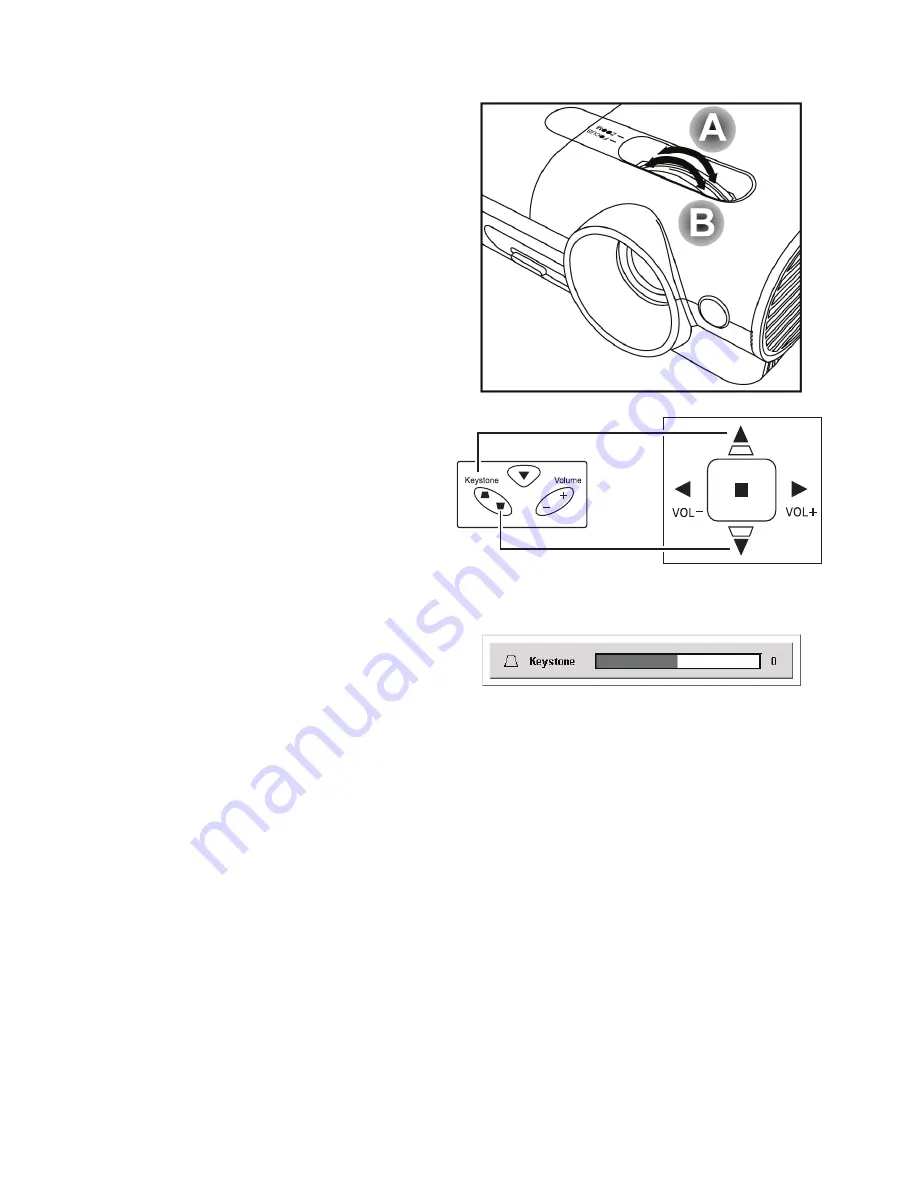
15
ViewSonic
PJ588D/PJ568D/PJ508D
Adjust the Zoom, Focus and Keystone
1.
Use
the
Image
-
zoom
control
[
A
]
(
on
the
projector
only
)
to
resize
the
projected
image
and
screen
size
.
2.
Use
the
Image
-
focus
control
[
B
]
(
on
the
projector
only
)
to
sharpen
the
pro-
jected
image
.
3.
Use
the
Keystone
buttons
(
on
the
pro-
jector
or
the
remote
control
)
to
correct
image
-
trapezoid
(
wider
top
or
bottom
)
effect
.
The
keystone
control
appears
on
the
display
.
Summary of Contents for PJ508D
Page 50: ...43 ViewSonic PJ588D PJ568D PJ508D Dimensions ...
Page 54: ......






























