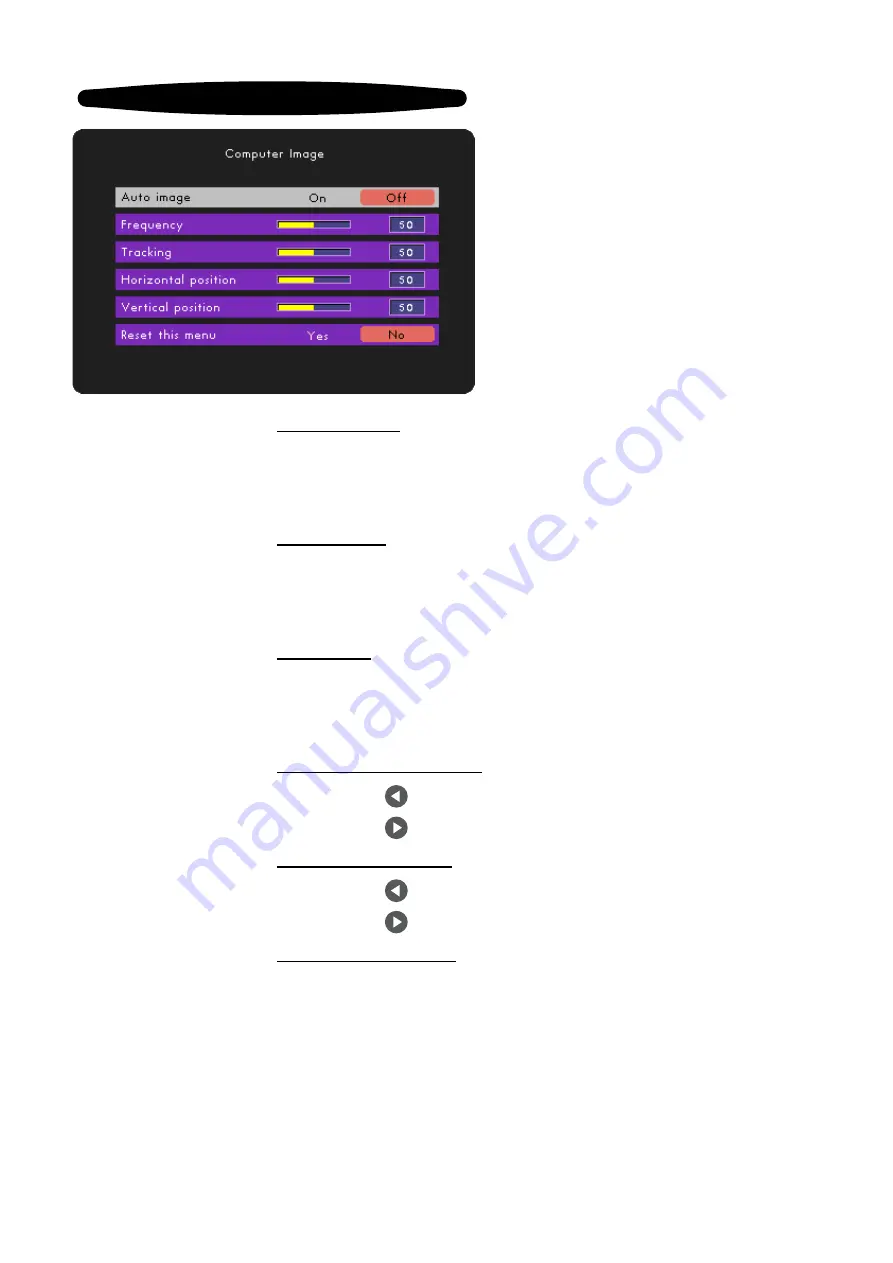
Computer Image
Auto Image
The projector automatically adjusts frequency, tracking, horizontal
and vertical position. With most signal sources, Auto Image
provides the best results.
Frequency
Frequencychanges the display data frequency to match the
frequency of your computers graphic card. If you experience a
vertical flickering bar, use this function to make an adjustment.
Tracking
Tracking to synchronizes the signal timing of the display with the
graphic card. If you experience an unstable or flickering image, use
this function to correct it.
Horizontal Position
4
Press the to move the image left.
4
Press the to move the image right.
Vertical Position
4
Press the to move the image down.
4
Press the to move the image up.
Reset This Menu
Choose Yes to return the display parameters on this menu to
their factory default settings.
Computer Mode
ViewSonic PJ255D
19
Summary of Contents for PJ255D
Page 9: ......
Page 34: ...ViewSonic Corporation ...




























