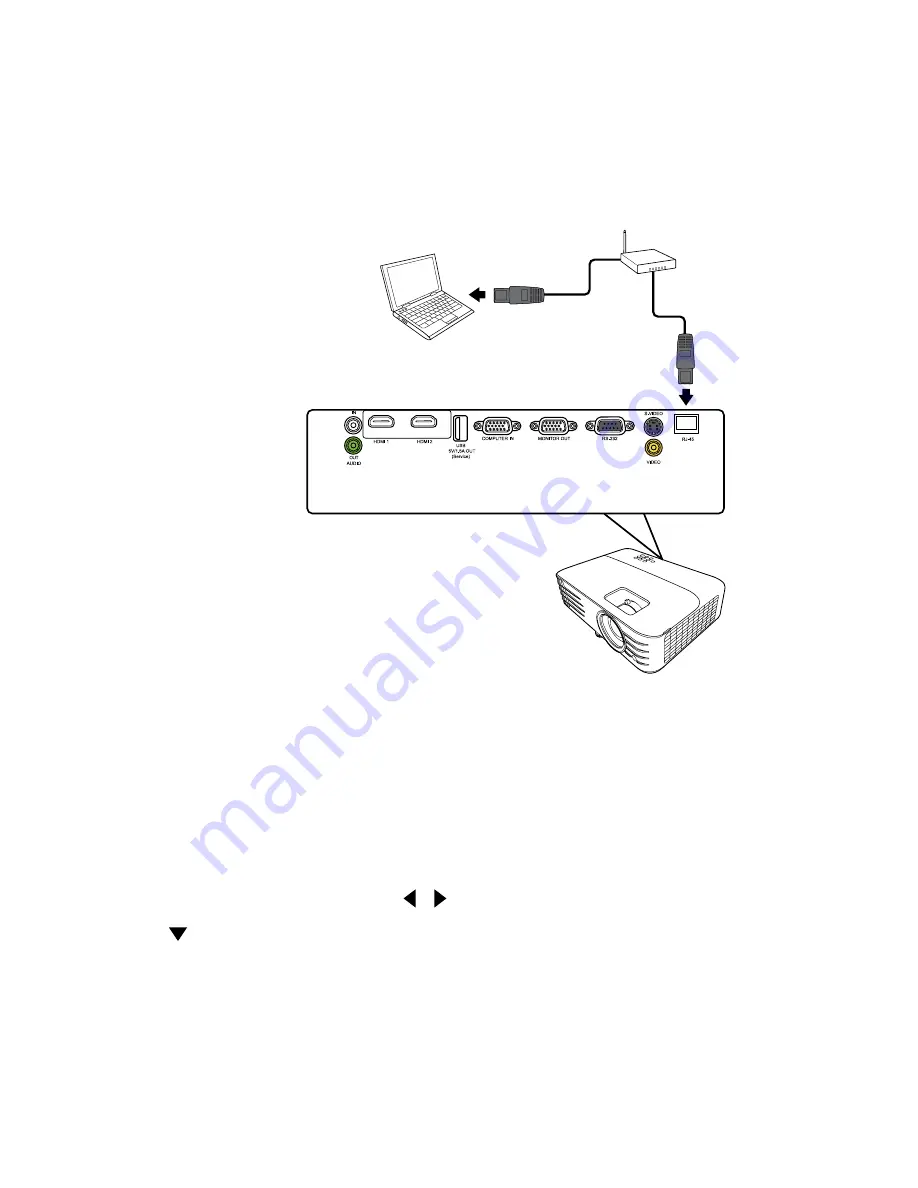
39
Controlling the Projector through a LAN Tnvironment
NOTT:
This function is only available on the PG706WU/PG706HD.
The projector supports Crestron® software. With correct settings for the LAN
Control Settings menu, you can manage the projector from a computer using a web
browser when the computer and the projector are properly connected to the same
local area network.
PG706WU/PG706HD
Configuring the LAN Control Settings
• If you are in a DHCP environment:
1.
Take a RJ45 cable and connect one end to the RJ45 LAN input jack of the
projector and the other end to the RJ45 port.
2.
Open the OSD menu and go to the
ADVANCTD
>
LAN Control Settings
menu.
Press
Tnter
to display the
LAN Control Settings
page. Or you can press
Network
to open the
LAN Control Settings
menu directly.
3.
Highlight
LAN Settings
and press
/
to select
DHCP ON
.
4.
Press to highlight
Apply
and press
Tnter
.
5.
Please wait for around 15 - 20 seconds, and then re-enter the
LAN Settings
page. The
Projector IP Address
,
Subnet Mask
,
Default Gateway
,
DNS Server
settings will be displayed. Make note of the IP address displayed in the
Projector IP Address
row.






























