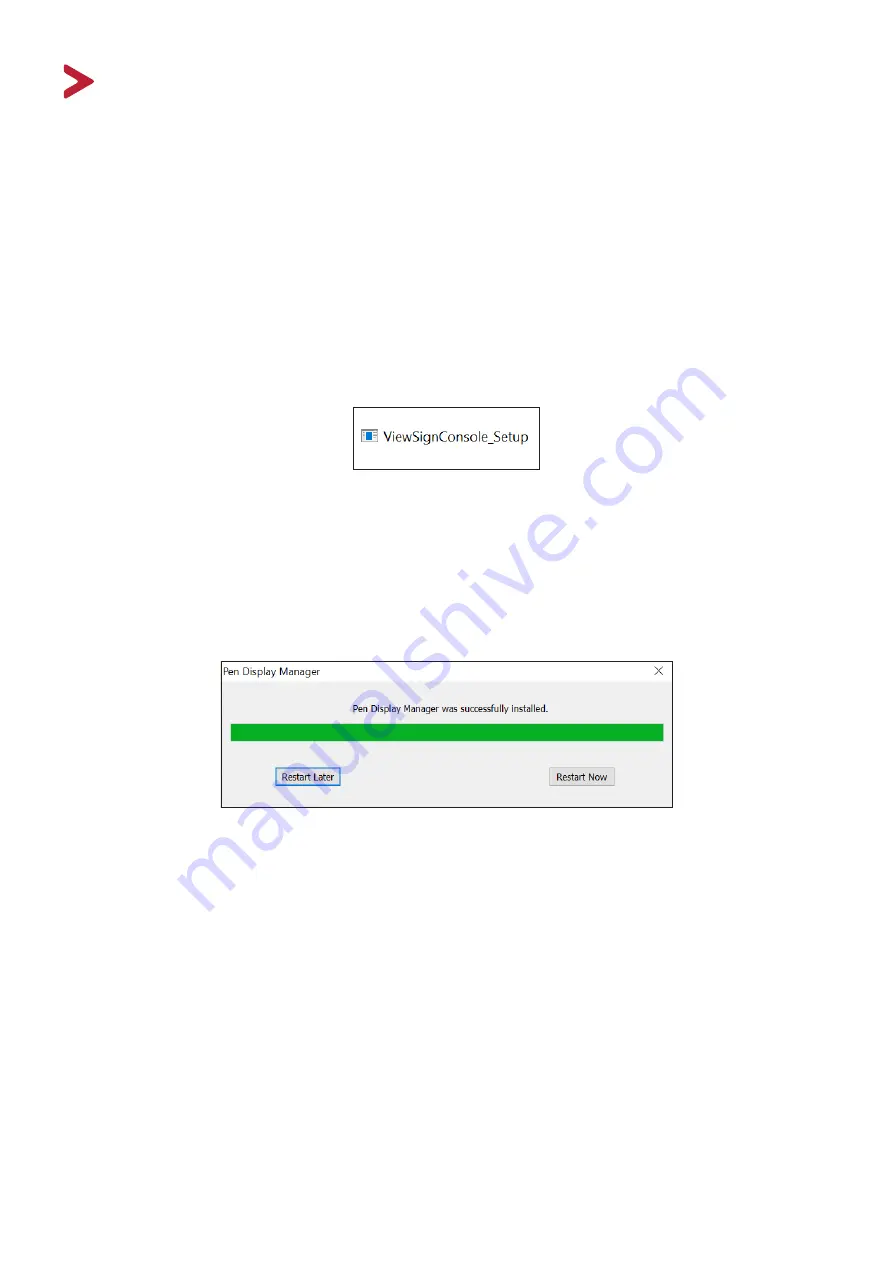
8
Making Connections
Installing Drivers and Software
System Requirements:
Operating system: Windows XP/7/8/10 (32/64 bit)
PC I/O: USB 2.0/above
Video Input: HDMI
Before connecting and using the pen display, it is necessary to install the below
software. The software can be downloaded at:
http://www.viewsonicglobal.com/q/PD1233
Pen Display Driver
Pen Display Manager can be used to map the active area and adjust the feel of the
pen.
1.
Open the ViewSign Console installation file and install the driver.
2.
After the installation completes, you will need to restart the computer.
NOTE:
For further ViewSign Console information, please visit:
https://manuals.viewsonic.com/ViewSign_Software























