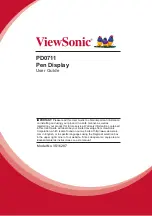vi
Contents
Important Safety Instructions
................................................... 3
Declaration of RoHS2 Compliance
.......................................... 4
Copyright Information
.............................................................. 5
Product Registration
................................................................ 5
1. Introduction
.......................................................................... 1
1.1 Packing list ......................................................................................1
1.2 Product overview .............................................................................1
2. Installation and Setting
........................................................ 3
2.1 Install driver
.....................................................................................3
2.2 Set the display area .........................................................................6
2.3 Handwriting area correspondence
..................................................7
2.4 More touch settings .........................................................................9
3. Troubleshooting ..................................................................11
3.1 Screen problems ........................................................................... 11
3.2 Problems of interactive electromagnetic pen ................................ 12
4. Product Specification
......................................................... 13
4.1 Screen ...........................................................................................13
4.2 Interactive electromagnetic pen
...................................................14
5. Appendix
............................................................................ 15
5.1 Replace the pen tip
.......................................................................15
Customer Support ................................................................. 16
Limited Warranty
................................................................... 17
Summary of Contents for PD0711
Page 24: ......