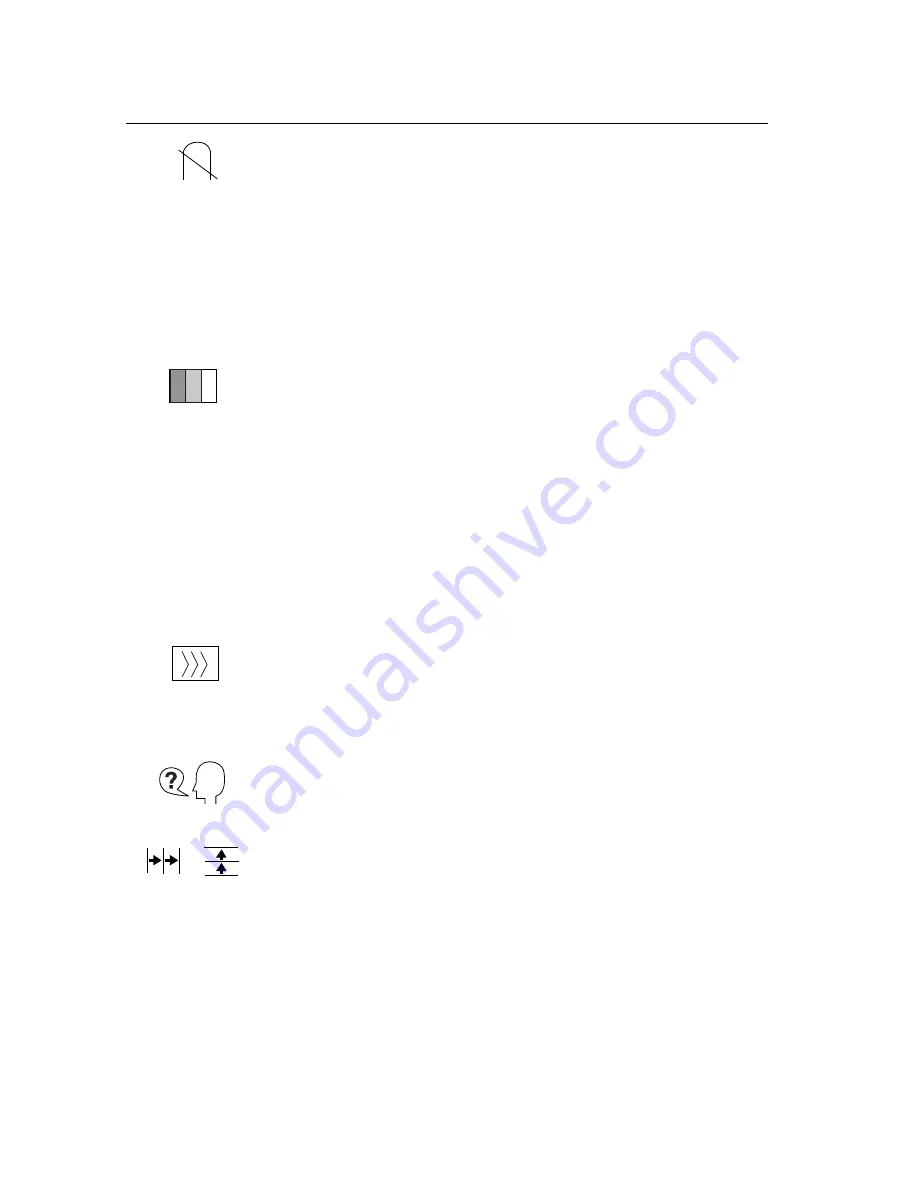
Degauss
removes the build-up of magnetic fields that can
cause irregular colors to appear around the edges of screen
images. There are two ways to degauss the display:
automatically by turning the monitor on, or manually by
selecting the Degauss control from the menu.
With Degauss selected from the menu, press button [2] to
degauss the monitor manually.
Important:
Do not degauss repeatedly. Doing so can be
harmful to the display.
Wait at least 20 minutes (before
selecting this control again.
ViewMatch
®
Color
provides several color options: several
preset color temperatures and User Color which allows you
to adjust red (R) and blue (B). NOTE: Green (G) is fixed.
The factory setting for this product is 9300K (9300°Kelvin).
9300K
—
Adds blue to the screen image for cooler white
(used in most office settings with fluorescent lighting).
6500K
—
Adds red to the screen image for warmer white
and richer red.
5000K
—
Adds blue and green to the screen image for a
darker color.
User Color
—
Individual adjustments for red and blue.
NOTE:
Green is fixed.
Moire
reduces interference patterns that appear as ripples,
waves, or unwanted background color textures. Interference
patterns of this type are most noticeable when viewing
images having closely spaced lines or finely detailed
patterns.
Language
allows you to choose from among several
languages for the menus and control screens: English,
French, German, Italian, and Spanish.
Horizontal Convergence
(Horizontal Convergence) adjusts
vertical color alignment.
Vertical Convergence
(Vertical Convergence) adjusts
horizontal color alignment.
NOTE:
Use these controls when red or blue borders are
present around the horizontal or vertical segments of black
letters on a white background.
Control
Explanation
ViewSoni
c P97f+ 9
Summary of Contents for P97f+
Page 19: ...ViewSonic Corporation...



















