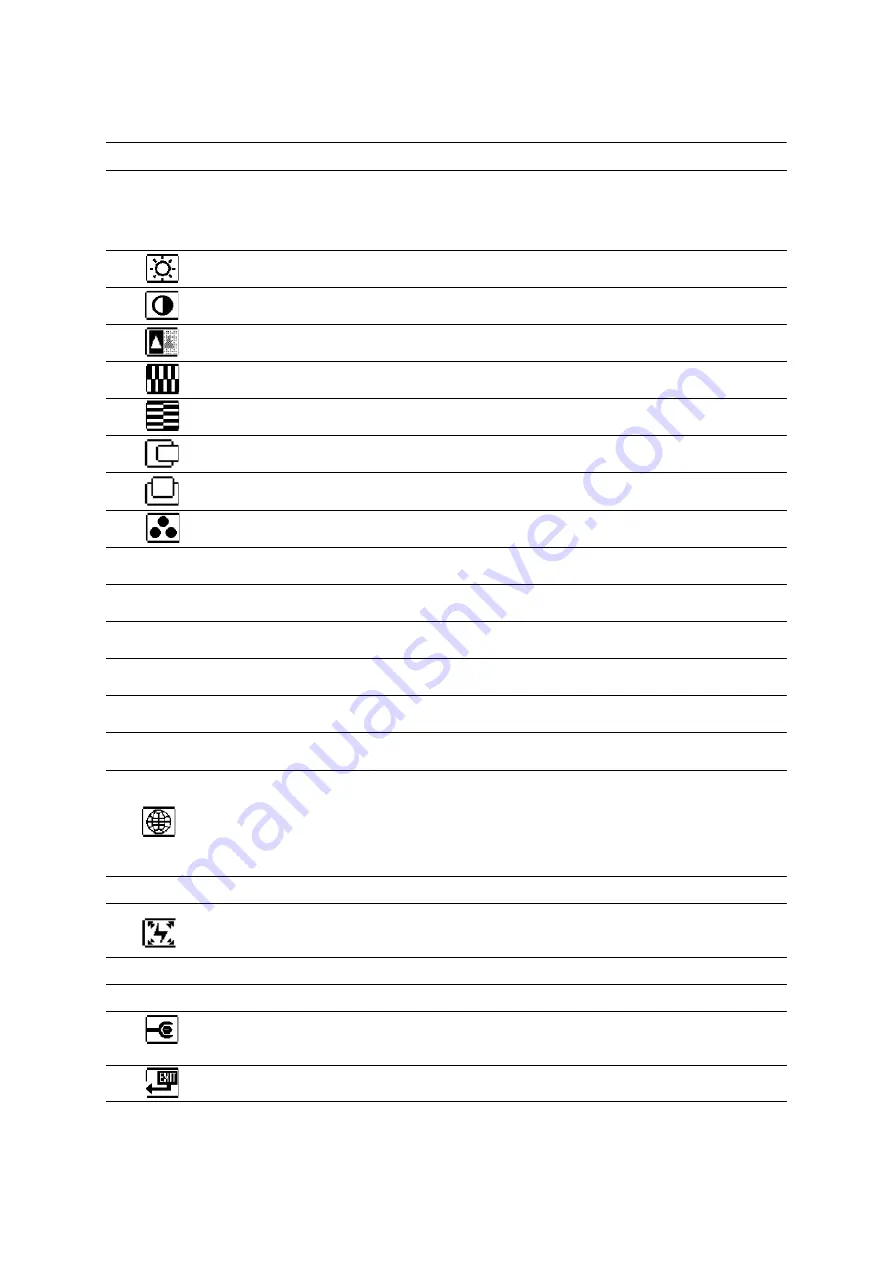
ViewSonic
Q7
10
OSD Icon List
Icon Functions
Detail
Auto Adjustment
Optimize the picture performance automatically
(you may also press _ an d _ buttons simultaneously ,
while the OSD menu is not shown, to activate the function)
Brightness
Adjust the luminance level of the screen
Contrast
Adjust the contrast level (black to white ratio) of the screen
Sharpness
Adjust the sharpness of the screen
Clock
Adjust the monitor’s internal sampling clock rate
Phase
Adjust the monitor internal signal phase
Horizontal Position
Shift the position of the screen left or right
Vertical Position
Shift the position of the screen up or down
Color Temperature
Select the setting of screen color – Cool, Warm or User
Cool (9300K)
Select the setting of screen color to be bluish white
Warm (6500K )
Select the setting of screen color to be reddish white
User
Adjust the setting of screen color per the user’s preference
R
Adjust the percentage of red color
G
Adjust the percentage of green color
B
Adjust the percentage of blue color
OSD Menu
Language
Select your own preference of language of OSD menu
There are 9 languages available – English, German,
French, Italian, Spanish, Japanese, Simplified Chinese, and
Traditional Chinese.
OSD Menu Position
Adjust the position of OSD menu on the screen.
Power Saving Mode
Select between Standard and Advanced power saving
modes. See addendum for details
Standard
Fulfill EP A Energy Star power management requirement
Advanced
Activate monitor Life-Extension function
Recall Factory
Preset
Reset monitor parameters back to factory preset values.
Exit
Disable the OSD menu
Summary of Contents for Optiquest Q7 VS10807
Page 1: ...Q7 LCD Display Model No VS10807...
Page 18: ......




































