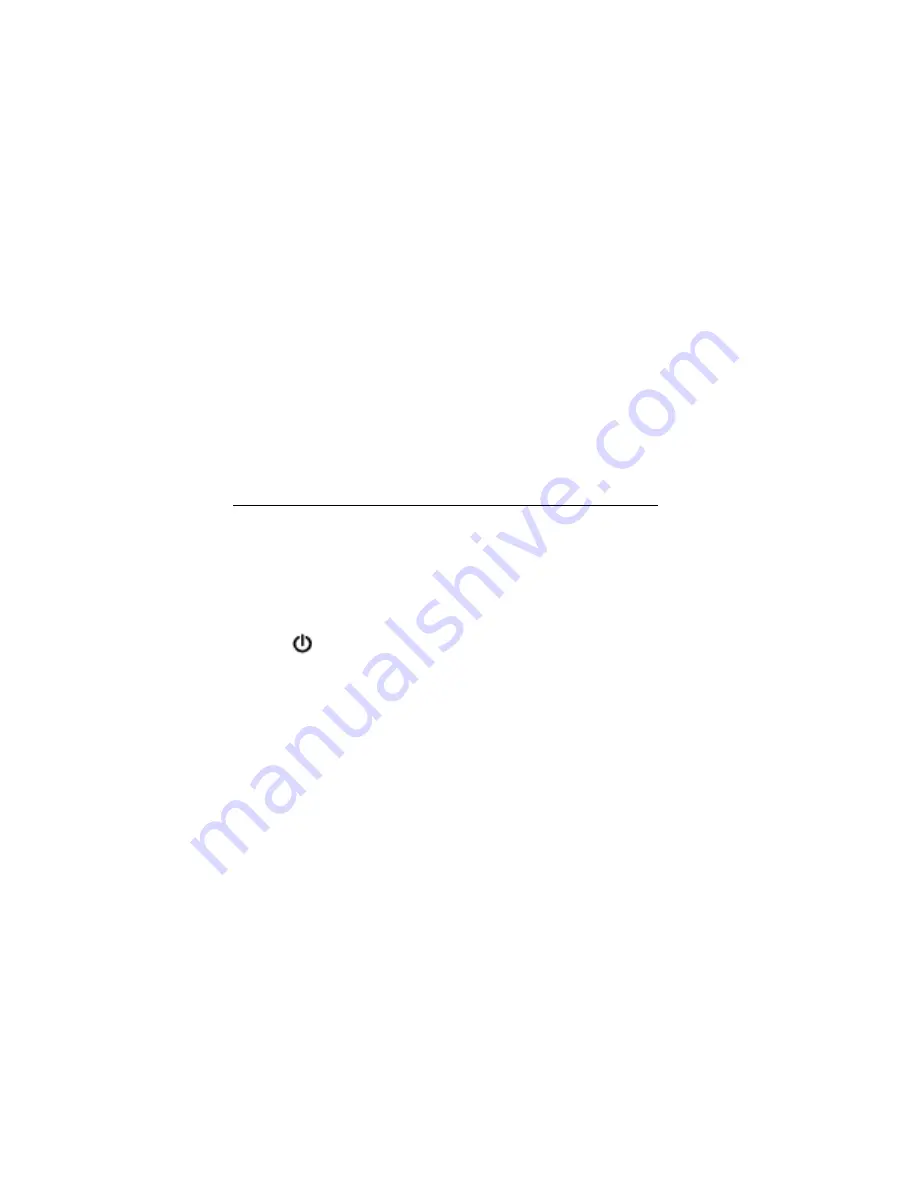
Optiquest
Q2205wb
7
Using the LCD Display
Setting the Timing Mode
Setting the timing mode is important for maximizing the quality of the screen image and
minimizing eye strain. The
timing mode
consists of the
resolution
(example 1680 x 1050) and
refresh rate
(or vertical frequency; example 60 Hz). After setting the timing mode, use the
OSD (On-screen Display) controls to adjust the screen image.
For the best picture quality set your LCD display timing mode to:
VESA 1680 x 1050 @ 60Hz
.
To set the Timing Mode:
1. Set the resolution:
Right-click on the Windows desktop > Properties > Settings > set the
resolution.
2. Set the refresh rate:
See your graphic card's user guide for instructions.
WARNING:
Do not set the graphics card in your computer to exceed the maximum refresh
rate of 75Hz; doing so may result in permanent damage to your LCD display.
Identifying parts and controls
1.
The LED light indicates the state of working. During operation, the LED Light is bright
green. When dormant, the LED Light is orange.
2.
The power button
is used to identify the state of power. You can use the power button
to control on & off.
3.
The function keys are used for adjusting all settings. When you need some adjustment, you
can achieve the goals by pressing any of the function menus. Details for all the function
menus are subsequently described.
Summary of Contents for OPTIQUEST Q2205WB
Page 23: ......























